Enhancing Lips & Changing Lipstick Color
Lesson 33 from: Adobe Lightroom Classic FundamentalsPhilip Ebiner
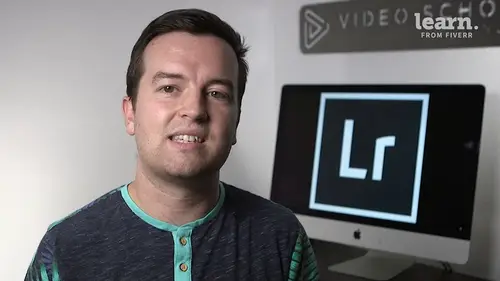
Enhancing Lips & Changing Lipstick Color
Lesson 33 from: Adobe Lightroom Classic FundamentalsPhilip Ebiner
Lesson Info
33. Enhancing Lips & Changing Lipstick Color
Lessons
Chapter 1: Introduction
1Class Introduction
02:03Chapter 2: Importing, Organizing and Filtering
2Importing
08:04 3Organizing with Collections
06:52 4Rating, Flagging, and Filtering
07:24 5Face Tagging
02:33 6Quiz: Importing, Organizing and Filtering
Chapter 3: Editing Your Photos - The Develop Module
7Crop and Rotate in Lightroom Classic CC
05:10 8White Balance in Lightroom Classic CC
07:53 9Exposure in Lightroom Classic CC
06:17 10Color and Saturation in Lightroom Classic CC
08:37 11Sharpening and Noise Reduction in Lightroom Classic CC
06:39 12Vignettes, Grain and Dehaze in Lightroom Classic CC
05:31 13Exporting in Lightroom Classic CC
09:37 14Lens Corrections in Lightroom Classic CC
04:58 15Split Tone in Lightroom Classic CC
05:12 16Removing Blemishes with the Heal and Clone Tools in Lightroom Classic CC
07:39 17Graduated, Radial and Brush Adjustments in Lightroom Classic CC
09:53 18Adjustment Brush Presets in Lightroom Classic CC
03:02 19Range Masks in Lightroom Classic CC
05:26 20Quiz: Editing Your Photos - The Develop Module
Chapter 4: Editing Your Photos - Advanced Tips & Techniques
21Using, Creating, and Importing Presets
05:24 22Color Profiles
04:14 23Speed Up Your Editing Workflow
04:04 24Panorama
03:33 25HDR
02:43 26Automatically Fix Exposure & White Balance
01:40 27CC 2020 Updates
04:25 28Quiz: Editing Your Photos - Advanced Tips & Techniques
Chapter 5: Advanced Portrait Editing Techniques
29Enhance Eyes and Change Eye Color
08:20 30Whitening Teeth
02:47 31Smoothing Skin
02:16 32Removing Wrinkles
04:31 33Enhancing Lips & Changing Lipstick Color
03:05 34Enhancing Cheeks & Face Contouring
07:42 35Full Portrait Edit
06:58 36Quiz: Advanced Portrait Editing Techniques
Chapter 6: Full Photo Editing Sessions
37Portrait of a Woman
19:37 38Night Edit
14:36 39Long Exposure
14:04 40Product Photo
11:56 41Nature
09:01 42Action
08:06 43Landscape
12:11 44Travel
12:33 45Couples Portrait
17:37 46Architecture Photo
18:12 47Aerial Photo
09:04 48Street Photo
14:04 49Macro Photo
09:54 50Pet Photo
09:45 51Maternity Couple Photo
12:27 52Interior Nursery
13:07 53Portrait of a Man
18:35 54Sports Photo
09:32 55Quiz: Full Photo Editing Sessions
Chapter 7:Map, Book, Slideshow, Print & Web Modules
56The Map Module
04:19 57The Book Module
09:45 58The Slideshow Module
10:21 59The Print Module
08:14 60The Web Module
05:56 61Quiz: Map, Book, Slideshow, Print & Web Modules
Chapter 8: Conclusion
62Conclusion and Thank You
01:39Final Quiz
63Final Quiz
Lesson Info
Enhancing Lips & Changing Lipstick Color
the next thing you might want to do, especially for women is to enhance their lip color. So if they don't have a lot of lipstick, sometimes you might want to add a little color to their lips. So we're going to use a new brush for this. So I'm going to just make sure we have a new brush with no setting selected. I am going to turn auto mask on and select overlap on so I can see what I'm working with. So I'm just going to paint on, try to get the selection, turn up the density actually and just paint over the lips. Now don't get confused because I'm actually not painting on right now. That's just the mask overlay and that's looking pretty good Now, that's not necessarily the lipstick color that this lady wants, she's not going to clown school. So let's be a little bit more subtle. Let's turn off our mask overlay. One thing you can do is just play with the tint, dragging over to the right, can add a little bit more color and more magenta. You can also just increase the saturation. You can...
play with exposure to make it darker or brighter now brighter. Doesn't work that good. But making a little bit darker, can make it pop clarity, make it soft, soften it up just a little bit, you might even want to change the color completely. So if you click color you can go in and pick a color may get something a little bit more dramatic. Now that's not necessarily my style of lipstick for editing photos, but it's a technique that you can use to change the color of lipstick. Now you want to go in here and make sure it looks pretty good. So, I'm gonna go in with a really small brush, lower the density and make sure that the edges look pretty good and this area over on the left hand side looks a little awkward. So I'm gonna actually erase some of that, especially like in her mouth on the edge. I'm not a makeup artist. So someone might tell me that I'm adding lipstick completely wrong, but think it looks pretty good. Again, I'll go in here. He's just a little bit, especially on the top of her teeth and her gums. We don't want that. I think the colors a little bit too much. So I'm going to drop down that saturation. All right. But if we do the before and after, you can see that her lips do start to pop a lot more cool. So that's just kind of one of the next steps you can do to adding color and making lips fuller more colorful. Even for guys, you might want to add a little bit of pinkness, a little bit of saturation to make it a little bit more pronounced as well. Cool. Thanks for watching
Class Materials
Bonus Materials with Purchase