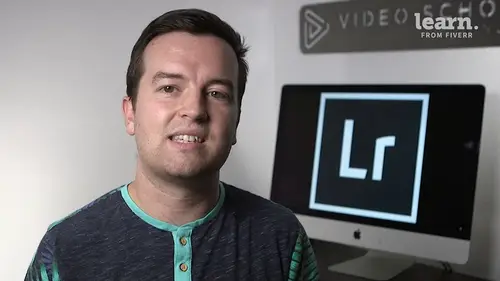
Lessons
Chapter 1: Introduction
1Class Introduction
02:03Chapter 2: Importing, Organizing and Filtering
2Importing
08:04 3Organizing with Collections
06:52 4Rating, Flagging, and Filtering
07:24 5Face Tagging
02:33 6Quiz: Importing, Organizing and Filtering
Chapter 3: Editing Your Photos - The Develop Module
7Crop and Rotate in Lightroom Classic CC
05:10 8White Balance in Lightroom Classic CC
07:53 9Exposure in Lightroom Classic CC
06:17 10Color and Saturation in Lightroom Classic CC
08:37 11Sharpening and Noise Reduction in Lightroom Classic CC
06:39 12Vignettes, Grain and Dehaze in Lightroom Classic CC
05:31 13Exporting in Lightroom Classic CC
09:37 14Lens Corrections in Lightroom Classic CC
04:58 15Split Tone in Lightroom Classic CC
05:12 16Removing Blemishes with the Heal and Clone Tools in Lightroom Classic CC
07:39 17Graduated, Radial and Brush Adjustments in Lightroom Classic CC
09:53 18Adjustment Brush Presets in Lightroom Classic CC
03:02 19Range Masks in Lightroom Classic CC
05:26 20Quiz: Editing Your Photos - The Develop Module
Chapter 4: Editing Your Photos - Advanced Tips & Techniques
21Using, Creating, and Importing Presets
05:24 22Color Profiles
04:14 23Speed Up Your Editing Workflow
04:04 24Panorama
03:33 25HDR
02:43 26Automatically Fix Exposure & White Balance
01:40 27CC 2020 Updates
04:25 28Quiz: Editing Your Photos - Advanced Tips & Techniques
Chapter 5: Advanced Portrait Editing Techniques
29Enhance Eyes and Change Eye Color
08:20 30Whitening Teeth
02:47 31Smoothing Skin
02:16 32Removing Wrinkles
04:31 33Enhancing Lips & Changing Lipstick Color
03:05 34Enhancing Cheeks & Face Contouring
07:42 35Full Portrait Edit
06:58 36Quiz: Advanced Portrait Editing Techniques
Chapter 6: Full Photo Editing Sessions
37Portrait of a Woman
19:37 38Night Edit
14:36 39Long Exposure
14:04 40Product Photo
11:56 41Nature
09:01 42Action
08:06 43Landscape
12:11 44Travel
12:33 45Couples Portrait
17:37 46Architecture Photo
18:12 47Aerial Photo
09:04 48Street Photo
14:04 49Macro Photo
09:54 50Pet Photo
09:45 51Maternity Couple Photo
12:27 52Interior Nursery
13:07 53Portrait of a Man
18:35 54Sports Photo
09:32 55Quiz: Full Photo Editing Sessions
Chapter 7:Map, Book, Slideshow, Print & Web Modules
56The Map Module
04:19 57The Book Module
09:45 58The Slideshow Module
10:21 59The Print Module
08:14 60The Web Module
05:56 61Quiz: Map, Book, Slideshow, Print & Web Modules
Chapter 8: Conclusion
62Conclusion and Thank You
01:39Final Quiz
63Final Quiz
Lesson Info
Night Edit
Welcome to this new full editing session. In this session I'm going to take this night photo and turn it into something like this on the right again in these videos. We are doing a little bit more creative edits showing you the power of light room to create some sort of visually appealing image. This is another photo that was from we saturate dot com. A great place where you can find full raw images for practice editing awesome. So let's go ahead and dive into this actual photo. We are editing a virtual copy. Now the first thing I always do with landscape photos and with most photos is cropped them specifically with landscape photos though I want to make sure that the horizons are level now. I can do that myself by rotating it or I can use the angle sort of level tool and if I click that level tool and I just click and drag across the horizon it's going to automatically level for me And I'm also going to crop in just because I feel like the balance of this photo is heavier on this righ...
t hand side with this Joshua tree, the silhouette of Joshua tree. So I'm gonna just crop in just a little bit and I'm also going to put that horizon down lower on the ground So that we have more negative space and we see more of these beautiful stars. I actually might change this to 16 x nine because I think having a wider shot like this is gonna look even better. You do see kind of the Milky Way right here and we are definitely going to try to enhance that through editing pressing return, we have our photo now, it might feel a little bit not perfectly level. So I'm just gonna go in, it looks a little bit better to me. I think there's something about the balance of the trees being taller on the right hand side that's throwing it off just a little bit. But this is looking great automatically. It's a better photo in my opinion because the composition is better. Next. What I'm going to do is try to make the sky a little bit punchier and to do that, we're going to play with our exposure. So I'm gonna start by bringing down the shadows, bringing down the block's One thing I do want to do is just completely silhouette these plants in the foreground. Now the power of shooting in raw is that you can bring up this information and you can start to see details in the ground even at night, but it's super super grainy, super, got a lot of digital noise and so I want to actually fully silhouette them like something like that. Now bringing down the darks and the blacks isn't bringing out a lot of information in the sky. We can try the highlights which does help a little bit at the same time, I might bring up the whites just a little bit to make sure that we're not losing any stars. If I bring down the highlights too much, you might start to lose some of the stars, the smaller one. So I am going to bring up the whites just to get more contrast. E another thing we can do is increase the clarity and also D haze which will bring in more detail in the sky since the foreground elements, we're not really caring if we're applying the D. Haze filter to them, then I think using the overall D haze tool is fine. I typically would use D haze more with one of these adjustments filters up here. But since we really are applying the D haze filter to everything, using the global adjustment is fine. Now the next thing I want to do if we see the edit that I had previously done which now when I look at it looks a little bit almost two edited. And that's one thing it's always good to go back and look at your photos after a while because this looks a little bit too edited to me. But I do want to add some color to the sky right now. The sky is this sort of gray block color. Now what I could do is take the white balance right here, drag it all the way to the left. Great. We got a blue sky. What happens though and the issue is that we lose this information in the sort of horizon skyline. We used to lose that sort of warmth that was created by probably the sunset or maybe some lights from cities over there beyond the horizon and I don't want to lose that. I actually like how there's some warmth at the bottom and then there's going to be some blues up top creating some sort of gradient. So I am going to use this graduated filter right here. So I'm going to click that reset everything by double clicking effect. And then I'm just going to click and drag down so that the top of this gradient or graduated filter is what is going to be affected pressing o or clicking the show selected mask overlay lets me be assured that this is what's being selected Now, what I might want to do is actually get rid of selecting this Joshua tree in the foreground. It is completely black, but if we add a lot of color or changes, it might start to appear on this Joshua tree. So I am going to test out range masks. So I'm going to turn the range mask to luminescence which is going to allow us to pick a specific exposure and then I'm going to increase this range. The bottom of the range which will get rid of the silhouetted plants as much as possible. So if I go to an extreme, you can see that well we aren't selecting the plants but we are not also selecting the entire sky. So there's a balance through the range and then also through the smoothness that will get us a better selection something around there looks good for this photo. Now, I'm going to turn off show selected mask overlay on my keyboard so I can see what happens when I actually do something. There's two ways to add blue, one is by the temperature just dropping the temperature, which looks pretty good or by adding color with this color tool down here. What you can do is just pick a color here or click one of these preset colors up here and this adds a more natural sort of color to your sky so we can play around if we want a more light blue sky or more dark blue sky with a little bit of purple in it. I think a darker blue with a tiny bit of purple is better maybe dropping the saturation just a little bit down here Actually, that's pretty cool. I'm going to bring it back up 100% saturation. That's looking good if you want more blue now is the chance to change the temperature, which helps a little bit. Another thing that I might actually do is turn back on my mask overlay and I'm going to turn the range down because I don't want to select the stars. I don't want the stars to have this sort of blue sort of filter over them. So something like that, it might look good actually, this might be a case where I'd want to do this without the mask overlay on so I can really see. So if I drag this down, you can see that the center of this image which is a little bit brighter, isn't being selected, so I don't want to get rid of that too much, but notice that if this is all the way to the right, the stars start to just the blue and I don't want that. This also helps pop the milky way in the center of this image, looking pretty good. Another thing we can do to make the stars pop more right here is play with things like D. Haze and clarity. So you can go to the extreme if you want something super contrast, e I don't necessarily like that style, you can play with clarity as well to bring out some of those details. Although what I found is sometimes with these nytimages bringing down the clarity, bringing down the sharpness can create some kind of cool looks where the sky is a little bit softer, but you still have, you know, the details of the stars themselves. Now, that's just a preferential thing for this one, I'm going to leave my sharpness as is just want to see that clarity down with the sharpness up. That looks pretty good. But I think for this photo, I'm gonna go with the style of more stars, more detail, so that's looking pretty darn good. Alright, so one thing you see that in the middle of this image, we have all these stars, it's a little bit cloudy, so I might use a brush. So I'm gonna take my brush. All the settings are set. I'm going to turn off auto mask and I'm just gonna brush in the middle of this image just so I can edit this part of it. My density actually could be up at 100%. We're going to use another brush or another graduated filter to edit the skyline down here as well. So something like that looks pretty good and let's just go ahead and play with our exposure. So I still have this selected just turned off the mosque overlay. Now let's play with the exposure just a little bit, nope, definitely not. That maybe bring down these shadows for this area itself. Maybe boost the D haze just a tiny bit. Now, it depends on what you want, you can get really creative with this. Maybe make this part a little bit bluer because it has a lot of sort of magenta in it and maybe we want it to be a little bit more blue. That's starting to look a little cool. Now I'm going to turn down my identity and just brush over the edges just so it blends in a little bit more, something like that. So let's delete this so you can see what happened there it is and then undo, it's a lot of processing that the computer has to do with all these brushes but I like that, it brings out some of these details in the stars in the middle. Alright, so let's go ahead and click new to create a new brush and I'm just going to brush over again, bringing up our density. Actually brush over the skyline right here and we're going to warm it up just a bit even more to get more color to create an even stronger gradient. Now for this area, let's see what happens if I bring down the D. A's not the D. A. Is the clarity interesting interesting. I'm just trying to see what some of the details you get a lot of noise. We could do some noise reduction overall, which might look good because we're starting to get a lot of grain in there and I mean we've had that grain the whole time, but if we go back to our basic settings, go down to noise reduction. One thing I've done with night photos like this in the past is just bring up the noise reduction like crazy and see what that did. That's actually pretty darn cool. It makes, it's kind of what I was doing before with the clarity slider dropping the clarity, it makes the parts of the sky without clouds or without stars smooth but we're still able to see the sky now. If I drag this all the way to the right, you can see that it starts to get a little bit blurry, especially the edges of things like ah here in the plants. I don't like that. But bringing it up quite a bit helps and you can see in the detailed panel how much is actually being affected. So if I take this down, see how much green there is. Now, if I bring it up, it gets rid of a lot of that grain and I think it looks a little bit cleaner so I kind of skimmed over. But basically I liked that brush I added to add a little bit of warmth, that's all I needed. Now let's go ahead and back to the edit that I had done previously. Here's the previous edit, here's the new edit. It's pretty similar. I think the main change that I did was that uh that noise removal or noise reduction and I like that better in this version and I'm pretty happy with this. One thing that I would also play around with if you don't like this vignette Ng. I actually liked the vignette Ng. What you might want to do is check your lens corrections, we can enable profile corrections just to see what that does. Oh, that's pretty extreme. But you might want your entire sky to be a little bit brighter if you want that sort of effect, but not so much we can take down the vignette ng slider down here to bring back some of the vignette ng from the camera itself. Now this is from the lens itself, it's not the post crop vignette NG. If we wanted to get rid of the vignette NG we could not do this with the vignette tool because what happens is if we add a vignette or a white vignette right here it creates sort of like a white blur or a white vignette, it's not getting rid of the dark vignette to get rid of a dark vignette, you would enable the profile corrections and then play around with the vignette NG setting here. Or just go to the manual setting and then drag the vignette slider left or right to increase or decrease the lens vignette itself. Alright so I'm liking this edit. If you have any questions, please let me know but I think I'm done with this one. Happy with it. Love that gradient the night sky, beautiful stars, you still have the sunset in the background. You got these silhouettes much more well balanced level horizons and that's really what I was going for. Thanks so much for watching and we'll see you in another lesson
Class Materials
Bonus Materials with Purchase