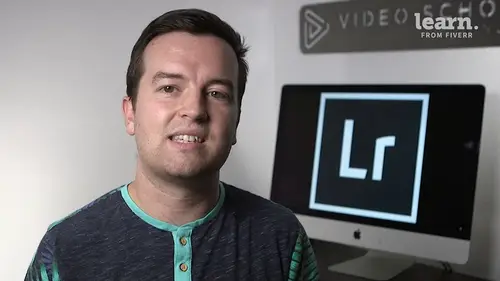
Lessons
Chapter 1: Introduction
1Class Introduction
02:03Chapter 2: Importing, Organizing and Filtering
2Importing
08:04 3Organizing with Collections
06:52 4Rating, Flagging, and Filtering
07:24 5Face Tagging
02:33 6Quiz: Importing, Organizing and Filtering
Chapter 3: Editing Your Photos - The Develop Module
7Crop and Rotate in Lightroom Classic CC
05:10 8White Balance in Lightroom Classic CC
07:53 9Exposure in Lightroom Classic CC
06:17 10Color and Saturation in Lightroom Classic CC
08:37 11Sharpening and Noise Reduction in Lightroom Classic CC
06:39 12Vignettes, Grain and Dehaze in Lightroom Classic CC
05:31 13Exporting in Lightroom Classic CC
09:37 14Lens Corrections in Lightroom Classic CC
04:58 15Split Tone in Lightroom Classic CC
05:12 16Removing Blemishes with the Heal and Clone Tools in Lightroom Classic CC
07:39 17Graduated, Radial and Brush Adjustments in Lightroom Classic CC
09:53 18Adjustment Brush Presets in Lightroom Classic CC
03:02 19Range Masks in Lightroom Classic CC
05:26 20Quiz: Editing Your Photos - The Develop Module
Chapter 4: Editing Your Photos - Advanced Tips & Techniques
21Using, Creating, and Importing Presets
05:24 22Color Profiles
04:14 23Speed Up Your Editing Workflow
04:04 24Panorama
03:33 25HDR
02:43 26Automatically Fix Exposure & White Balance
01:40 27CC 2020 Updates
04:25 28Quiz: Editing Your Photos - Advanced Tips & Techniques
Chapter 5: Advanced Portrait Editing Techniques
29Enhance Eyes and Change Eye Color
08:20 30Whitening Teeth
02:47 31Smoothing Skin
02:16 32Removing Wrinkles
04:31 33Enhancing Lips & Changing Lipstick Color
03:05 34Enhancing Cheeks & Face Contouring
07:42 35Full Portrait Edit
06:58 36Quiz: Advanced Portrait Editing Techniques
Chapter 6: Full Photo Editing Sessions
37Portrait of a Woman
19:37 38Night Edit
14:36 39Long Exposure
14:04 40Product Photo
11:56 41Nature
09:01 42Action
08:06 43Landscape
12:11 44Travel
12:33 45Couples Portrait
17:37 46Architecture Photo
18:12 47Aerial Photo
09:04 48Street Photo
14:04 49Macro Photo
09:54 50Pet Photo
09:45 51Maternity Couple Photo
12:27 52Interior Nursery
13:07 53Portrait of a Man
18:35 54Sports Photo
09:32 55Quiz: Full Photo Editing Sessions
Chapter 7:Map, Book, Slideshow, Print & Web Modules
56The Map Module
04:19 57The Book Module
09:45 58The Slideshow Module
10:21 59The Print Module
08:14 60The Web Module
05:56 61Quiz: Map, Book, Slideshow, Print & Web Modules
Chapter 8: Conclusion
62Conclusion and Thank You
01:39Final Quiz
63Final Quiz
Lesson Info
Nature
Welcome to this new full editing lesson. We're going to be editing this landscape slash aerial shot some beautiful colors in here. Another photo from, we saturate dot com a great place to practice your photo edits. So we're doing a couple really quick things to make this image on the left, turn into this image on the right. We've got this tilt shift effect that we created right within after effects. It's something that you see a lot on instagram photos because there's a quick filter for that. And also if you're using an actual tilt shift lens, especially when you're shooting from up above, it looks like makes things look super tiny and kind of like miniatures. So let's dive into this edit. You can follow along by opening up the nature photo shot and let's get to it. So the first things first we're going to crop. Actually I'm not gonna crop. That was another trick question because this photo is perfectly cropped, at least in my opinion, you might want to get in here, crop it a little bi...
t if these plants down here are bugging you a little bit. Okay, just for the heck of it. I'm going to crop in because I always do some sort of cropping so I'm gonna crop in just like that. Get rid of some of those branches at the end a little bit more balanced. Okay, cool, awesome. I really did not mean to do that. I wasn't planning on it, but just for the fun of it now, I'm going to play with the exposure overall the exposure looks a little bit bright to me, the shadows, the black, they're not too dark. And so I'm going to first bring down my blacks and as I do that you can automatically start to see a little bit more detail. It becomes a little bit punchier. Same with my shadows and with my highlights, I'm actually going to bring my highlights down to with my whites. I'll bring them back up a little bit just to bring back some of that contrast. Sometimes with nature shots boosting clarity is one of your favorite friends, Something like that adds a lot of detail adds a lot of fun to it and it's looking good. Typically with a nature shot, I would start adding vibrance and saturation, but with this one I'm going to go straight down past the tone curve to our H. S. L. Options. The reason is because I want to pinpoint the colors that I want to increase the saturation for specifically these greens and these teals or the blue of the water. If I just brought up the overall saturation, everything gets more saturated. So I'm going to actually start by clicking on this button, I'm going to go into this pool and bring up that's this aqua color, which I could, if I just wanted to drag this slider up and that's sometimes what I do, I click to see what color it is and then when I know that it's aqua, then I'll play around with the slider itself might even bring up the blues, just a little bit. One of the reasons specifically why I didn't want to bring up all the saturation is because of the yellows. I like bringing up the reds. I like bringing up the orange. It really makes some of these leaves pop, but by bringing up the yellows, it starts to make everything a little bit too yellow in my opinion. So I'm really only going to boost that just a little bit. Now. The rest of these colors don't really need much saturation adjustment. So I'm just gonna leave those as is split toning. I'm going to leave everything else. I'm gonna pretty much leave except for our vignette. I think this is a nice photo to add a little bit of a vignette. So this is a post crop vignette underneath effects gonna drop down our vignette amount. We're gonna increase the feathering. I always increased 100. It's personal preference. I'm also going to bring in the mid point, something like that. And maybe when I bring in the in point midpoint, I might drag up the amount just a little bit. So my goal is for you to be focused on sort of the center of this photo because there is so much going on. But there are some subject pieces in this photo. We've got the waterfall, we've got the people down here, there's specific little ponds or lakes or lagoons, whatever you want to call this. And so that's the focus. So one way that you can add even more focus is with blur. Now you can do this in photography by using a shallow depth of field when you have something like a portrait of a subject where you don't want the background to be competing with your subject. But in this photo where everything is basically about the same distance away from the camera, you can't really get that shallot up the field and have that effect. What we can do is add some sort of tilt shift effect. Now I'm going to do that with the graduated filter. So I have a new graduated filter and I'm going to kind of try to create a sliver across the frame kind of skinny that includes some of these people and this waterfall right here. So I'm going to start at the top. Something right about like that. I might change those movies around in the second, but I am going to just go ahead and drop my sharpness all the way and then drop my clarity a little bit. If I drop my clarity too much, it starts to look not like it's out of focus, but like it has like a frosty mist over it. So the clarity isn't really the best way to add sort of blurriness that would be like a natural camera. The cool thing now is that with these settings, If I don't click new and I just click to add another blur or another graduated filter, it keeps these settings for us. So if I click down here and start clicking up, everything starts to get blurry beneath this graduated filter. Now if I want this to get even blurrier because we can't, we don't have settings that will make it more blurry, we can just add another graduated filter on top of it. So let me add another one like that and then same down here, these ones I'm making a little bit longer. Just try to blend it in just a little bit now, the more you go, the blurry it's gonna get but it starts to look a little bit too fake in my opinion. So I'm gonna leave it like that in terms of the blur in terms of the blur angle looks pretty good. I might actually try to flatten these out just a little bit. Something like. So this one down here, the tilt shift effect works better when there's like more of a small sliver in focus, something like this. But because I want those people, you know, it depends on what you want. Do you want these people in the frame in focus? I think I do. So I'm gonna actually go ahead and keep this sliver of focus pretty wide but I do like it being a little bit more horizontal like this so I'm gonna click done, see the before, after before, after the last thing I might do is just go into the tone curve. I had a little bit more contrast. Yeah that's looking good. If you really want to get this tilt shift effect, the tiny people effect boosting your saturation is your friend. I'm not going to boost saturation but vibrance because that boost all the colors except for those yellows, which is kind of what we did with the H. S. L. Slider and again pretty stylistic but getting pretty darn cool and that's pretty much all I did with this photo to make it look how I did before. Let's go ahead and open that one up so we can see the before after of what we were working on. So this is the before one. This is the after that we just did together pretty much the same except for the crop. Honestly, I kind of like the crop from before. So what I'm gonna do is go ahead back as shot and we're gonna leave it like that now when you do that, you might want to go in and check your graduated filters again to see if they're in the right spot. But I think I like it. The only thing now is I'm noticing that this waterfall up here is not really in focus and I want it to be if you want more things out of focus. So say you're here and you want like this these trees out of focus. I can then go in with my brush density all the way up and just brush over this like so so it's not a perfect line but we are getting some of that still blurriness over there and now that is looking pretty good awesome. I would love to see photos of yours that you've played around with. Maybe something you've added this sort of tilt shift technique to. So please post them to the course. Post them to social media. Tag me at Philemon or or at video school online. I would love to check it out. Thanks so much for watching. I hope you have a great day and we'll see you in another lesson.
Class Materials
Bonus Materials with Purchase