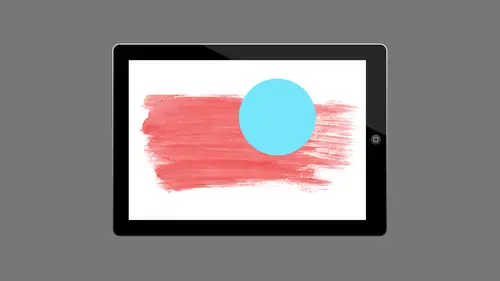
Lessons
Lesson Info
Adobe Color CC
someone going to adobe color. It's gonna look very familiar. I do like that. Most of them look familiar again. It throws us right into the camera. Let's exit out of that and I see a bunch of colors and these are my color themes, and this is something this grew out of cooler. And if I don't if used Adobe Cooler at all, which was nice, but it never it never really caught on. I think. I think the people that used it liked it, but it didn't really super catch on, but we didn't have the cloud yet. So this is great. I can create these, and they're just there for me. I don't have to remember to move them to my machine or anything like that. So these air again, my libraries air right at the top. I've got this information over here so I can save images to my color album automatically. So there's an album set up for color again, just sort of the same informational stuff. It tells, you know, if there's new stuff for you know what the new features are, and then I have a whole bunch of libraries, t...
hese air, my creative cloud libraries. But I also have an adobe color library. And in the work where you want workshop, we're going to talk about We're gonna actually go into the website where all these live so we can go and work on the Web, or we can do it here on our IPad. So keep in mind if you don't have an IPad, but you may be having IPhone the IPhone you can use, like to say the capture APs, but you can't use some of the other other some of the other APs that air in here. But you always have the website as sort of the sort of the back, the back dropped all that. So I'm gonna go ahead into my themes and just look at the different libraries that here my themes are the ones that I have saved color. But I also have in my library I have individual themes as well. And again the reason for this is that I want to keep it may be separated by client or by job. If they're all my own, my own jobs, you know, I want to have my own. I'm my own client. I have my different jobs. However, you've sorted your libraries. So in this case, I'm just gonna go ahead. Let's say my library. I've already got six themes again. It tells you what you need to know about this app. Hominy themes versus how many other things that are in there, you know? But it's It's good to know that you have all that other stuff, some to say. Let's go in my library in my library. I have some themes already in here, and if you tap on one of them, it shows you what the name is. We've got some other things we can work with, and we'll go and we'll go over a few of those things. They're pretty, pretty simple and straightforward because this one is called Chai. Anyone that's ever been in a coffee shop whose name shall remain nameless. This looks very familiar. We got famous green straws, you know, things like that. But again, this is the very 1st 1 that I created because that's where I was sitting. And like I said, I couldn't stop taking pictures. So I just held up my IPad, which I had never taken a picture on, because I think you look a little ridiculous. Take. I know everybody does it now, but when they first came out with the camera, I thought, That's ridiculous. Way to take a picture with this big old tablet. But I was like, This is so cool. And I took a picture of what was in front of me, which was my chai. So I have my chai theme here. If I tap on this these air, the Franklin Mountains that I live by is a beer label. Apparently something I took a picture of in Chicago had purple and brown. I don't know Shades of green and other Franklin one. So these the ones that are in this particular library. But let's see how we got in there. We're gonna go to the plus again. The sounds familiar, right? We're gonna hit, plus and say, Where we pulling this from? I've got all my files and creative cloud so I can pull them from things like, uh, my libraries. So individual libraries that I have here, or my individual assets, which means my creative drawing and illustration APS are there also any other files that I've uploaded to Creative cloud like I said. I've got an in design file that's here. I could go ahead and use that for the colors if I want, or I can pull it out of my other libraries. Look at all the assets that are available in my library. Maybe I like some colors that are in here and I want to pull out of here. You know, as I have in this library, One of the things I have are some other colors, and we're gonna talk about that as well. Not so much not the color at those came in somewhere else. Those came in via the libraries on one of the desktop app. So we'll talk about that when we say work where you want her in that work where you want workshop. But I'm gonna close this because what I want to dio as I want to bring something in from bicameral first and then we're gonna bring in, we're gonna do the studio colors. That's what we're going to deal. So I'm gonna say camera will bring that in, and I'm gonna come in here, just go ahead and choose. Might want from my camera. All I like this one. This is kind of nice. This is just a nice desert e picture that I took some cactus here. If you look at it, it automatically, it's jumping around a bit, you know, it's it's trying to find colors that you like. So if I don't like the colors that it first comes up with, I can change those, although I kind of like that. But so I could just hit the check mark and make that my library. Let's play with it a little bit. So what I can do is I can go ahead and move thes colors around just in the picture, and I have a nice kind of magnifying glass, showing me what those colors are until I find a color. I like what happens with me sometimes. I ended with three very similar colors. I like I almost like the random because they seem to really pick really five really good colors, and it's always gonna make a theme of five, by the way. So let's find a nice, bright yellow square. Maybe that there we go. That's kind of a light color like that with light one. I've got the yellow one that's here and if I don't know where something is, Aiken, tap on the color over here and it selects the color picker over here. Okay, that's up there. That's the green. I like that. That's that Brown. Good. Let's change this, Brown. It's not as nice as I like. I wanted something. There we go. I like that. So then I look at it and I decide I like those colors. It's actually make this one. There we go. So I like those colors and we can call this desert cactus whatever we want to call it. I'm gonna go ahead and just hit. Okay? When I do that, it asked me to give it a name. So we'll just call this cactus, have a cactus bloom or something. And usually it says, here is where it doesn't say I'm not saving into my themes. If you save it to my themes, it says that it's automatically public. So if you do that, it goes out to the color website. What used to be cooler and now it's color. It saves it out to there, and it automatically makes it public. So we're gonna look at that because that's one way you can get colors is use everybody else's colors. Everybody else came up with a color. They put it together and we can use that. But because this is my library, it's going to my private library. So just know that by default it's set to share. So if we save to my libraries, it'll say FEMA's public. You can click on the little lock and lock it down so that it doesn't get shared with everybody else, especially if it's you corporate colors or something like that. You might want Teoh, but I go ahead and put some tags in here. I can call this cactus. Maybe we'll call it up. So we need to put a comma in there. Maybe we'll do desert and then maybe Bloom. I don't know. But the nice thing is, if you are sharing that, if you have those keywords, that's how you find things. Like I could go on and say I want desert, and then people that have made these desert combinations, I can go and use their color combinations. This, to me, is great because I don't know, color theory all that great. You think I would know that not only my designer, but I also went to film school. But it's one of those things that just sort of alludes me. But I know when I see color combinations, I know what I like and I know what is good. I know when things make me cringe of it, you know, And so I love that other people are creating them and I can go. I want something that has, you know, sort of earth tones, and I'll go and look out of the earth tones and realize that's a beautiful color combination. Let's use that. So for me, I think this is great. You can share it England shared by email or Facebook or Twitter, and it will just create a link to that orders they done on that. So now I have my cactus bloom colors. So there it is. It's my theme is ready here. And the great thing is, Aiken, jump over. I'm going to jump into in design, and I'm gonna go ahead and open up. I have my libraries here, of course, but I also want my colors. Right. So this is libraries. But even though I have some things in my library here What I really need is I want to actually open up colors as well if I want to access the ones that are into my themes that go onto color dot adobe dot com. But in this case, I put this into my library, right? So it's my library. So we should actually be seeing Eventually we should see the color that's here and we're not seeing it. So I'm gonna go ahead and open up. Is it thinking about it? No. Let's sync it up here says it's up to date. So let's go ahead and open up color and I'll do adobe color themes. I should be able to see my themes in here. My themes should show up. Come in here and it's thinking it should actually show up in here. And if not, there's the cactus bloom. There we go. So now I have that color ready. I'm gonna open up a new document really quick. We're just gonna put an item on the page and I'm coming here and I can use cook to set the active color verses like Select that that becomes the act of color and my color panel. I can add that to my swatches or what I could do instead is I can come in here with this, uh, this one selected that's here, and I could go ahead and dragged that to my swatches. That's actually drag. That's not working. Let's add this to my swatches. I don't know why it's not letting me drag that in. All right, well, we'll just do it the old fashioned way. We'll just set that as the color that's here, and I'll go ahead and add that to my swatches. So now that's watches actually sitting there in my in design swatches, and I can go ahead and take this image that I have and assign that as my fill color. Let's go back down here to my swatch. So there's that color that's there. I actually can add this. I just can't get it to work. I got to see if maybe I need to move into one of the other libraries, but I can add that so that I added as a color group. So I have the whole thing movie down here. Here we go. Sorry, I want to go ahead and add that to the swatches panel when I look at the swatches panel, I now have that cactus bloom. It's actually, you know, I don't have the zoom on, um, cactus bloom. Here's the five different colors that were in there. So I added that to it. I used the the actions menu, right? So that's how I added. I said, added to my swatches panel, So I go ahead and add all of them. I can say, Here's this El Paso, Texas. When I came up with what said that at the swatches panel. When I go back to swatches down at the bottom, I have a new color group that has all those colors that are in there. So again, that's something I just grabbed out of this photo that I had. We're gonna do one more. We're going to have an ad that also to my library, and I'm gonna do the camera. So let's grab something interesting. Look, if we do the desktop, we have shades of gray, not 50 only five. All right, so I'm gonna come over here and let's just see what we can get. Let's get some color in here. All right? So I'm gonna what? I'm doing it because I know you can't see it. While I'm taking this picture. I'm hitting the little shutter button on something on the Let's get some interesting colors. So what I'm gonna do is I'm gonna tap to freeze. So what you need to do, because it's gonna keep moving those colors around trying to get your colors. So I hit tap to free so that the pictures there, but I haven't exactly chosen those colors. I've tapped the screen, wants to freeze it. Now I'm going to move my sliders around, get that in there, and I'm gonna move those around. I'm gonna find where is this white? Okay, that's kind of boring. We want some color in here. There's not a lot of color. I realize so that's all right. We're gonna come over here. I have one more white one here. Where is that one? Let's move that up. At least get a brown. There we go. So I've got a few colors again. It's kind of muted earth. Tony, I've got to kind of gray ones. I'd probably adjust those a little bit. I don't really like those all that much, but again, I can go back to photo, and it will start taking the photo again. So photo it's gonna reactivate my camera. Right. So what? I wanted those Keep this this live preview that's here and just leave that when I'm ready. I'm just gonna go ahead and say, Okay. Well, actually, I'm gonna do one more thing. I've got my color wheel up here. I can play with the colors in here if I want to. I don't like the way that looks. All right. So I go ahead and do that. I'm gonna actually go back and whips. Lost our picture here. Let's grab this one more. I'm gonna tap to freeze it and actually kind of like that one. Anyway, it's a little better. So we're gonna go ahead and hit. Hit that and we're going to go ahead and call this studio. I'll go ahead and save that. And so now I have that particular item that's there. So within these themes, when I click on each one, I can hit information and it comes up and I can rename it, do whatever I need to, but I can also whips. But I could also delete the name if I wanted to. Apparently I spelled it wrong. We have stree Oh, now in stuff studio Sorry, I can get the little edit button. So hit that. And again, that's where I come up with all the different sliders. If I know what my RGB colors are, I can go ahead and add those in there as well. Or I could just play with the color wheel. So right now these are the colors on the color wheel. And if I decided, don't like any of them and the color I wanted wasn't in the image. I could go ahead and play a little bit and change these around. All right, so kind of tweak that a lot. But then the other thing I do is come down here to my color wheel selector. I can select that, and I realized that right now it's his custom. But I could go back to shades I could do comp home colors, complementary colors. This is great if I have a color that I like and I don't know the complementary color cause I've already told you I don't know color all that well, I do know some of the opposite. I remember that from film school right after, you know, put a lentil lens covering and put a filter on to filter out certain light that I remember. But a lot of it I don't. But I love this because I can just say, OK, let's come up with complementary colors. So when I do that, it's just going to sit there. I'm gonna grab one color. It's gonna automatically grab my other colors for me. My second play with that. Now it looks nothing like what we started with. But I'm able to customize that from there. So I'm just gonna go ahead and make changes to each of these colors. And I'm gonna tap on the color that I'm working on and then make color adjustments to that particular color. Let's work on that color and make it a little bit more yellow. Maybe I says, Gonna work with that. If you go back to custom, however, it's not what you had before. It starts with where you are. So usually that's what I do is I can play with the colors this way. All right. So I'm gonna bring these because by having the other ones, when I make a change toe one. Of course, everything changes. So this I like because I can actually say Okay, I want to work with this pink color that's here. But it changed that. Change that and change everything as I need. I want this color again. I don't really even need to play with the color wheel. I could just come in here with sliders and make all the changes that I need on that. Right, So that looks more like, I don't know, some pastel Popsicle stand or Skittles or something like that. So I'm gonna go ahead and say, OK, now it looks nothing like studio, which is fine because we named it wrong anyway. But I have that there and again that's available to me in my absence. And Photoshopped, It's illustrator. It's in design. It's all there for me. All right, so that's that's color. I think color capture stuff is super cool. I could not stop making pallets for the longest time I actually went and got rid of a ton of them. I mean, like, ahead. I have 28 of them here, you know? So every time I go somewhere like I have ah, the only thing I don't like that. I can't see the color until I tap on. I can't see the name, but this I have a laptop skin on my MacBook pro, and it's kind of this retro robot artwork, and I love it. And these are the colors from this. Of course. I called it retro robot, but I love it. I just think that that those color combination to me I love so anywhere I go. Like I said, I go. Okay, I need Teoh. Look at this. I have one that's here. Seattle. I have one That Seattle. I don't remember what I took a picture of that came up with these colors. Um, it was something from the Space Needle. I don't know, but I came up with that and to me, you know, I would think there'd be more green in the Seattle. But maybe I was here in, you know, in the rain. So a lot of blue. But I have that color and then I can go ahead again and change that. I can also duplicate that I can trash it from here, of course. But then I sing is by putting it up on my themes thes air all on the color website and so I can share them with people from there and in the work where you want workshop. We're going to talk about that. We're gonna go into the website, we can do some other things with color as well. This is again the capture app. It lets us manage it a little bit. But for the most part we're capturing it and saving it. And then we're going to do something with it later. That makes sense in that section. Then, in that class, are you gonna talk about collaboration because, as always, looking through little teachers? Yes, like on all of these APS that we've been talking about in this class that there's a collaboration there is, But we're don't have other users that we can sit and collaborate with. I'll talk a little bit about it, but again, everything that's on the library is something that we can other people can have access to. Absolutely great. Cool. And you have a question, Theresa? Yeah. One question about when you brought it into in design. You tried it one way. Then you tried it another way. Driving up the window that just says Adobe, bring up the adobe color one. It should be coming into my libraries because I chose that. Now it's here. It just see it. Hadn't it took away? It took a while. It came up automatically into here because it's gonna come in to my color themes because it's saving to my color, Uh, where my color is stored in my creative cloud. So it came up here. Yeah, I should have come up in creative libraries. It just took a while. Here's the one we just created. Here's the cactus bloom. So sometimes and that's something you're going to run into because it is going out to the cloud and it's sinking. It should be pretty quick, but it's going to depend on a lot of factors. And there are times where nothing, you know, I think that the cloud just probably gets overloaded, you know? I mean, I think that's just something we're gonna all deal with, with everything going to the cloud from time to time. So again, it wasn't there. So just try again is basically, you know, I just went this other way because I knew it should have been there, and I was confused. Why wasn't here? But I realized it was just It was stuttering. It kept telling me it was up to date, and that's what I kept clicking. Was this little up to date for this update button And it was not updating. And I was doing the same thing here. Yeah, and the same thing. But now mine. Now it's all showing up. It was probably a hiccup in the I would say that is, you know, it's not gonna probably be your own network. It's probably gonna be the network. It's just pretty busy up there. Exactly. Everybody's working. Everybody's watching our Every Zino knows that I was working as they're all, like, trying to study, you know, up on it so that when you know when they get the class, they can see it and try it. All right, so those of the capture, APS but something else Oh, question. Yeah, I just wanted to ask about a couple of other things that I'm noticing that we sure IPhone one on. And that was so I've opened up an image from my camera roll right, and there's a little happy face that's just makes it a favorite, I believe, because let's look at it, Yeah, let's do that. So I'm gonna go ahead and open up all open, a bicameral options, at least on the phone as to whether it's the muted and all that. Yeah, OK, so let's do that. Here's a Here's a Chicago one. I'm gonna go ahead and hit this. That's right. It's the different moods, right? Mood of the color. Sorry about that. I know that's what I always think. It's the favorite. So what I've done here is basically colorful is what is the default. So it's going to take the actual colors that here, but we can make these other panels will come in here and say this is actually a muted color of that. So it kind of takes the muted colors from the image that's there. So we decide. We want all the dark colors, those air not very dark. Not a very good option there. Let's do deep colors. And again, I might not have any deep colors or I didn't have enough dark colors may because I've basically just black. I don't even have, you know, a lot of other dark colors do the bright colors. It's still holding that on. So I get you know, obviously it's a little I don't know. I usually use the colorful because I like the the different colors, whereas this is going to keep it like the deep one is gonna be kind of all in the same range of brightness, I guess, right? Or we could do again custom. We can just create our own custom ones that air there so it automatically starts with the colorful. But then I'm making changes. Anyway, If I go in and start pulling things around, I suddenly I'm not in the colorful realm, probably anymore. I could make a ton of dark colors by dragging all of these down in here, and we could just have all the shades of gray and dark blue that I found in the skyline that I created so cool. Thank you for pointing that out, but that's what I'm here for. All right. Doing your job. I like it
Ratings and Reviews
Tanya Lillie
I only have one word for this class, FUN!