Creating Timelapses: Shooting Strategies
Lesson 53 from: Adobe Premiere Pro CC Video Editing: The Complete GuideAbba Shapiro
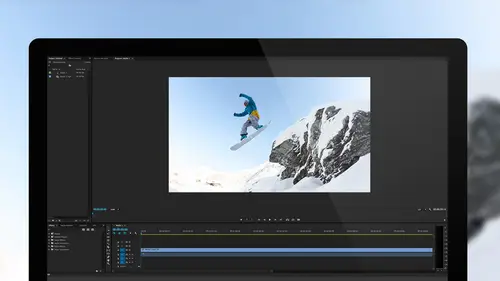
Creating Timelapses: Shooting Strategies
Lesson 53 from: Adobe Premiere Pro CC Video Editing: The Complete GuideAbba Shapiro
Lesson Info
53. Creating Timelapses: Shooting Strategies
Summary (Generated from Transcript)
The topic of the lesson is shooting strategies for creating timelapses in Adobe Premiere Pro CC.
Q&A:
- What are some shooting strategies to consider for timelapses?
- Some shooting strategies to consider for timelapses include choosing the right interval between shots, controlling the shutter speed, using neutral density filters to control the amount of light, and shooting in manual mode to avoid exposure changes.
- Can any camera shoot a timelapse?
- Yes, many cameras have the ability to shoot timelapses, but the level of control may vary. Some cameras can only shoot a timelapse as a video, while others allow you to set the interval and control other settings.
- Can timelapses be shot with a DSLR or a video camera?
- Yes, timelapses can be shot with both DSLRs and video cameras. DSLRs offer more control over settings and allow for higher-resolution images, while video cameras may have limitations in terms of frame size and resolution.
- How can you freeze certain elements in a timelapse?
- To freeze certain elements in a timelapse, you can take freeze frames at specific points and overlay them on top of the moving footage. This can be done using a crop filter and dissolves between the still frames to create a smooth transition.
- What is the importance of a solid tripod and stable surface when shooting a timelapse?
- A solid tripod and stable surface are important when shooting a timelapse to avoid any camera movement or shaking. This ensures that the footage is smooth and stable when it is later edited.
- Can you change the manual settings during a timelapse?
- It is possible to change the manual settings during a timelapse, but it can be challenging to do so without causing disruptions or inconsistencies in the footage. It is generally recommended to set the manual settings before starting the timelapse and avoid making changes during the shoot.
Lessons
Understanding Editing: Bootcamp Overview
07:25 2Understanding Editing: Overview
25:25 3Understanding Editing: Video Examples
25:07 4Tour The Interface: Digital Video Workflow
16:38 5Tour The Interface: Project Panel
12:28 6Tour The Interface: Choosing Your Shot
07:18 7Tour The Interface: Music And Voice Over
10:31 8Tour The Interface: Video Tracks
05:26Tour The Interface: Edit Markers
08:46 10Building a Rough Cut: Cut Planning
21:46 11Building a Rough Cut: Selecting Media
25:01 12Building a Rough Cut: The Edit
30:50 13Building a Rough Cut: Edit Points
13:43 14Refining Your Edit: Preparation
10:29 15Refining Your Edit: Making Cuts
25:19 16Refining Your Edit: Using Markers
16:31 17Refining Your Edit: J and L Cuts
15:57 18Refining Your Edit: Replace Edit
05:04 19Working with Audio: Overview
17:43 20Working with Audio: Levels
13:36 21Working with Audio: Music
10:00 22Working with Audio: Mixing And Syncing
14:50 23Transitions: Overview
13:44 24Transitions: Effect Controls
09:31 25Filters & Effects: Overview
18:05 26Filters & Effects: Using Multiple Filters
22:18 27Motion & Animation: Motion And Animation Overview
09:40 28Motion & Animation: Movement With Still Images
26:56 29Motion & Animation: Picture In Picture
10:57 30Motion & Animation: Motion Effects
17:08 31Titling & Graphics: Overview
27:11 32Titling & Graphics: Advanced Tools
11:03 33Titling & Graphics: Roll And Crawl Effects
08:01 34Titling & Graphics: Working With Photoshop
12:17 35Speed Changes: Overview
21:12 36Speed Changes: Stills And Variable Speeds
06:23 37Color Correction: Overview
07:39 38Color Correction: Lumetri Scopes
11:32 39Color Correction: Contrast
21:37 40Color Correction: Advanced Tools
15:12 41Color Correction: Adjusting To A Master Clip
07:45 42Finishing: Prepping for Output
14:53 43Finishing: QC Edit Points
24:56 44Sharing & Exporting: Overview
29:05 45Sharing & Exporting: Size And Quality
24:46 46Ingesting Media:
28:39 47Ingesting Media: Transferring And Importing
31:15 48Media Management & Archiving
26:10 49Multi-Camera Editing: Overview
14:26 50Multi-Camera Editing: Creating A Sequence
20:04 51Multi-Camera Editing: Switching Multiple Cameras
15:31 52Multi-Camera Editing: Finalizing
12:37 53Creating Timelapses: Shooting Strategies
18:04 54Creating Timelapses: Editing Images
14:21 55Creating Timelapses: Importing Strategies
18:47 56Creating Timelapses: Animation
05:58 57Advanced Editing Techniques: Take Command Of Your Timeline
22:36 58Advanced Editing Techniques: Transitions
07:57 59Advanced Editing Techniques: Keyboard Shortcuts
12:00 60Advanced Editing Techniques: Preference Hacks
21:15 61Thinking Like an Editor: Editing Choices
31:55 62Thinking Like an Editor: Telling the Story
23:50 63Special Tools: Warp Stabilizer
17:59 64Special Tools: Morph Cut
06:56 65Special Tools: Green Screen
20:16Lesson Info
Creating Timelapses: Shooting Strategies
Time lapse, time lapse. Everybody's been asking about time lapses both on our Facebook page as well as you guys have been asking about time lapse and people have been emailing in and this is one of my favorite things to shoot as well as to edit and, you'll understand, to talk about. I love time lapses because it allows us to look at the world in a very different light. So let's look at what we'll be talking about and then, just to have some fun, we're gonna play a couple time lapses to get the mood set. So, I want to talk about some shooting strategies, I want to hear questions you might have if you haven't shot time lapses about some of the things you might consider. Obviously there's a lot you can learn, there's a lot of courses that you can get on creative live that discuss a lot of the photographic techniques, specifically, also, time lapses, so feel free to explore those, but let's ask and answer some questions in reference to production, so shooting. We'll talk about prepping the...
files for bringing them into Premiere so that the work that you can do before easier than trying to do stuff inside Premier that it's not necessarily designed to do. Once they're inside, we'll actually work with creating those time lapses, controlling how fast they play back. And then, we'll end up with doing a move on some of the that you shot or some of the still images that you shot to give yourself, to give yourself, to give your audience that sense of time and motion, which is really cool because moving time lapses kind of just blow people away. So, with that said, let's go ahead to the computer and look at some time lapses that I did, just to show you the variety of stuff that we have. I'm gonna go ahead and hide that. And in no specific order, other than I'm just clicking on them from top to bottom, let's see what we have. So this was, you know I spent a lot of time in hotels cuz I'm on the road, and I shoot a lot of things out the window, so I wanted to, and luckily I get put in really, really classy places like overlooking an airport, so not just listening to planes take off, so I set up my camera and then I go to bed sometimes, well this was early so this was a time lapse I shot of the airport for sunset and did a move on it afterwards. So I shot this as a static and then imposed production with the move, and that's the kind of thing that we're gonna be talking about. And it was fun, so that's one thing. Let's take a look at some other stuff that one can do with a time lapse. There's four of these. The nice thing is hours of my work goes into about ten seconds, so you guys don't have to worry too much. This was another situation I wanted to figure out something to do in the, with the sunset and these flowers, and I thought that was very pretty. And, I'll tell ya a little trick that you'll notice at some points the flowers move. I think, if I recall correctly, no I didn't do that. I did do a version where I tried to freeze the, or isolate, the flowers so they didn't wiggle as much. That was just one of those things where I set it up, and this is the thing about time lapses, sometimes you're really lucky and sometimes you're not. And sometimes it's two hours just spent reading a book. But that's the cool thing is when it does work, you get really cool stuff that you just fall in love with. Let's see what we have here. Two more. This is the same airport shot that you just saw the pan, I believe, and this was just keeping it full frame. So think of this as a before and after, so what I literally did, is I did a pan across this lower section, and I was able to do that because I shot it at full camera resolution of 24 megapixels. They were stills. So I had this huge canvas that I can now work with and pan across. And that's the really cool thing. So you got to see two ways I could create a time lapse with the same media that I created. And let's see the last one, I think this is yet another airport shot. I think I had all my airport...oh no. I think think this was another--oh no, this was the airport. I didn't only have the airport, I had a major highway outside of my window. And this is again, we'll go back to shooting strategy. If you notice, the other one was very staccato and this one has the blur in here. And this is based upon how you shoot it. In this case, I chose to have my shutter open so each of the shots might have been a second long. So each frame had blur and then when I put it together it creates that fluid image of the lights, yet anything static, of course, looks crisp. So choosing not only the interval of how frequently you do a shot, but also what shutter speed you have will effect the look of your final show, of your final time lapse when you execute it. So with that said, and hopefully that gets us all pumped up to ask more questions, let's go ahead and see if you do have any questions in reference to production, cameras, or maybe something you experienced that worked or didn't work. Just the question I have is, these were shot with a DSLR, the ones you've been showing us, is that correct? This was shot, I believe, with a small point and shoot with a one inch sensor. Okay So, a couple things, a lot of cameras can shoot actually a time lapse and it just kicks out a little AVI movie. And you don't do any work at all, just cross your fingers. You set it to the--and the are like the more pocket ones, and you've got a movie. That doesn't give you the control that we have with being able to do pans and whatnot. And the reason I said that I shot this with a small camera is because even though you can shoot raw on some cameras, a lot of times jpeg works better for when you're finally editing because of size and we'll talk about converting things. And I do find that I carry a lot of cameras and sometimes it's just convenient, especially if I'm walking around, to put a small camera out, not necessarily a big one. I believe this was shot with a Sony RX100 IV. Sounds like a racecar, if you have to mark something. Which is a little teeny camera that shoots both raw and jpeg but yeah, 1.8. F18. Okay, the rest of my question will be compare that with a DSLR and compare that with, let's say a video camera, where I have the option in my video camera to shoot at, over clock or under clock to create the effect I want. Well it's a good thing that I gave you such a long answer to your preface question as opposed to the real question. So, good point. The difference is control is one thing. Some cameras, and some expensive cameras don't have this option, don't have the ability to shoot at intervals, in other words, you can't set up to say I'm gonna shoot an image every one minute or three minutes. Some have that flexibility, but do not have the flexibility of you controlling those intervals or the shutter speed, because it's just an after thought. In other cases you have a lot of control. You can shoot, you can say how frequent you want the shots, you can say how many shots you want to take. You can say, okay I want a thousand shots. I'm gonna actually go 900 shots. And the reason I'm choosing 900 is, you're doing the math. 900 shots, 30 frames a second, that will be a 30 second time lapse when you play it back. Now you have to go in your head, what do I want to have happen in that 30 seconds? For clouds, maybe I want to shoot that every five seconds, For this, maybe I want to shoot it every 10 seconds. What am I compressing down so it becomes a reality based upon a couple hours of shooting. And a lot of that just comes with, with just playing, with trial and error. I mean, you can get a good start by searching the web and saying what do you recommend? People will post stuff for clouds. What do you recommend for a sunset? What do you recommend for a street scene? And people will, there are some standards, but a lot of times you'll just kind of get the feel. And you can also control some of the speed of that playback when you bring the images, the individual images into Premier. You can change the frame rate that you choose to play it back. It doesn't have to be locked to 30 or 24. You can, for instance, and we will actually do this, you can say, you know something, 12 frames a second, but I'm putting it into a 30 frames per second timeline. It thinks the original media is 12 frames a second so it will actually play it longer and duplicate as if you do the slow mo, without actually doing a slow mo. There's a smarter, or more efficient, way of doing that. We talked about still cameras. Still cameras and video cameras also have the option, as I said, to record it as a video. So your video camera, you can say I gonna under clock it so now it's a time lapse or I can over clock it so I can slow it down. But still you're dealing with the limitations, usually, of the frame size. So when you're recording it on your video camera, the odds are it's gonna give you a clip that's 1920x that you can't easily do a move on because you need to blow it up and you'll lose some resolution. Doesn't mean you can't do it, I mean technically you can't do it, but it may not give you the detail that you want, that you can really zoom into one section. So, bottom line, use the tools you have. Definitely go out and shoot time lapse just because it's fun and sometimes you'll get nothing and clouds are great, sunset, people. One of the things, again, with production, I love this kind of blurring effect, which is easy to get at night because you need to keep the shutter open a lot, for a long time. If you want to do that during the day with people where you get that kind of, and it's a really cool feel and it's also great because, unless people stop, it's just this kind of fluidity of ghosts and a nice, solid background. You need to be able to have your shutter open a respectable amount of time and these cameras are so fast that, even if you close it down to, say, f22, it's still during daylight it's gonna want to do your shutter at 1/100th of a second. So in that case, you put a filter in front of the lens, an ND filter, neutral density, it's the jargon there for a photographer, so you photographers out there who already know this, you're going 'yeah, that's cool.' And you can actually dial it down so that a lot less light comes in. You're blocking most of the light, forcing you to now expose each frame longer and then get that blurring, so if there's too much light that you can't get a slower shutter, put on a neutral density filter and they come in specific filter amounts or there's actually ones that are adjustable where you can dial and it gets darker and lighter. So, throw that out there as a fun shooting idea. One of the things that you need to consider, okay, cuz you're making a lot of decisions about what your final video is gonna look like when you shoot it, and one of the challenges is, let's say you're shooting a sunrise or a sunset, where the light is definitely changing, well, you may want to consider shooting everything manual because, if you have it on, say, auto-exposure, and you're shooting a sunset, the camera is automatically either opening up the iris or extending the amount of time the shutter is open to compensate for that lack of light. So where you think you're getting this great sunset, what you're getting is the camera compensating, and then it goes to dark as soon as it runs out of the ability to open its lens or actually, you start getting these really long, long, long shutter experiences. So you may want to guess, and this is the problem, you have to guess where you want it to be kind of in the middle, because if you expose for daylight and put the lock in, then when it gets dark, it may get dark too quickly, you may not see it, but you don't want to expose for when it's dark cuz then it blows out during the day. So that's, again, one of those things you play with to figure out where's the sweet spot where that magic sun moment is, and then you guess. And there's, again, it goes really deep. Some people do bracketing, basically they do high dynamic range, they blend it together, and then you create it. You can really spend a lot of time and passion doing this. But those are some of the things that you have to consider about light changes, positioning the camera where somebody won't walk in front of it for a while. That happens a lot of times when I go to places for sunsets. I'm there early, and then all these people show up for the moment of sunset and your camera is there, and then they need to walk in front of it to take the picture of the sunset with their phone. And then after they take the picture, they're still standing there, and they're now snapchatting it to all their friends, and you're going. Not that this happened to me, ever. It's just those little things, and so, you'll do sunsets and you'll get these, or do time lapses and you'll be really lucky, and you'll do ones where nature doesn't work with you. But the more you know and the more you shoot, the more likely you'll get something fun to work with. The other thing that's real important when doing a time lapse is having a nice, solid surface and a solid tripod, because that's one of the challenges is, if you have a shakier tripod and you're outside, the camera is gonna jostle and then when you put it together, it will bump a little bit, and that's happened to me. One of the things you can do for that, and we'll learn about this in a later lesson, is, once you create it, there's a great plugin called the warp stabilizer. And people often don't think about using that to fix a time lapse. They think of using that to fix shaky handheld footage, and I have saved some what I thought were really fortunate time lapses that had bumps in it by simply using the warp stabilizer. So file that away for when we get to that, but those are some things to consider. Nice solid support or a non-windy position is good. Question. You mentioned that, in the flower time lapse, you Tried to freeze the bottom of it. Yes Yeah. Will you show us how to do that? I'll explain it, cuz sometimes it's successful and sometimes it's not. I want to explain it in case I don't get to it. What I did was I took freeze frames at points along because the sun changed, as you saw, like we learned in the still motion parts, and I put those on the track above, on the bottom so that so it's solid. And then I put a crop filter, to basically crop the flowers to the bottom so all we saw was that. And then you saw the movement on top, and the nice thing about the crop filter is you're gonna have a soft edge and so that allowed me to smooth out that edge, and then because I did multiple ones, I would do soft dissolves between the stills so that it kind of kept with the sun setting. And that way I wasn't distracted by that of the flowers because that's just the nature of what I recorded but I didn't want peoples eyes to be focus onto that. Because your eye will be drawn, they were drawn when I showed this to that instead of the beautiful, fluid sunset. Let's, yes, question. Quickly, in changing exposure situations and you're shooting manual, is there any reason why you can't step in every half hour or whatever and change your manual settings? You can. I generally don't like to touch my camera because I have a tendency to bump it and, you know, then it's like I changed it, so either I have the hit that I need to fix, or if I bump it, if I forget to really tighten down the tripod, sometimes I'll go to make the change and then the camera will shift. Technically you can, it's just something I try, and then, also it's a dramatic shift usually. When you are irising, so you'll see that from this frame to this frame, it's pretty dramatic, and now you have to compensate for that. It can be done, it takes practice, and it might take a trip where you have to end up doing some sort of dissolve, and you still, you don't want. If you're rolling video and you go and change the iris, it will pop and you have to fix that, so it can be done, but I've never done it really well. But I'm sure there are people that have. And, by the way, when it comes to time lapse, I do this as a static. There are tools out there that you can do a time lapse that it's a machine that automatically does all the panning and pans over and then you program it. One, I don't want to spend the money. I don't have money to spend on it. Two, I don't want to carry it around with me. And I know that because if I shoot even at, this is 24 megapixels, I think some of them I shoot with a 12 megapixel camera, that's still six times bigger than high definition so, that's great. As a matter of fact, what we're gonna do is, the footage that we're gonna be ultimately working with and the footage that's available for download, I've downscaled all of that from 24 megapixels to probably six or seven because I didn't need all that space and I didn't want these huge files.
Class Materials
Bonus Materials with Purchase
Ratings and Reviews
a Creativelive Student
I've never even tried video editing before this class. I opened the program once and panicked. After only 9 lessons I was able to throw a short video together (basic of course, but still pretty cool). I wish all of my teachers growing up were just like Abba. He goes over everything without dragging anything on for too long. He repeats things just enough for me to actually remember them, and he is funny. He keeps it fun and shows that even he makes mistakes. I can't even believe how much I have learned in less than a quarter of his class. I have a long way to go and am very excited to learn more. This class is worth every penny and more! I was hesitant on buying the class because I have CS6 and he works with CC, but I have already used what I've learned in his course to create a video. The first 9 lessons were already worth what I paid for the entire course. Thank you, Abba! You are an awesome teacher! You have me absolutely obsessed with creating right now! I highly recommend! You won't find this thorough of a course for this decent price!
a Creativelive Student
Just bought this yesterday and cannot stop watching!!!! What a FANTASTIC teacher-- just love the way he explains everything. For someone like me (who has a zillion questions) it is perfect. As soon as he introduces a feature, he explains several aspects in such a way that's easy to grasp and remember. So, so happy I got this. Thank you Abba and CreativeLive!
a Creativelive Student
I am only on lesson 19 and I am so glad I bought this class, so worth it and Abba packs so much information into these lessons its crazy. I will for sure have to come back and watch again when I need to remember to do stuff or need a refresher. He is funny and quirky and a great teacher. I so recommend this to anyone wanting to become a better video editor!! I am coming from being self taught and using iMovie and he makes it so simple and understandable. Can't wait to learn more :)
Student Work
Related Classes
Videography