Understanding Editing: Bootcamp Overview
Lesson 1 from: Adobe Premiere Pro CC Video Editing: The Complete GuideAbba Shapiro
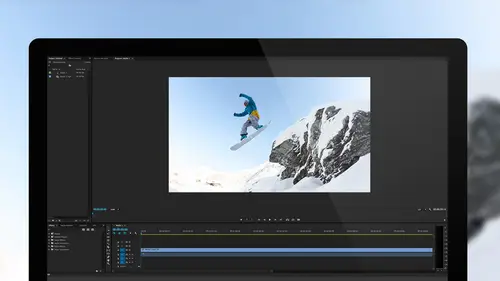
Understanding Editing: Bootcamp Overview
Lesson 1 from: Adobe Premiere Pro CC Video Editing: The Complete GuideAbba Shapiro
Lesson Info
1. Understanding Editing: Bootcamp Overview
Summary (Generated from Transcript)
The topic of this lesson is an overview of the Adobe Premiere Pro CC Video Editing course, covering the goals of the course and the different types of students it is designed for. The instructor introduces the concept of video editing and the importance of understanding the world of video. He also explains the different topics that will be covered in the course, such as basic editing, working with sound, transitions, graphics, color correction, compositing, time lapse, and advanced editing techniques.
Q&A:
What is the purpose of this course?
The purpose of this course is to provide a comprehensive guide to video editing using Adobe Premiere Pro CC, covering various topics and techniques.
Who is this course designed for?
This course is designed for beginners who have never edited before, self-taught individuals who may have missed certain aspects, those who have used previous versions of Premiere and want to learn about the new features, users of other editing programs who want to learn Premiere, and experienced editors who want to expand their knowledge and learn new tricks.
What are some of the topics covered in this course?
Some of the topics covered in this course include basic editing, working with sound, transitions, graphics, color correction, compositing, time lapse, multicamera editing, advanced editing techniques, and special tools in Premiere.
What is the goal of learning video editing?
The goal of learning video editing is to become a better editor and create enjoyable videos that people will want to watch. It can also improve one's videography skills and help with shooting better footage.
How long is this course and how is it structured?
This course is four weeks long, with each week focusing on different topics. The lessons are designed to be easily digestible and build upon each other, starting with an overview of video editing and gradually diving deeper into specific techniques and features of Premiere Pro CC.
Lessons
Understanding Editing: Bootcamp Overview
07:25 2Understanding Editing: Overview
25:25 3Understanding Editing: Video Examples
25:07 4Tour The Interface: Digital Video Workflow
16:38 5Tour The Interface: Project Panel
12:28 6Tour The Interface: Choosing Your Shot
07:18 7Tour The Interface: Music And Voice Over
10:31 8Tour The Interface: Video Tracks
05:26Tour The Interface: Edit Markers
08:46 10Building a Rough Cut: Cut Planning
21:46 11Building a Rough Cut: Selecting Media
25:01 12Building a Rough Cut: The Edit
30:50 13Building a Rough Cut: Edit Points
13:43 14Refining Your Edit: Preparation
10:29 15Refining Your Edit: Making Cuts
25:19 16Refining Your Edit: Using Markers
16:31 17Refining Your Edit: J and L Cuts
15:57 18Refining Your Edit: Replace Edit
05:04 19Working with Audio: Overview
17:43 20Working with Audio: Levels
13:36 21Working with Audio: Music
10:00 22Working with Audio: Mixing And Syncing
14:50 23Transitions: Overview
13:44 24Transitions: Effect Controls
09:31 25Filters & Effects: Overview
18:05 26Filters & Effects: Using Multiple Filters
22:18 27Motion & Animation: Motion And Animation Overview
09:40 28Motion & Animation: Movement With Still Images
26:56 29Motion & Animation: Picture In Picture
10:57 30Motion & Animation: Motion Effects
17:08 31Titling & Graphics: Overview
27:11 32Titling & Graphics: Advanced Tools
11:03 33Titling & Graphics: Roll And Crawl Effects
08:01 34Titling & Graphics: Working With Photoshop
12:17 35Speed Changes: Overview
21:12 36Speed Changes: Stills And Variable Speeds
06:23 37Color Correction: Overview
07:39 38Color Correction: Lumetri Scopes
11:32 39Color Correction: Contrast
21:37 40Color Correction: Advanced Tools
15:12 41Color Correction: Adjusting To A Master Clip
07:45 42Finishing: Prepping for Output
14:53 43Finishing: QC Edit Points
24:56 44Sharing & Exporting: Overview
29:05 45Sharing & Exporting: Size And Quality
24:46 46Ingesting Media:
28:39 47Ingesting Media: Transferring And Importing
31:15 48Media Management & Archiving
26:10 49Multi-Camera Editing: Overview
14:26 50Multi-Camera Editing: Creating A Sequence
20:04 51Multi-Camera Editing: Switching Multiple Cameras
15:31 52Multi-Camera Editing: Finalizing
12:37 53Creating Timelapses: Shooting Strategies
18:04 54Creating Timelapses: Editing Images
14:21 55Creating Timelapses: Importing Strategies
18:47 56Creating Timelapses: Animation
05:58 57Advanced Editing Techniques: Take Command Of Your Timeline
22:36 58Advanced Editing Techniques: Transitions
07:57 59Advanced Editing Techniques: Keyboard Shortcuts
12:00 60Advanced Editing Techniques: Preference Hacks
21:15 61Thinking Like an Editor: Editing Choices
31:55 62Thinking Like an Editor: Telling the Story
23:50 63Special Tools: Warp Stabilizer
17:59 64Special Tools: Morph Cut
06:56 65Special Tools: Green Screen
20:16Lesson Info
Understanding Editing: Bootcamp Overview
This is one of my favorite things to do is to teach and one of my favorite things to teach is video editing because there's so much more to video editing than just the software, just cutting things. So let's take a look at what we're going to be covering in this course over the next 20 lessons. So the big picture is what you're going to get out of this class. First of all I want you to have a better understanding of the world of video. Video is very confusing for a lot of folks who are just entering into it, there's all these formats and frame rates and codecs and all this video jargon that you need to get your head wrapped around and that's all scary. We're going to weave in some of the aesthetics of editing, not just how you cut, but why you cut and when you cut so you can become a better editor, so people actually enjoy watching what you're creating. By knowing how to edit your footage, you're probably going to become a better at videography, you're going to shoot better because the...
re's nothing as challenging as trying to cut your own videography and yelling at yourself why did I do that, who was this camera person, oh it was me. So we're going to learn that. And of course mostly we're going to learn how to edit in Premiere Pro. So who's the class for? Well it's for beginners, if you've never edited before, that's great we're going to really go from beginning to end (mumbles) and try to make it very clear. And some of you watching some of you here are self-taught you jumped right into the program, you clicked here and there, you kind of figured it out, but there's probably things you missed, you might be doing something in five or six steps that you can do in one or two, so there's that group. The old soul, I like this, you used previous versions of Premiere, and you're like I kind of know how to use, it's changed so much, it is an amazing program that has really souped it up since it became a Creative Cloud application updating every quarter, it's pretty much state of the art. Movers and shakers, I like this, you've moved from another non-linear editing program, see I'm already using jargon and LE, okay and we're going to use a lot of jargon and guess what I'm going to try to explain it and if I do not explain it, raise your hand and say what does that mean, what is b-roll, what is I can't even think of questions you could ask 'cause it's so amazing. So we're going to do that, movers, so if you moved to another program, Legacy Editing program and you just want to see how it works in Premier, we're going to go deep enough that you'll learn how to use Premier and do the things you did in the other programs. And then those in the know, you're pretty comfortable, you have some gaps, the good thing is, the people who know that they don't know everything are ready to learn more and I'm happy to have those folks here also. So it's pretty much the (mumbles). We're going to do some basic stuff so that you don't have to be scared and for those people who have used applications like this, we're going to go a little deeper and you'll probably learn some tricks that you didn't know you didn't know. So this is what we plan to cover over the next four weeks. What is non linear editing? I mean that's the big question, it's editing but this is non linear, this is unique. We're going to look at basic editing, how to fine tune your edit, working with sound both voice and music, transitions and filters, it's more than just a cut and sometimes you don't want to go crazy and do the star wipe so we'll meet in the middle. We'll look at how to create titles and graphics within Premiere as well as leverage things such as Photoshop for titles. We're going to animate those clips, fly things in, putting clips into motion. For photographers, one of the big things that photographers love to do is do movement on their still images. And so we're going to learn how to pan across your still images, zoom in, so they really come to life and you can really show off the nuance of your work. We're going to look at color correcting or color grading within Premiere, so if you need to fix a shot or enhance a shot or just notch it up a level, especially for those folks that have come from say Lightroom or Photoshop, you're used to doing it on a single frame, how do you do it in Premier on 30 frames per second. And are the tools different or are they similar? So we'll be exploring that. We'll look at compositing, that's just laying things on top of each other for those who've never done anything with either stills, Photoshop, or video. So that's a new term for some folks, but even putting a title over a graphic or over a photograph, that would be called compositing. We're going to work with creating time lapse, I love time lapses, I shoot them all the time. We need to be patient or you need to be able to nap. But I love working with time lapses and we're going to dedicate an entire lesson to that because it is one of my favorite things to work with. And then of course how you can be a better editor, how you can edit smarter, how you can work with all of this footage that you've amassed and actually come out with a show that you like. So breaking it down into each of the weeks, these are the lessons that we're going to be working on. We're going to be wrapping your head basically around video and video editing, that's today, that's what we're going to be covering today and then tomorrow in lesson two, it's Meet Premiere Pro and what I want to do is I want to be able to get you from soup to nuts really quick just to give you an overarching view of Premiere, so we're going to actually just start at the very beginning and very quickly cut a program and export it using a lot of the techniques that we'll learn throughout the course. And after that we're going to start breaking it down into individual lessons that you can easily digest and as you can see building a rough cut, refining your edit, sounds good, working with audio, audio is one of the challenging things for a lot of folks who are used to working in photography because there is no sound. And we're going to jump onto week two, we're going to look at transitions, you've got the look, we're going to work with filters and effects to stylize your videos. As I said motion moving around on an image on moving images around within the space of your frame. We're going to work on titling and graphics, speed changes, which is very popular, everything from creating a still to slow motion. We're going to look at basic color correction and it's going to be actually a little deeper than basic color correction, we're going to actually look at some of the great filters that are now available in Premiere. And then preparing for output, how you can finish your show and finalize your show so that it works really well. We're also going to share, learning to share, called sharing when you export it, think of it as printing a document, if it's a work document. And then we're going to go back and we're going to do it all over again now that you have all these skills and we're going to kind of show from beginning to end and now make all the sets because you've just had 18 classes learning about it and of course at the very end of week three, we're going to actually how do you media manage all of the stuff, what if you just want to archive your show and not the hundreds and hundreds of gigabytes that you might already have. Week four, this is a popular thing, multicamera editing, you're shooting with multiple cameras, you want to sync them all and just be able to switch like you would see in a studio or live editing, it's a great time saver. We're going to look at creating time lapses as I said earlier, advanced editing tricks and techniques, that's our catch all class for the cool stuff, putting it all together, we're quickly cut the show, look at some of the special tools in Premier, there's some amazing things that it can do, stabilizing shaking video, morph cut where you can actually transition from one interview shot to another one where it doesn't look like a cut. Green screens and giving shows looks, it's a lot that we're going to be covering over the next four weeks.
Class Materials
Bonus Materials with Purchase
Ratings and Reviews
a Creativelive Student
I've never even tried video editing before this class. I opened the program once and panicked. After only 9 lessons I was able to throw a short video together (basic of course, but still pretty cool). I wish all of my teachers growing up were just like Abba. He goes over everything without dragging anything on for too long. He repeats things just enough for me to actually remember them, and he is funny. He keeps it fun and shows that even he makes mistakes. I can't even believe how much I have learned in less than a quarter of his class. I have a long way to go and am very excited to learn more. This class is worth every penny and more! I was hesitant on buying the class because I have CS6 and he works with CC, but I have already used what I've learned in his course to create a video. The first 9 lessons were already worth what I paid for the entire course. Thank you, Abba! You are an awesome teacher! You have me absolutely obsessed with creating right now! I highly recommend! You won't find this thorough of a course for this decent price!
a Creativelive Student
Just bought this yesterday and cannot stop watching!!!! What a FANTASTIC teacher-- just love the way he explains everything. For someone like me (who has a zillion questions) it is perfect. As soon as he introduces a feature, he explains several aspects in such a way that's easy to grasp and remember. So, so happy I got this. Thank you Abba and CreativeLive!
a Creativelive Student
I am only on lesson 19 and I am so glad I bought this class, so worth it and Abba packs so much information into these lessons its crazy. I will for sure have to come back and watch again when I need to remember to do stuff or need a refresher. He is funny and quirky and a great teacher. I so recommend this to anyone wanting to become a better video editor!! I am coming from being self taught and using iMovie and he makes it so simple and understandable. Can't wait to learn more :)
Student Work
Related Classes
Videography