Introduction to Mixing and Processing Audio in Audacity
Lesson 23 from: Audio Production: Record Better AudioTomas George
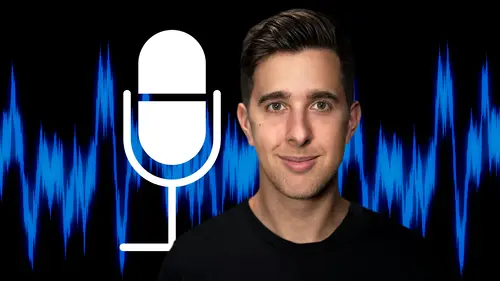
Introduction to Mixing and Processing Audio in Audacity
Lesson 23 from: Audio Production: Record Better AudioTomas George
Lesson Info
23. Introduction to Mixing and Processing Audio in Audacity
Lessons
My Recommended Budget Audio Recording Setup
03:58 2Microphones for Video and Filmmakers
04:35 3Different Microphones and their uses
07:56 4Microphone Accessories
04:41 5Boom Operating Tips
03:21 6Microphone Accessories to Reduce Wind Noise
01:58 7Audio Interfaces and Examples
06:06 8Headphones and Monitors
01:46Room Treatment Tips
06:17 10Room Treatment Example
01:09 11My Recommended Audio Travel Gear
06:15 12Introduction to Audacity
00:45 13Audio Recording Setup in Audacity
03:49 14How to Record Audio in Audacity
02:54 15Playback, Zoom, Undo + Saving in Audacity
04:15 16How to Export Audio out of Audacity
03:37 17Audacity's Essential Audio Editing Tools
08:07 18Removing Silence, Splitting + Joining Clips
03:17 19Audacity's Essential Key Command or Keyboard Shortcuts
03:06 20Removing Background Noise Introduction
02:48 21Audacity's Noise Gate Effect
12:29 22Audacity's Noise Reduction Effect
11:15 23Introduction to Mixing and Processing Audio in Audacity
02:32 24A Brief Look at the Filter Curve or EQ Effect
10:35 25A Brief Look at Compression and the Normalize Effect
11:21 26Setting up an Effects Macro in Audacity
03:23 27Outboard Gear - The DBX 286s
05:26 28Thanks and Bye
00:12Lesson Info
Introduction to Mixing and Processing Audio in Audacity
In this next section, we're going to be talking about applying audio effects and processing audio in audacity to help improve how the voice sounds. So if you want to follow along with me in this video, feel free to download the audio track attached to this video as a resource where this audio here is attached. This is also the same audio file that we were looking at in the editing section of this course. But you can actually apply the techniques. I'm going to teach you in the section to your own audio clips or you can follow along with me with the exact audio clip before we get started. Let's duplicate this audio track so we can quickly A B or compare the two pieces of audio while we're mixing. OK? So I'm just going to double click on the track header here to select the track. And then I'm going to press command D on Mac or control D on windows to duplicate. You can see here. It's duplicated this track. We also have this empty track in the middle here. I'm just going to delete this by ...
pressing the X button on the track header. Just to keep things organized, I'm going to name both of these tracks. So on the track header here, the small arrow button, I'm going to click on that and then press name. So for track two, this will be the original audio. So the unprocessed audio. So I'm going to call that unprocessed and track one will be the track that has the effects. So let's click on this arrow button on the track header, then go to name and for this, I'm going to call this processed, but you can call this whatever you like. Now, I'm just going to double click on the top tracks header here just so I select only this track as we don't want track two selected because I'm not going to add any effects to that track. Also, when we add effects to audacity, these changes are destructive. So that means when we add an effect is actually going to burn the settings into the audio, we can press undo but we can't simply turn the effects on and off like we can in other pieces of software or digital audio workstations. So that's another reason why we want to keep the original audio track just in case we make a mistake, we can always go back because we have the original track here. I also recommend using high quality monitors or headphones to monitor your audio for mixing. So mixing changes can be quite subtle. So you really want to be able to hear the audio clearly, like I've said throughout this course, if you have really bad quality audio, then applying effects and processing the audio won't really fix this. You want to make sure your audio is recorded well to start with, then we can improve this by adding effects. So in the next few videos, we're going to be looking at EQ and compression which are really the main effects for mixing. Thanks for watching and I'll see you in the next one.
Class Materials
Bonus Materials
Ratings and Reviews
Student Work
Related Classes
Audio Engineering