Setting up an Effects Macro in Audacity
Lesson 26 from: Audio Production: Record Better AudioTomas George
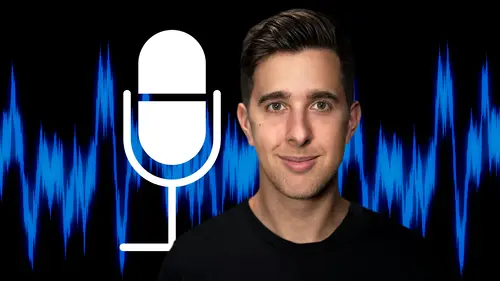
Setting up an Effects Macro in Audacity
Lesson 26 from: Audio Production: Record Better AudioTomas George
Lesson Info
26. Setting up an Effects Macro in Audacity
Lessons
My Recommended Budget Audio Recording Setup
03:58 2Microphones for Video and Filmmakers
04:35 3Different Microphones and their uses
07:56 4Microphone Accessories
04:41 5Boom Operating Tips
03:21 6Microphone Accessories to Reduce Wind Noise
01:58 7Audio Interfaces and Examples
06:06 8Headphones and Monitors
01:46Room Treatment Tips
06:17 10Room Treatment Example
01:09 11My Recommended Audio Travel Gear
06:15 12Introduction to Audacity
00:45 13Audio Recording Setup in Audacity
03:49 14How to Record Audio in Audacity
02:54 15Playback, Zoom, Undo + Saving in Audacity
04:15 16How to Export Audio out of Audacity
03:37 17Audacity's Essential Audio Editing Tools
08:07 18Removing Silence, Splitting + Joining Clips
03:17 19Audacity's Essential Key Command or Keyboard Shortcuts
03:06 20Removing Background Noise Introduction
02:48 21Audacity's Noise Gate Effect
12:29 22Audacity's Noise Reduction Effect
11:15 23Introduction to Mixing and Processing Audio in Audacity
02:32 24A Brief Look at the Filter Curve or EQ Effect
10:35 25A Brief Look at Compression and the Normalize Effect
11:21 26Setting up an Effects Macro in Audacity
03:23 27Outboard Gear - The DBX 286s
05:26 28Thanks and Bye
00:12Lesson Info
Setting up an Effects Macro in Audacity
Hi there and welcome to this video where we're going to be looking at setting up an effects macro in audacity. So saving a macro will allow you to save your effects ready for next time. So this can be useful if you record in the same room with the same equipment each time you can of course, create your own presets in these effects and then add the effects individually each time. But using an effects macro can be a time saver. So if we go up to effect now and that that filter curve, you may notice we have the same settings that we made in the previous video and same again if I go up to effect. But this time choose compressor again, we have the same setting that we made in a previous video and same again with the normalized effect that we looked at in the previous video. So dusty keeps the previous settings that you adjusted in your effect. So this is useful for making a macro as it's going to keep those settings that we adjusted previously. OK. Let's now make an effects macro and we can...
do this by going to tools and then go down to macros. So now we're going to add a new macro by pressing new, you can name your macro here. I'm going to call this example and then hit. OK. And now we need to actually add the effects. So the filter curve. So the EQ the compressor and also the normalized effect and we can do this by going to insert and this does look a little complex. But all we need to do now is just find filter curve and this is alphabetical. So let's go over to F and here is filter curve. Now let's press OK to add this and now let's go and insert and then find the compressor and here it is and let's press. OK? So now I'm going to add the normalized effect as well. So let's go on insert and then go over to N for normalize. Here it is. And now let's press. OK? And we're going to make sure that's after the compressor, we can click on these and use the move up and move down arrows if you want to change the order. But this is the order I want EQ compression then normalize. So now I've loaded my effects, I'm going to press save and now close this window. OK. So now I'm going to add this effects macro to the unprocessed audio. So I'm going to double click to select this track and then duplicate this. So we've still got a copy of the original unprocessed audio. So remember you can duplicate with command D on mac or control D on Windows. Now, let's solo this bottom track here and then double click on this track header and then add this Macro and we can do this by going to tools and then go down to apply Macro. And here you notice we have our preset which is called example and you can see there the audio waves have updated and we've loaded the filter curve effect, the compressor and a normalized effect. Now, if I play this back and swap between track three and track one, you notice they're exactly the same because we have the same effects. I also want to increase the velocity of the bass drum on every beat. I also want to increase the velocity of the bass drum throughout this two bar loop. OK. So that's how you can apply an effects macro. So it saves you adding the effects each time. However, if you're going to be recording your audio with different equipment or in a different room, then you may wish to manually add your effects and adjust them accordingly. But if you are recording with the same equipment in the same room, an effects macro can save you a lot of time. So that's the end of this video. I hope you found it useful and I'll see you in the next one.
Class Materials
Bonus Materials
Ratings and Reviews
Student Work
Related Classes
Audio Engineering