Removing Background Noise Introduction
Lesson 20 from: Audio Production: Record Better AudioTomas George
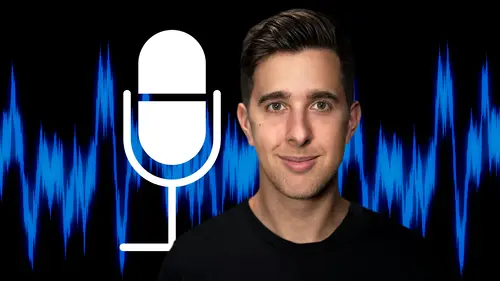
Removing Background Noise Introduction
Lesson 20 from: Audio Production: Record Better AudioTomas George
Lesson Info
20. Removing Background Noise Introduction
Lessons
My Recommended Budget Audio Recording Setup
03:58 2Microphones for Video and Filmmakers
04:35 3Different Microphones and their uses
07:56 4Microphone Accessories
04:41 5Boom Operating Tips
03:21 6Microphone Accessories to Reduce Wind Noise
01:58 7Audio Interfaces and Examples
06:06 8Headphones and Monitors
01:46Room Treatment Tips
06:17 10Room Treatment Example
01:09 11My Recommended Audio Travel Gear
06:15 12Introduction to Audacity
00:45 13Audio Recording Setup in Audacity
03:49 14How to Record Audio in Audacity
02:54 15Playback, Zoom, Undo + Saving in Audacity
04:15 16How to Export Audio out of Audacity
03:37 17Audacity's Essential Audio Editing Tools
08:07 18Removing Silence, Splitting + Joining Clips
03:17 19Audacity's Essential Key Command or Keyboard Shortcuts
03:06 20Removing Background Noise Introduction
02:48 21Audacity's Noise Gate Effect
12:29 22Audacity's Noise Reduction Effect
11:15 23Introduction to Mixing and Processing Audio in Audacity
02:32 24A Brief Look at the Filter Curve or EQ Effect
10:35 25A Brief Look at Compression and the Normalize Effect
11:21 26Setting up an Effects Macro in Audacity
03:23 27Outboard Gear - The DBX 286s
05:26 28Thanks and Bye
00:12Lesson Info
Removing Background Noise Introduction
OK. So previously, we looked at recording and editing audio in audacity. And now in the next few videos, we're going to look at processing the audio by looking at removing the background noise. So ideally, you don't want to have any background noise in your audio. So really you want to record in a place that's quiet, however, that's not always possible. So in the next few videos, I'm going to show you how you can remove background noise in audacity. So I'll be showing you the noise gate and also the noise reduction effect. So these are two different types of noise removal plugins. And like I said, ideally, you don't want to have any background noise, but again, it's not always possible. So here I have an audio recording that recorded for this example. And when I play this back, you may notice that there is background noise. In this case, a fan sound. OK? So this is me talking into the microphone, this room is quite noisy, you may be able to hear that there is a fan sound. So a fan soun...
d like this is a very common noise that I hear on recordings. All of the time, other common sounds that you may hear on audio recordings could be an air conditioner sound, a radiator or even traffic sounds from outside the room. So for the next few videos, I do recommend wearing headphones or using good quality monitors or speakers. That way you can clearly hear what I'm doing. Ok. So now let's actually make a copy of this audio track, so we can refer back to it once we've processed the audio. Also, when you add an effect to your audio in audacity, this change will be permanent. So we can't just turn on and turn off the effect like in other digital audio workstations or software. So the effects you applied to your audio will be permanent in audacity. So I do recommend having a copy of your audio track that is unprocessed. So you can always go back to this if you ever make a mistake. So let's now select this track by double clicking on it and then duplicate by pressing command D on Mac or control D on windows. So I'm just going to select the first track again. So let's click somewhere that isn't on the track and then double click on the first track to select it again. Let's now duplicate this top track again by pressing command D on Mac or control D on Windows. So now we have free copies of this audio on separate tracks. One will be unprocessed. So it will have no effects. The next one will have the noise gate and the third one will have the noise removal plug in that way we can solo each track to hear the changes that we've made. Ok. So in the next video, we're going to be looking at using the noise gate effect. And in the video after this, I'll show you how to use the noise removal effect. Thanks for watching and I'll see you in the next one.
Class Materials
Bonus Materials
Ratings and Reviews
Student Work
Related Classes
Audio Engineering