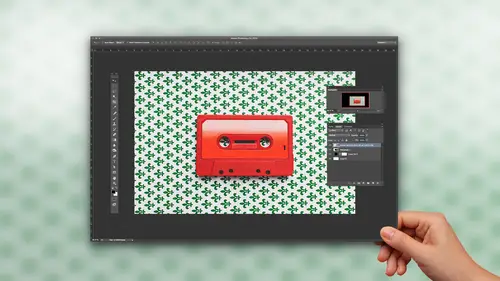
Lessons
Class Introduction
06:44 2Masking Sky into a Window
20:48 3Put Paint onto an Interior Wall
12:55 4Masking an Object into a Room Interior
18:09 5Making a Drop Shadow Using a Mask
03:38 6Using a Layer Clipping Mask
06:18 7Applying Blending Modes
03:09 8Layering Water onto a Floor
14:46Lesson Info
Applying Blending Modes
I would like to go in and try some really cool blending modes. I'd love to see my crackly paint here, but I'd also like to create this kind of cool kind of translucent, ethereal look and feel. So, blending modes. I don't know how many people have gone in and actually ventured beyond the normal here. Well, we've got these cool blending modes. What do they all do? Well, I couldn't tell you scientifically what they do, but they're cool. Now going through and selecting each and every one here is really quite tedious. But to give you an idea of what they're gonna do, each one is broken out into sections. So, if I go to my darken area all these five blending modes are gonna create some kind of darkening. This, all these are gonna create some kind of lightening. All of these are gonna create some type of overlay. And I'd like to find out what it does, but I'm not gonna go through my menu and check and see every single one. So, great way to go through your blending modes. Just for fun, why not...
? So, I have to have my layer selected, my move tool selected. I'm gonna hold down shift plus. And shift plus is going to walk me through all my different blending modes. And I'm just going to see what works. Ooh, that looks really cool, doesn't it? What is that? Overlay, okay. Did I know that was gonna work? Nope, so shift plus is gonna walk you through them all. Shift minus will allow you to go through them backwards because some people just love to be a rebel. And I choose overlay and it's like, okay, that's really quite cool. So, now I have my paper effect. I've got my starry night masked out right there. I'm getting to see the color of my wall. I'm getting to see my wall and I'm kinda getting this ethereal look and feel as it comes through. Didn't have to select anything, didn't have to do anything. It's just taking the blending mode and allowing it to blend in other areas. It's like, okay that's pretty awesome. If I'd like to edit this, I could go into the opacity here and of course I could adjust the intensity of that layer to make it more or less impactful. If I would like to change the underlying color of my wall here I could just go in and change the hue and saturation on this. And of course, if I change the hue and saturation on that, of course I get different looks and feels, as well. And it's like, yeah, don't want that. I like exactly what I have. I can just revert to what I had before. So now I've got this cool look and feel going on. I may want to cut back the opacity of this, as well, just to bring a little bit more of that wall through there, kinda be cool, interesting, fun, funky, whatever it may be. There I have it.
Class Materials
Bonus Materials with Purchase
Ratings and Reviews
Susan
He is such a good instructor. This is a completely basic class, with a little advanced stuff thrown in for good measure. Remember, back in the day, when you'd look at an image & you'd say, "That's totally Photoshopped," but it wasn't said in a nice way? Jason makes it Photoshopped, but in a positive, magical way. He's made me see that I can do this! I can't wait to try out his lessons. I'm so glad I purchased this class. 🤗
Janaina de Assis
I Just loved the instructor, his voice and accent are so easy and the course was quiet funny. Easy language and material very dynamic, focused on the subject. Love his voice, sexy.
Paula Ayers
My first class with this instructor and I was and am thrilled. I learned so many tips and techniques that will help with my compositing workflow. He is very organized in how he works toward a finished project and that aspect alone will help me stop jumping around so much in my own work. I followed along using free images from Pixabay. Thanks so much for offering this course. I can't wait for the next one.
Student Work
Related Classes
Adobe Photoshop