Design a Book Cover that Stands Out
Lesson 61 from: ChatGPT & Midjourney: 23 Ways of Earning Money with AIPhilip Ebiner, Diego Davila
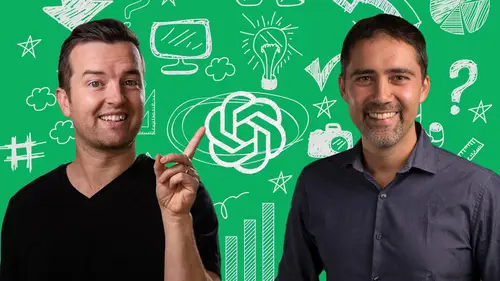
Design a Book Cover that Stands Out
Lesson 61 from: ChatGPT & Midjourney: 23 Ways of Earning Money with AIPhilip Ebiner, Diego Davila
Lessons
Introduction to the ChatGPT & Midjourney Course
1Welcome to 23 Ways of Earning Money with AI
09:55 2Get Started with ChatGPT
07:52ChatGPT Revenue: Freelance services
3ChatGPT Freelance: Introduction
01:12 4ChatGPT Freelancing: Best platforms for freelancers
05:30 5Creating your Fiverr freelancer account
04:59ChatGPT: Copywriting
Copywriting opportunities in Fiverr & ChatGPT
03:51 7Case Study: Writing a sales page as a freelancer with ChatGPT
13:26ChatGPT: Social Media Content
8Social media content opportunities with ChatGPT
03:39 9Case Study: Content Calendar & Social Media content
10:49ChatGPT: Email Marketing
10Email Marketing opportunities with ChatGPT
04:15 11Case Study: Email marketing freelancer with ChatGPT
09:50ChatGPT: Online Course Content
12Online course content opportunities with ChatGPT
03:53 13Case Study: Course outline creation with ChatGPT
05:58ChatGPT: Ads copywriting
14Ads copywriting opportunities with ChatGPT
06:30 15Case Study: Facebook & Google Ads with ChatGPT
08:55ChatGPT: Video Scripts
16Video Scripts opportunities
03:41 17Case Study: Create a complete video script for YouTube
04:57ChatGPT: Sales funnels
18Sales Funnels opportunities
02:22 19Steps to create a powerful marketing funnel with ChatGPT
05:22 20Identifying your buyer persona with ChatGPT
05:12 21Creating a lead magnet with ChatGPT
08:14 22Creating copy for the landing page and social media with ChatGPT
06:34 23Writing a complete email sequence for your funnel with ChatGPT
03:59ChatGPT: Website content
24Website content & creation opportunities with ChatGPT
03:43 25Introduction to using ChatGPT in your website
02:12 26Website copy for the homepage, about us page and contact us page
03:55 27Landing page headlines and copy
02:57 28Meta descriptions with ChatGPT
01:46 29CRASH COURSE: Website Creation with WordPress
31:55ChatGPT Revenue: Online Courses
30Creating online courses with ChatGPT
01:10 31Come Up with Online Course Ideas
01:44 32Write an Online Course Outline
03:22 33Write a Course Promo Video Script & Launch Email
02:45 34Write Educational Content & Emails for Students
04:38 35Answer Student Questions
05:07Midjourney AI: First Steps to passive income with Midjourney
36Creating your Midjourney account
03:31 37Generating images with Midjourney
09:15 38Midjourney Parameters, Prompts, and advanced options
09:17Midjourney Revenue: Creating Art in Seconds
39Midjourney revenue opportunities
05:14 40Creating product images with Midjourney
04:09 41Creating product photographs with Midjourney
02:47 42Creating website ideas with Midjourney
02:23Midjourney Revenue: Graphic design
43Logo design opportunities
02:47 44Creating a Logo for my business with Midjourney
02:25 45How to vectorize your logo with AI
03:28 46Other AI tools to create business logo
04:11Midjourney Revenue: Selling your Art
47How and where to sell your AI generated art
04:59Midjourney Revenue: Bestselling T-shirts
48Etsy + Midjourney + ChatGPT opportunities
03:20 49Formula to generate unlimited T-shirt prompts
02:58 50Generating the images for your T-shirts
06:40 51Sourcing the T-shirts and shipping to your clients
07:04 52All you need to grow your Etsy business
08:58Case Study: ChatGPT eBook Creation From Idea to Your First Amazon Sale
53Introduction to the Case Study: Start Making Money with Amazon Books in 24 Hours
12:37 54Come Up with Your Book Idea with ChatGPT
23:33 55Outline Your Book with ChatGPT
03:55 56Writing a Book with ChatGPT
12:39 57Basic Formatting in Google Docs
03:36 58Signing Up for Amazon Kindle Direct Publishing
02:48 59Adding Kindle Book Details - Part 1
13:39 60Formatting Your Book for Amazon Kindle
07:36 61Design a Book Cover that Stands Out
13:53 62How to Price Your New Book
05:11 63Marketing Your Book
11:49 64Turning Your eBook into a Hardcover and Paperback Book
11:09Conclusion to the Course
65Thank You - You're Done!
01:16Lesson Info
Design a Book Cover that Stands Out
The next thing we have to do is design our ebook cover and that can be a daunting task for a lot of people. Maybe you, if you don't do any design, I want to show you how you can easily do this with canva.com, which is a free online graphic design tool. There is a paid option that includes a lot of free images or included images outside of just the free plan. But even in the free plan, you get a lot of tools to create nice designs, you can do some of this using A I Mid journey is a great tool that you've learned in this class from Diego on how to create images where you can actually create your images with mid journey. But right now as of now, you need to be able to add text and you're gonna need to do that with a different application. Of course, you can use Photoshop or any other design tool you want. I'm going to walk through how to do it with Canva. The first thing let's get back to our bookshelf on Amazon KDP. And if you get to this page, if you have to resign in on your bookshelf,...
you should have your book that you started and just go back to continue setup. So here we are on the Kindle Ebook content page and we actually have a couple of errors. So there's a spelling item and then there's also a missing table of contents, those can be easily fixed. So this is D Hayes, it says is a misspelling. We're going to ignore that and now we're going to go back to the Kindle Create app here under front matter, we can click the plus sign, go to table of contents and it's all, it's automatically going to create a table of contents for us based on our chapters. So that is totally fine. You can customize the look, everything you want like that and then you would just export and then re upload. So I just wanted to show you that if you have that issue, makes it super easy to create table contents. All right. So down to the Kindle Ebook cover, there's a couple of things you can do one. They have a built in la uh cover creator. If you open this up, it gives you a lot of options for creating. It has images, text, but it's pretty basic and I'm not a huge fan of this. So you can see here. It adds the title already, the, the author, the subtitle. So if you want to use that, that's totally fine. But I would rather edit it myself using Canva. I just find the tool much easier to use. But what you do need to know is the cover guidelines. This is the specs the size, the dimensions and these are very important. So if you click on that, you can see the dimensions here 2560 by 1600 pixels. If you've never dealt with graphic design, photography, pixels, try not to worry about it. Just know that the height is what's called 2560 pixels and the width is 1600 pixels. I'm gonna jump over to Canva. Here is the design that I created for my previous uh image and this is already in the right dimensions. But if you're starting from scratch, let's go ahead and start from scratch. I'm going to go back to my home. Now your camera is not going to look like this because I have a bunch of things that I've already created. But if you start a new account and then just click, create a design, what you want to do is choose custom size. And then here is where you put in those pixels. So the width was 1600 the height create design. And now we are in the Canva editor, you could search through templates, you could say book cover and there's going to be templates that you can basically click and then it will apply to your canvas here and then you can go in and edit all of these, the text and things like that or you could build something from scratch, which I'm going to do here under elements, you have all kinds of stuff here. You got elements like line shapes, graphics photos. And again, not all of this is free, but if you have a paid account, you can get access to all of this and then there's also some free photos and, and things included or you could upload your own content. So say you have a photo which makes sense for a landscape photography, court book to have a photo that you want as the cover or you can use a, a different website like Un splash.com. Let me go to Un splash.com. This is a great repository for free images. You can find great um landscape photos there. But here I'm just gonna do it all within. Can I'm gonna search for landscape photography and then I'm going to click on the photos. Let's see all photos. So here we have lots of great photos searching for landscape photography might not be the best search. Maybe I search for a mountain or a lake or island or I don't know, waterfall. Let's search for waterfall or if there's a specific waterfall. But before we even get into designing, what I like to do is go over to Amazon. And this is a good idea whether you're making a book, if you're doing youtube videos, anything where there's a thumbnail, go search for your keyword and then see what is on there. So here we have our landscape photography books. The first two are sponsored, I'm gonna kind of skip those, but it's kind of nice to see what they do and what my goal is is to have our cover stand out. So here we have a picture of a mountain, a mountain in a lake, some rocks, another sort of mountain mountain. And we're really wanting our image to stop the viewer. So this one right here, the actually the person of the, the picture of the person that one caught my eye because it's different than the rest. This one also the photography pocket guide, this is sponsored, but this stops and it draws my attention because of the yellow background that's different than a lot of the blues and stuff that's on the rest of these. Look at all of the, this one's interesting. It's got the photographer on the front as well. These all look so similar though the general landscape photography, it's this sort of bluish mountain scene, which is typical of a great landscape photo, but it's not the most eye catching. And then I also think we can play around with the font size to make our font the title stand out because we, we really don't care. I don't personally care about exactly how it looks. If it's printed out necessarily, I want it to look good here when someone's looking at a tiny thumbnail. So let me look at our landscape, some landscape photos like this blue. This is a nice blue that's a little bit different than the blue of those other covers. Although I'm not sure if the aspect is going to work perfectly for us so that one might work. Maybe let's see if there's another photo that looks good. I want the colors to pop. It should be kind of contrasting, not too complicated. Now, this is a nice photo but it's very similar to that other, those other the colors. So it's not really going to stand out. So I found this photo and I'm gonna see if this one works. It's kind of cool because it's a little abstract, it's clean, which I like, but it's still a photo of a landscape. So I'm gonna start with this here and then we'll play around with it next. We have to add our title and remember we have to make sure that our title matches exactly what it is on Amazon. So under text, you have some preset texts uh styles here that you can use or you can just choose regular text or an a heading which can all be added later. So our title is Mastering Landscape Photography. Let me just triple check that. That's the, that's the right. I'm gonna go back to our Kindle Ebook details because we're gonna need our subtitle as well. I'm gonna copy that while I'm here. Mastering landscape photography and we want that text to contrast from the background. So I'm gonna make this bigger. I'm gonna play around with the spacing of it. I actually think the black on the, I usually go for a light like a white text, but I think the black text on the orange background looks good because it matches sort of the silhouette of the mountains down below. But I'm gonna choose a different font. I kind of like this font right here. It's kind of fun. It's matches the style of my other ones. I'm gonna play around with the spacing and you have all of your options for spacing size, textiles here, mastering landscape photography, you can play around with things, you can make uh the different words smaller, mastering landscape photography, something like that. And of course, you got to use your own style and expertise as much as you have to, to make it look good. But this is a good starting point. I'm gonna duplicate this and then I'm just going to select all inside and paste our subtitle and this is gonna be a lot smaller and I'm probably gonna make this white and put it in the silhouette. So probably even smaller. I don't really care about how legible this is because most people aren't going to even be able to see this on Amazon when they're looking. So I'm just gonna put this down here and then I'm going to copy this again and put the author which is me and I'm going to make this even smaller. I'm unless you're like a well known author, I don't think you really need to worry about trying to brand it with your name. No one's really gonna be caring about that and I'm gonna make this a little bit darker, something like that. It might be kind of cool if I match the color of this yellow. So if I can for this text, I'm gonna select that text, go to my color options. And what's cool about Canva? Is it pulls the colors from your photo here? So let's just try that. That's kind of cool right there. I might make this photo bigger. So now it's sort of like a background and one cool thing to do is we can zoom out because you want to see how is it gonna look as a Kindle thumbnail. Can we still read that title? Landscape Photography is still pretty legible, which is nice. Maybe I was kind of like covering leaving that sun visible, but I might just move this down like that not bad. And when we look at this and we compare it to all these other images, I think it'll really stand out pretty well. So that's pretty much it. In terms of creating our cover, you can play around, change things, but then you gotta go download it. So click, share, download and we're going to do J peg JP G and then quality 100% download. And then it's going to process, we're going to download it, save it right now to our desktop. And now we're going to go back to our book content and we're going to choose to upload a cover. So here we're going to upload our cover. Here we are. And once it's uploaded, it will process down below, you have the previewer. So once it's converted, once you have for your co cover, and then also the book itself, you can preview your book to make sure it looks good. And now it is giving me our preview. So it has the cover and then it has all of our pages which I haven't uploaded the uh the clothes, the table contents, you could change the size, we already previewed this in the Kindle Create app. So um it's kind of redundant to do this, although I believe it makes you preview it here before you can actually continue. If you have an ISBN, which is that standard book number, you can plug it in here, but I'm guessing you don't have one. It's going to give you its own Kindle book number once you publish it. But once you're done with here, you're just going to click conti save and continue and then we're going to get to pricing and I'm going to talk about pricing in the next video
Class Materials
Bonus Materials
Ratings and Reviews
Ann Albers
I have been using ChatGPT since early this year and love it, but there's always more to learn to pass along to clients. What a great, practical class with cookbook like instructions for getting set up and using it on various platforms. Funny enough, I was uploading art I created in AI and doctored up in photoshop while I was listening :) Well done!
Muhammad Ejaz
Thank you so much for this awesome course.
Isabelle Leroux
Wow! This was an easier process than I thought, with the follow and do as you go along with the videos. I am finishing up my first journal to be published and 3 more in the works. Can’t wait to see how it goes with the sales! Thank you so so much for this complete and thorough course!