Image Management Basics
Lesson 6 from: Get The Most Out of Your Photos with Capture One Pro 10David Grover
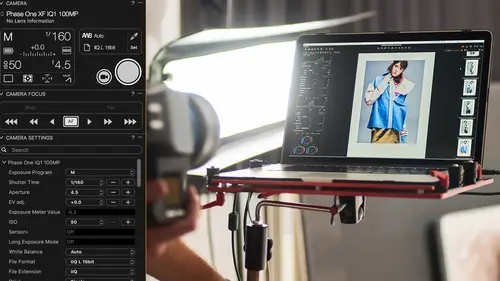
Image Management Basics
Lesson 6 from: Get The Most Out of Your Photos with Capture One Pro 10David Grover
Lessons
Introduction
08:11 2What's Possible with Capture One: Quick Edit
06:50 3Capture One Versions: Installation Basics
02:19 4Interface Introduction and Customization
27:16 5The Power of Keyboard Shortcuts
09:27 6Image Management Basics
10:38 7Organization Best Practices
09:53 8Building your First Catalog
19:47Image File Management Automation
06:42 10Advanced Catalog Organization
17:41 11How to Add Meta Data
12:42 12Searching and Filtering Techniques
11:31 13Further Catalog Strategies
07:09 14Basic Selecting, Rating and Culling Techniques
15:31 15Advanced Selecting, Rating and Culling Techniques
20:54 16Basic Composing Techniques: Cropping, Rotation, Straightening
09:29 17How to Correct for Perspective
12:35 18Basic Tool Behavior
11:04 19Tool Basics Part 1
22:44 20Tool Basics Part 2
06:34 21Converting to Black and White and Adding Grain
10:13 22How to Apply Image Adjustments Globally
08:02 23Sharpening and Noise Reduction
09:58 24How to Create and Save Styles and Presets
07:40 25Why Should You Shoot Tethered?
02:26 26How to Set-Up Your Tethered Hardware
02:15 27How To Set Up A Tethered Photoshoot Project
11:07 28Basic Session Workflow Organizing And Making Selects
21:45 29Basic Session Workflow Exporting
05:44 30Advanced Session Workflow
15:00 31Creating Selections With Smart Albums
06:20 32Advanced Exporting
09:03 33Saving Session Templates
03:14 34Collaborating On Set With Capture Pilot
17:45 35Using The Color Editor Basic Color Adjustment
15:26 36Skin Tone Adjustments
09:30 37Color Grading Using The Color Balance Tool
12:54 38Image Processing Demo Perfecting Color
08:11 39Create Masks for Local Adjustments using Brushes & Gradients
12:31 40Advanced Local Adjustments using Masks
17:15 41Dodging and Burning in Capture One
11:30 42Creating Local Adjustments with the Color Editor
07:15 43How to Use Local Adjustment Masks for Color Editing
03:43 44How to Remove Objects in your Image
09:07 45Image Processing Demo: Local Adjustments
05:57 46Exporting with File>Export
08:07 47Export Strategies and Proofing Previews with Process Recipes
11:49 48How to Export for Social Media
05:11 49More Clever Tricks with Capture One Pro 10
05:57 50Final Q&A
13:11Lesson Info
Image Management Basics
Capture One has two kinds of image managements, just to make you think a little bit more. We have, if you like, the industry standard kind of way of cataloging images, which is with a catalog, or you might know it as a library, so if you're used to using Aperture, then it's known as a library, if you're used to using Lightroom, it's known as a catalog, so Capture One has the ability to work with a catalog, and we're getting to the specifics of that in a moment. We also have something called a Capture One session, which is totally unique to Capture One, and is very different from a catalog, so I'm gonna get my whiteboard up, Jim, and attempt to do some bad drawing, which hopefully we all can see. So we have these two things, we're gonna write "Catalog" here, in my score, and then we're gonna write "Session", like so. So a catalog really is, for a broad overview of all your photographic masterpieces, so if we imagine each of these dots as an image, or lines, whatever you wanna call it, w...
e have hundreds and hundreds, if not thousands of these images, let's do a few more, and we wanna get some kind of control over them, we wanna get a handle of them, we wanna be able to organize them into sensible categories, like my vacations, my personal projects, my commercial projects, and so on, so we wanna be able to get all these images, and put them in some kind of container, so they're not zipping around all over the place, we don't know where they are on the hard drive, we don't know, is this particular file the latest one, have I exported it, and so on. So by kind of putting a net around all these images, you've then sorta given them the respect they deserve, and you're treating them as an asset. And then within that catalog, if you need to pick out some of those images for a particular task, then you can easily use the power of a DB, a database, you can easily track that, because the database knows where your images are, and it knows certain things about them, like the time you took it, the camera that was used to take that picture, the aperture that was used on the lens that was used to take that picture. So the database has this whole kind of array of useful information that can help you get to the right image. So a catalog, great for a broad overview of all your photographic masterpieces. A session is something quite different, and a session really, if I stick in brackets, this kind of--whoops, that's supposed to be a J. (laughs) It's something more project-based. So let's say you are commissioned tomorrow, and you need to do basically a fashion story, so we're gonna shoot a fashion story in our studio, and we need to shoot "Look 1," and then we need to shoot "Look 2," and then we need to shoot some accessories, for example. I'm just gonna put accessories so I don't embarrass myself with spelling, and then after that, we need to deliver some jpgs to our client for proofing, just some quick proofs, and then we also need to handle our raw files to our retouching. All of that would then fit nicely into one Capture One session, so it's an enclosed project like that, you can pick it up and then you can send it to the retoucher, you can move it from your capture station to your retouch station back at home, and so on, so it's this wonderfully portable device. So catalog, broad overview of all your work, session, a single project. So to give you an idea of what a session looks like, if we just go back to the Finder, I'm not gonna win any prizes for being an artist, that's for sure. Now if we look at, where did I put it, it's on my SSD, sample sessions, so this is basically what a Capture One session looks like. It has a Capture folder, which is where we can put our various looks in, it has an Output folder, where we would put our jpgs, and so on. Has a Selects folder which we can potentially use to kind of take images we've shot and put those selects into that Selects folder, and it has a Trash folder, where we would throw the rubbish, basically. All this stuff that we're not gonna use. And all of that is enclosed into one single folder, so if I wanted to move that anywhere else, I could do so very, very easily. So if you shoot tethered, for a client on a particular day of the week, it makes perfect sense to shoot directly into a session. If you're kind of out and about on location, perhaps, you're doing a project for national parks in the USA, something like that, you can have a session for each park, for example, which at some point, you could of course then decide, once I'm done with this project, I could then move everything into a catalog, but a session really makes sense to be project by project. So it's just worth being aware that we have these two kind of wonderful options in Capture One, a catalog or a session. They are quite different, and then it's kind of down to you to really decide exactly which one fits your needs best, or for what kind of project you're doing fits your needs, doesn't mean you have to limit yourself to, am I gonna use catalog, you can use a combination of the two, depending on that particular project. I might've missed this, but how large can, or should a catalog be, is there a good rule of thumb? And then do you have multiple catalogs, Yeah, the nice thing about Capture One is that we, we treat--and it's kind of a funny term, but we treat a catalog or a session as a document, so I've got one catalog open right now, let me just check in my preferences, we can say in the first tab of preferences, Open in New Window, Catalog and Session, so what does that mean? If I then open another catalog, let's open this one, then I can actually have two catalogs open at the same time, so you're not limited to just being in one catalog, or just being in one session, you don't have to relaunch the application to start into another catalog or a session, they can run concurrently, so the fact is that it's very easy to dip in and out of different catalogs in Capture One. Getting back to the question, long-winded answer, there is no theoretical limit to the number of images in a catalog, it depends on how you're storing them, speed of computer, where they're stored, and so on. So I have a catalog at home of like 20,000 images, which opens up in two or three seconds, if we hit 200,000 images, you might experience that it takes longer to open, but depending on a few basics which we'll touch in a minute, there really is no theoretical upper limit. A popular strategy, it seems to be these days, is to have a catalog per year, the only disadvantage of that is you can't search across multiple catalogs at the same time, but in terms of redundancy, if my house burns down, or my backup burns down and my cloud storage company explodes in a ball of flames, you've only lost one year, or whatever, whereas if you had everything in kind of one master catalog, potentially there's more disaster involved to that, but I have a catalog which is, I think, 2009 to 2016, and I thought, you know what, I'm gonna start a new one for 2017, and then do that every year, and so on. Then it just becomes a little bit easier to manage and look in a catalog and so on, because it's getting pretty big now. But there's no right or wrong answer really, if you wanna have one big massive catalog, go for it, just make sure you have a good backup routine in place. Cool, and Mark, two more questions before we move on, Lewis Philger would like to know, is there a way to combine two catalogs or sessions? Yes, you can kind of import one catalog into another, so let's say at home you have a master catalog, and then out on the road, you have a traveling catalog, when you get back home, let's say my traveling catalog is on this little SSD drive. I can just say import the Capture One Catalog, and that will basically absorb that catalog into the master catalog, as such. It's as simple as that really, if you have the same images in either catalog, you'll get a warning, saying image, whatever, 102 exists here and here, do you want to overwrite the master one, do you want to keep the secondary one, or do you wanna keep the primary one, and so on, so that's a pretty foolproof process. What I do personally, hopefully not to make your brain hurt too much, is that if I'm out and about, I tend to use a session, 'cause then I can kinda work in that session as kind of a project, and when I get back home, I import all the good stuff into the catalog, because I'm not good enough to take a hundred shots and have a hundred keepers, sadly, so I don't bother importing everything into the catalog because I'm gonna have to delete half of it, so there's kinds of loads of different strategies, no right or wrong way to do it, as such. Yes, Jim? And one last question from Alan Disler, is it possible to capture tethered into a catalog? Yes, you can, works pretty much the same way as tethering to a session except, there's probably a bit more labor involved in doing it into a catalog, because you're really going to have to set up your target what your capture folder is going to be, target what your export folder is gonna be and so on, so you can capture into a catalog, but I think when you see all the fantastic stuff we can do into a session, you'll probably forget about that.
Class Materials
Bonus Materials
Bonus Materials with Purchase
Ratings and Reviews
Stef
This is a good overview of Capture One 10. The course is well structured and presented logically and progressively with clear and concise examples. The software is intricate and the amount of details presented will benefit from a second or third viewing, along with sufficient practice. David is an excellent teacher, slow enough to follow, fast enough to keep the listener's interest. I would agree with a previous reviewer that the shooting session was uninspired but the tethered demo was thoroughly useful nevertheless for someone to become an assistant, for instance. If you have ever used LR in this role, you will appreciate the power and stability of C1 for tethering. With regards to the comment about this class being non-creative; before you can run you have to walk and this course is all about understanding how to operate the software not about what you eventually want to do with it. Capture One is well designed, speedy and its homogeneous interface makes it easy to get to a result once you have a good knowledge of its layout and principles, compared for example with LR which is all over the place with modes, inconsistent and slow operations. Likewise, the C1 color editor is miles ahead of LR color functions, in simplicity and overall efficiency. This class is about mechanics for a reason; creativity is a parallel stream. It would have been beneficial to have a module highlighting major differences with LR for people migrating to Capture One as the word on the street is that C1 is hard. I would suggest to listen in to convince yourself of the contrary. All in all, I recommend this class; it is time well invested if you want to become more comfortable with Capture One and discover its potential.
Maria Baptiste
I recently purchased Capture One because I needed a RAW converter that was more dependable and also more reliable when it came to shooting tethered. I also noticed that many of the photogs I follow really enjoy using Capture One and rave about its efficiency. After looking at a few YouTube videos I decided that I needed something more thorough and of course CreativeLive delivered. This is an excellent course and David Grover is a superb instructor. His in depth and thorough knowledge of the software is obvious but his manner of speaking and the simplicity with which he provides directions makes it easy to learn Capture One and lets you appreciate a sophisticated and expertly engineered software. If you're working with Capture One 11, layers is a little different than in version 10 but otherwise everything David discusses is the same. I thoroughly enjoyed the course and will continue to refer back to sections as needed. Thank you Creative Live and David Grover!!
user-b05602
The course is excellent and David does a nice job. However, I'm an advanced armature, not a professional. I had my own personal color darkroom, then Photoshop/Bridge, and NIK which I still use occasionally. My intention is to rely on Capture One which I purchased about 90 days ago. I would have appreciated a SIMPLE, here is how you load (Import) an image, "save" or "save as" and how to simply export an image (Variant). Yes those items are covered but, David has a tendency to casually and very quickly jump from Tool Tabs or Cursor Tools or the Tool Bar and then magically it's done and he has moved on. How did he do it. Based on David's training, I love the results I get with Capture One Pro. Yes, I know this is not Photoshop - it's much better. I never used Lightroom. I added variant to my vocabulary and I understand all the tools. I still struggle with the simple import, save, save as, and export of a image I worked on and cropped, then trying to consistently open that image as I see it in Capture One Pro. Sometimes it works, sometimes it doesn't and I don't know why. I will continue to re-review the course materials and I will figure it out. I know there is something simple I missed as David navigated the various tools and pull downs. I recommend this class but it does little for the armature. Capture One Pro is second nature to him and he knows all the ins and outs. I would help me a lot if he just add a 5 minute intro, importing an image from a folder, just crop it, then export the variant and open it in Photoshop.
Student Work
Related Classes
Fundamentals