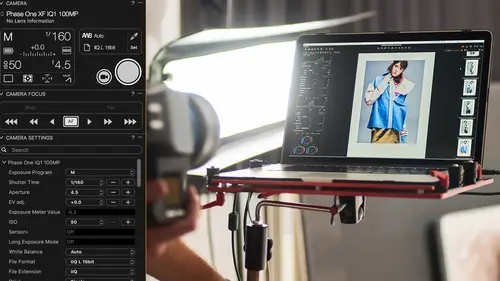
Lessons
Introduction
08:11 2What's Possible with Capture One: Quick Edit
06:50 3Capture One Versions: Installation Basics
02:19 4Interface Introduction and Customization
27:16 5The Power of Keyboard Shortcuts
09:27 6Image Management Basics
10:38 7Organization Best Practices
09:53 8Building your First Catalog
19:47Image File Management Automation
06:42 10Advanced Catalog Organization
17:41 11How to Add Meta Data
12:42 12Searching and Filtering Techniques
11:31 13Further Catalog Strategies
07:09 14Basic Selecting, Rating and Culling Techniques
15:31 15Advanced Selecting, Rating and Culling Techniques
20:54 16Basic Composing Techniques: Cropping, Rotation, Straightening
09:29 17How to Correct for Perspective
12:35 18Basic Tool Behavior
11:04 19Tool Basics Part 1
22:44 20Tool Basics Part 2
06:34 21Converting to Black and White and Adding Grain
10:13 22How to Apply Image Adjustments Globally
08:02 23Sharpening and Noise Reduction
09:58 24How to Create and Save Styles and Presets
07:40 25Why Should You Shoot Tethered?
02:26 26How to Set-Up Your Tethered Hardware
02:15 27How To Set Up A Tethered Photoshoot Project
11:07 28Basic Session Workflow Organizing And Making Selects
21:45 29Basic Session Workflow Exporting
05:44 30Advanced Session Workflow
15:00 31Creating Selections With Smart Albums
06:20 32Advanced Exporting
09:03 33Saving Session Templates
03:14 34Collaborating On Set With Capture Pilot
17:45 35Using The Color Editor Basic Color Adjustment
15:26 36Skin Tone Adjustments
09:30 37Color Grading Using The Color Balance Tool
12:54 38Image Processing Demo Perfecting Color
08:11 39Create Masks for Local Adjustments using Brushes & Gradients
12:31 40Advanced Local Adjustments using Masks
17:15 41Dodging and Burning in Capture One
11:30 42Creating Local Adjustments with the Color Editor
07:15 43How to Use Local Adjustment Masks for Color Editing
03:43 44How to Remove Objects in your Image
09:07 45Image Processing Demo: Local Adjustments
05:57 46Exporting with File>Export
08:07 47Export Strategies and Proofing Previews with Process Recipes
11:49 48How to Export for Social Media
05:11 49More Clever Tricks with Capture One Pro 10
05:57 50Final Q&A
13:11Lesson Info
Introduction
Thanks for inviting me. It's a pleasure to be here and great to have this opportunity to really show you what Capture One can do. And really the goal is today is to try and solve one of the main dilemmas of when you're working with your images, is how much time you're gonna spend on the image versus the quality that you're gonna get from it. So of course, if you had all the time in the world then we could spend tons of time on each image, perfecting it, doing tiny things and so on, but really in reality in our daily lives we don't have that. So of course, going back to let's say 13, 14 years ago, this was one of my first RAW conversions, when time wasn't really so much of a factor. I've got RAW in inverted commas cause this was actually a JPEG from a Canon Two Megapixel camera which just seems completely archaic these days, and this image I'd probably spent an hour on doing some stuff with the sky, converting to black and white, adding grain, all that kind of stuff which was very inten...
sive in Photoshop, but now which I can do pretty much the same thing in Capture One in a few minutes. So really what we're trying to do today is reduce that amount of time that you spend working on your images, still hit that pinnacle of quality, so you can spend more time doing fun stuff like being on the beach or taking shots, so doing the things that us photographers love to do; we don't necessarily love to spend hours and hours in front of a computer processing. So that's our goal today: get the best quality you can out of your pictures in the shortest amount of time possible, without having to dip in and out of applications and so on, use the full power of that RAW file that you have in Capture One. So who am I? Jim gave me a rousing introduction already so I probably don't need to expand on that too much, but I've been with Phase One since 2012. Before that I worked with other medium format camera companies. Before that I've done everything from processing film to black and white printing, to scanning and all those kinds of things. So my roots are really in the dark room which personally has helped me with processing and some of the techniques that we did in the dark room, we could also do digitally without standing in the dark and inhaling chemicals, and so on. So, what will Capture One do for you and really by the end of these two days, Capture One's gonna get you where you need to be. We're gonna build you up kinda slowly from the start, so the first we're gonna talk about is the interface, like the basic terminology. So as we go through the two days, when I point out various things in Capture One you're gonna know exactly what I'm talking about, so we clear up all that kind of jargon and stuff first. Then we talk about how to manage your images. So cataloging them, being able to find things quickly, and so on. So really, treating your assets, your images with respect, and being able to get to that important image straight away. Then it gets more fun and we can talk about the basics of image adjustments, or the kind of grassroots stuff that we tend to do to every single image, and then we're gonna kick off with a really fun start. We've got a photographer friend of mine coming in, Jeff Berlin, from Los Angeles. So we're gonna shoot directly into Capture One which is one of the big strengths of Capture One, and we're gonna do a basic set up which will satisfy some of your needs, then we're gonna do a more advance set up so you can really see how Capture One can do the heavy lifting for you. Then we're gonna work with color which is one of the strengths of Capture One, precision tools to really adjust and finesse color as you wish. And another great tool that we have in Capture One's arsenal is local adjustments. So if you're used to working with Photoshop with layers and doing different things on different layers, then it's very similar in Capture One, but you also have the benefit of the RAW file as well. One of my favorite aspects of Capture One is working with local adjustments, so we'll spend quite a bit of time on that cause it really kinda gives you that full control over the image without having to dip in and out of other applications. And then to finish off, we'll be exporting to our final formats, to our JPEGs, TIFFs and so on, and then getting them out of Capture One to then go on to the internet, social media, for printing, and so on. So that kinda ties up the whole workflow. And really what I hope after the next couple of days is that you have a similar feeling to this photographer Christian who recently attended a seminar I did, and he said at the end of it that really investing in Capture One was his best software decision. So that's my goal over the next two days is to convince you of the same thing. So I just spoke briefly about a few of the things that Capture One can do, but we can break that down basically into four categories. So Capture One is a RAW converter. So we take the RAW file from your camera, finesse it, polish it, make it look fantastic with all the available tools in Capture One. We can also manage your assets so organize pictures in a useful way so we can find them, so you're not hunting around for images, you can just think I need a shot that I took in August 2008 in the USA, and you can get to it straight away. We capture tethered as I said, with Jeff Berlin; that's gonna be great. You can capture tethered with your Sony, Nikon, Canon, or Phase One obviously camera. Really super high workflow, very fast, great performance. And then all the other kinda things that aren't related to adjusting images, tethering your camera, or the kind of workflow dilemmas, copying adjustments from one image to another, renaming files, batch processing; all that kind of stuff not related to adjusting, we treat with workflow as well. So RAW conversion, I'm sure you know what RAW conversion is but basically there's so much data in RAW files these days from modern cameras that we can really take that RAW file, and kind of bend and manipulate it, and pull it around to exactly what we want for our vision. So you can see these images here as they came out of camera and as they were finally processed. There's so much scope and flexibility that when you first see an image coming out of the camera, you shouldn't really limit your thoughts on what you can do with it. There's so much flexibility in these files and we can use everything in Capture One to really make it your own, to get your creative vision into that shot. Asset management, something which you're either very bad at or very good at, but if we use the tools that we have in Capture One it becomes pretty simple to use various organization elements to be able to find those pictures quickly, either by creating nice organizational structure, or just using the power of the database to find images based on their metadata like when they were shot, lenses used, apertures, ratings, all that kind of stuff. Tethered capture. Tethered capture often isn't just about you and the computer. Sometimes you have to collaborate with somebody else which is why I put shoot, create, and collaborate here. So that could be a stylist, it could be the client, and so on, so quite often in that studio environment, you need to work with other people to realize the end result. So when we have Jeff here, you'll see how Jeff and I could communicate in a real-life situation, and as you see the iPad in the front there, how we can use additional tools like that to aid that collaboration process. And then all the workflow stuff. Again, not related to adjusting images but kind of helps speed you through the workflow with automative processes and various other things, so again, you spend less time doing the dull stuff, and you know, more time doing the interesting things. We'll build you up at the start with all the terminology, and then as we go through those two days, everything that you've learnt before is gonna contribute to aid you over the course of those two days.
Class Materials
Bonus Materials
Bonus Materials with Purchase
Ratings and Reviews
Stef
This is a good overview of Capture One 10. The course is well structured and presented logically and progressively with clear and concise examples. The software is intricate and the amount of details presented will benefit from a second or third viewing, along with sufficient practice. David is an excellent teacher, slow enough to follow, fast enough to keep the listener's interest. I would agree with a previous reviewer that the shooting session was uninspired but the tethered demo was thoroughly useful nevertheless for someone to become an assistant, for instance. If you have ever used LR in this role, you will appreciate the power and stability of C1 for tethering. With regards to the comment about this class being non-creative; before you can run you have to walk and this course is all about understanding how to operate the software not about what you eventually want to do with it. Capture One is well designed, speedy and its homogeneous interface makes it easy to get to a result once you have a good knowledge of its layout and principles, compared for example with LR which is all over the place with modes, inconsistent and slow operations. Likewise, the C1 color editor is miles ahead of LR color functions, in simplicity and overall efficiency. This class is about mechanics for a reason; creativity is a parallel stream. It would have been beneficial to have a module highlighting major differences with LR for people migrating to Capture One as the word on the street is that C1 is hard. I would suggest to listen in to convince yourself of the contrary. All in all, I recommend this class; it is time well invested if you want to become more comfortable with Capture One and discover its potential.
Maria Baptiste
I recently purchased Capture One because I needed a RAW converter that was more dependable and also more reliable when it came to shooting tethered. I also noticed that many of the photogs I follow really enjoy using Capture One and rave about its efficiency. After looking at a few YouTube videos I decided that I needed something more thorough and of course CreativeLive delivered. This is an excellent course and David Grover is a superb instructor. His in depth and thorough knowledge of the software is obvious but his manner of speaking and the simplicity with which he provides directions makes it easy to learn Capture One and lets you appreciate a sophisticated and expertly engineered software. If you're working with Capture One 11, layers is a little different than in version 10 but otherwise everything David discusses is the same. I thoroughly enjoyed the course and will continue to refer back to sections as needed. Thank you Creative Live and David Grover!!
user-b05602
The course is excellent and David does a nice job. However, I'm an advanced armature, not a professional. I had my own personal color darkroom, then Photoshop/Bridge, and NIK which I still use occasionally. My intention is to rely on Capture One which I purchased about 90 days ago. I would have appreciated a SIMPLE, here is how you load (Import) an image, "save" or "save as" and how to simply export an image (Variant). Yes those items are covered but, David has a tendency to casually and very quickly jump from Tool Tabs or Cursor Tools or the Tool Bar and then magically it's done and he has moved on. How did he do it. Based on David's training, I love the results I get with Capture One Pro. Yes, I know this is not Photoshop - it's much better. I never used Lightroom. I added variant to my vocabulary and I understand all the tools. I still struggle with the simple import, save, save as, and export of a image I worked on and cropped, then trying to consistently open that image as I see it in Capture One Pro. Sometimes it works, sometimes it doesn't and I don't know why. I will continue to re-review the course materials and I will figure it out. I know there is something simple I missed as David navigated the various tools and pull downs. I recommend this class but it does little for the armature. Capture One Pro is second nature to him and he knows all the ins and outs. I would help me a lot if he just add a 5 minute intro, importing an image from a folder, just crop it, then export the variant and open it in Photoshop.
Student Work
Related Classes
Fundamentals