Organization Best Practices
Lesson 7 from: Get The Most Out of Your Photos with Capture One Pro 10David Grover
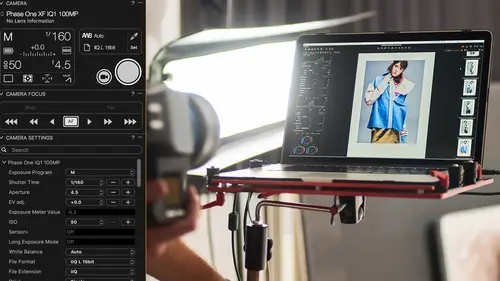
Organization Best Practices
Lesson 7 from: Get The Most Out of Your Photos with Capture One Pro 10David Grover
Lessons
Introduction
08:11 2What's Possible with Capture One: Quick Edit
06:50 3Capture One Versions: Installation Basics
02:19 4Interface Introduction and Customization
27:16 5The Power of Keyboard Shortcuts
09:27 6Image Management Basics
10:38 7Organization Best Practices
09:53 8Building your First Catalog
19:47Image File Management Automation
06:42 10Advanced Catalog Organization
17:41 11How to Add Meta Data
12:42 12Searching and Filtering Techniques
11:31 13Further Catalog Strategies
07:09 14Basic Selecting, Rating and Culling Techniques
15:31 15Advanced Selecting, Rating and Culling Techniques
20:54 16Basic Composing Techniques: Cropping, Rotation, Straightening
09:29 17How to Correct for Perspective
12:35 18Basic Tool Behavior
11:04 19Tool Basics Part 1
22:44 20Tool Basics Part 2
06:34 21Converting to Black and White and Adding Grain
10:13 22How to Apply Image Adjustments Globally
08:02 23Sharpening and Noise Reduction
09:58 24How to Create and Save Styles and Presets
07:40 25Why Should You Shoot Tethered?
02:26 26How to Set-Up Your Tethered Hardware
02:15 27How To Set Up A Tethered Photoshoot Project
11:07 28Basic Session Workflow Organizing And Making Selects
21:45 29Basic Session Workflow Exporting
05:44 30Advanced Session Workflow
15:00 31Creating Selections With Smart Albums
06:20 32Advanced Exporting
09:03 33Saving Session Templates
03:14 34Collaborating On Set With Capture Pilot
17:45 35Using The Color Editor Basic Color Adjustment
15:26 36Skin Tone Adjustments
09:30 37Color Grading Using The Color Balance Tool
12:54 38Image Processing Demo Perfecting Color
08:11 39Create Masks for Local Adjustments using Brushes & Gradients
12:31 40Advanced Local Adjustments using Masks
17:15 41Dodging and Burning in Capture One
11:30 42Creating Local Adjustments with the Color Editor
07:15 43How to Use Local Adjustment Masks for Color Editing
03:43 44How to Remove Objects in your Image
09:07 45Image Processing Demo: Local Adjustments
05:57 46Exporting with File>Export
08:07 47Export Strategies and Proofing Previews with Process Recipes
11:49 48How to Export for Social Media
05:11 49More Clever Tricks with Capture One Pro 10
05:57 50Final Q&A
13:11Lesson Info
Organization Best Practices
Best practices really, this is kind of a conclusion really to everything that we've just spoken about. Now, my particular Catalog that we're looking here that was Created Live Catalog, but if you want the best Catalog performance, then the simple rule is, is that you have your Catalog database on your internal drive. And if you have an enormous hard drive on your laptop or computer, then, of course, you can keep the images there as well. The way I've got this particular setup working, is that I have my Catalog database, which is the Capture One Database here and the images are sitting on this little external SSD. And I didn't have to do that, I could've stored them internally on the computer, but when we come to the next section, then you'll be able to see how that can be a nice combination. Because, realistically, our image collection is getting bigger and bigger and bigger. Cameras are getting even more and more megapixels, so we're filling up hard drives faster. So it's kind of diff...
icult to have your catalog and all your images on the laptop. And lots and lots of us are laptop users these days. If you have a big desktop machine, then, of course, you can stuff that full of hard drives and it's fine. But it's a very simple strategy to have, if you like, your database on an internal hard drive, and then all your images on an external hard drive. And that works really, really nicely. Then your external hard drive is pretty easy to back up or whatever routine you wish to do so. When one of those hard drives fills up, then you can just start putting images on another hard drive and so on. So you never have that kind of feeling of, urk, I'm running out of space. I've got three gig left on my laptop hard drive. Everything is running as slow as molasses. What am I gonna do? So before you kind of go gung ho into Capture One and just import a gazillion images onto your laptop, actually think about in the future and the weeks coming fast, what is a good plan so I don't suddenly have to think about needing to move a bunch of images around. If you get your import strategy right and your storage strategy right, then it just saves so much time in the future as well. Also, and I think if you're new to Capture One, is that you need to spend a bit of time setting up, enjoying the process, getting a work space that works for you, playing with some images to really see what's possible rather than just diving in two feet straight away, getting a gazillion images in there and not really sure how you want to organize and so on. Actually, experiment with a few different things. If it does't work out, know it's very easy to take the catalog and just dump it into the bin and start again. So, Capture One is a read only application. We never alter raw data. We only ever read what's in the roll file. We don't write anything back to it and so on. You can't damage images in Capture One and such. That's a very clear policy we have. Capture One is only read only. Never ever, ever, ever alters your raw data. So anything like edits and meta data is all stored in the Capture One database, the brain of all your organization. And that's kind of brings me to why should you even think about working in a Catalog as such. Well, the whole point of having a Catalog, as I said way back at the start, is really the ability to kind of search for assets in your catalog. And remember when you're searching in a Catalog, you're not actually searching the hard drive, you're searching the database itself. And that's a very streamlined, efficient database which, when you search for a term, you know it flies through that database really quickly. So, to give you an example, this is just a this little small Catalog for the workshop which is just under 400 images. And straightaway, I can see that out of this Catalog, 49 images have a five star rating. So just by clicking that tab, and straightaway I can see all the five star images, and it's instant as well. Not like it's searching, searching, searching, searching. As soon as we click any of these tabs, straightaway we get returned an instant result. Without using a Catalog, that takes longer as such. And then we combine those search terms to, for example, let's add some more search terms, let's say, show hard filters. Let's think about, okay, specific camera lens and let's think about, orientation maybe, and let's think about aperture. All that kind of stuff. So let's just bring out the filter tool and make it a bit bigger. So we can clear our search terms. Let's hide our, this looks like this. So we can clear our search terms by clicking on this X here. So let's think, what can we do? Well, straightaway we can see everything that I show portrait and it's instant. Out of those portraits, which one of those are five stars? If I option click, or alt click, we then combine these different search terms. So, there we go, we're down to 21 images that are five star rated and will show up in portrait. What about lenses? Did any of these, did I shoot any of these with my Sony 55 mil, for example? One. So, now I've seen that out of all the images I've shot, I've got one five star image that's was shot portrait and with the Sony 55 millimeter lens, for example. And that's just very simple search terms, but we can add all kinds of other stuff as you see, we can show hard filters. So basic stuff is just very basic meta data. Under vendor specific, lenses, serial numbers, drive modes, not quite sure why you need a search for a drive mode, but (chuckle) know it's there. So, we can use all of that meta data to really good effect. All the excess data, I mean serial number is quite handy if you use two cameras at an event and you want to see what Camera A shot and what Camera B shot, for example. Or wedding event, or something like that. And then we've got all the various different meta data information as well, which we're gonna look at later on as we go through, as well. So, really, the ability to combine multiple search terms to get to that image is really very powerful. And as photographers, the more we can repurpose our work and sell it for various different means is increasingly important. So if you need to quickly get to that one image which you think you might be able to sell for whatever purpose, then by using a Catalog and various search terms, which needn't be complex, is pretty easy to get to that particular image straightaway. I think all of us, when we're learning a new application, for example, there's always this fear of learning something new because it looks different, the layout's different, the terminology is different, and so on. So, as I said, don't dive in head first, just try things a little bit step by step, set up the work space so it makes sense to you, set up the short cuts so it makes sense to you, and once you've got over that hurdle, it's much easier to sort of start digging deeper and deeper gradually within the application. So, can the same catalog be spread over multiple external hard drives that can be accessed without them being attached? Yes, so let me just clear filters, for example. What we're gonna see is, you know, a couple of import strategies basically of how to get images off a memory card, or an external drive and get them into a Catalog. So, images can be anywhere. You can have some images in an external hard drive, you can have some of them internally, you can move them back and forth as you felt suit, Images can be across five or six different drives, you can have some in Dropbox, and so, really, the database exists in one place, images can exist anywhere else, essentially. The higher performance to storage, the better Catalog performance you're gonna get. So if you've got some ancient USB 1 5,000 rpm hard drive, then it's gonna take longer to browse through the images, and so on. But with all the kind of great technology that we have today for storage then that's generally not an issue. Great, and did you answer this question just now? A student asked about, can you store these Catalogs and sessions on NAS? On NAS drives? Yes and no. So, I think if you wanna go down the NAS route, then it's something you need to test at home yourselves. Because, traditionally, a lot of NAS drives in the past, performance hasn't been great, as such, so, read/write speeds have been slow and so on. If you have a NAS drive, just actually try it. Make a Catalog database, make a Catalog on the NAS drive itself, put some images on there too, and see how it performs. We have some users that have great experience with NAS drives and some users that don't. I think it's really down to individual configuration. But with, again, some of the new stuff coming on, like Thunderbolt 3 drives and so on, you're gonna get blistering performance off that. So don't be, don't sort of be limited by what you think is possible and isn't possible, it's always worth an experiment and see how it goes.
Class Materials
Bonus Materials
Bonus Materials with Purchase
Ratings and Reviews
Stef
This is a good overview of Capture One 10. The course is well structured and presented logically and progressively with clear and concise examples. The software is intricate and the amount of details presented will benefit from a second or third viewing, along with sufficient practice. David is an excellent teacher, slow enough to follow, fast enough to keep the listener's interest. I would agree with a previous reviewer that the shooting session was uninspired but the tethered demo was thoroughly useful nevertheless for someone to become an assistant, for instance. If you have ever used LR in this role, you will appreciate the power and stability of C1 for tethering. With regards to the comment about this class being non-creative; before you can run you have to walk and this course is all about understanding how to operate the software not about what you eventually want to do with it. Capture One is well designed, speedy and its homogeneous interface makes it easy to get to a result once you have a good knowledge of its layout and principles, compared for example with LR which is all over the place with modes, inconsistent and slow operations. Likewise, the C1 color editor is miles ahead of LR color functions, in simplicity and overall efficiency. This class is about mechanics for a reason; creativity is a parallel stream. It would have been beneficial to have a module highlighting major differences with LR for people migrating to Capture One as the word on the street is that C1 is hard. I would suggest to listen in to convince yourself of the contrary. All in all, I recommend this class; it is time well invested if you want to become more comfortable with Capture One and discover its potential.
Maria Baptiste
I recently purchased Capture One because I needed a RAW converter that was more dependable and also more reliable when it came to shooting tethered. I also noticed that many of the photogs I follow really enjoy using Capture One and rave about its efficiency. After looking at a few YouTube videos I decided that I needed something more thorough and of course CreativeLive delivered. This is an excellent course and David Grover is a superb instructor. His in depth and thorough knowledge of the software is obvious but his manner of speaking and the simplicity with which he provides directions makes it easy to learn Capture One and lets you appreciate a sophisticated and expertly engineered software. If you're working with Capture One 11, layers is a little different than in version 10 but otherwise everything David discusses is the same. I thoroughly enjoyed the course and will continue to refer back to sections as needed. Thank you Creative Live and David Grover!!
user-b05602
The course is excellent and David does a nice job. However, I'm an advanced armature, not a professional. I had my own personal color darkroom, then Photoshop/Bridge, and NIK which I still use occasionally. My intention is to rely on Capture One which I purchased about 90 days ago. I would have appreciated a SIMPLE, here is how you load (Import) an image, "save" or "save as" and how to simply export an image (Variant). Yes those items are covered but, David has a tendency to casually and very quickly jump from Tool Tabs or Cursor Tools or the Tool Bar and then magically it's done and he has moved on. How did he do it. Based on David's training, I love the results I get with Capture One Pro. Yes, I know this is not Photoshop - it's much better. I never used Lightroom. I added variant to my vocabulary and I understand all the tools. I still struggle with the simple import, save, save as, and export of a image I worked on and cropped, then trying to consistently open that image as I see it in Capture One Pro. Sometimes it works, sometimes it doesn't and I don't know why. I will continue to re-review the course materials and I will figure it out. I know there is something simple I missed as David navigated the various tools and pull downs. I recommend this class but it does little for the armature. Capture One Pro is second nature to him and he knows all the ins and outs. I would help me a lot if he just add a 5 minute intro, importing an image from a folder, just crop it, then export the variant and open it in Photoshop.
Student Work
Related Classes
Fundamentals