Editing Colors in General
Lesson 20 from: Get The Most Out of Your Photos With Capture One Pro 12David Grover
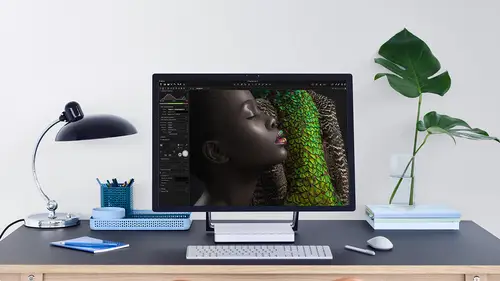
Editing Colors in General
Lesson 20 from: Get The Most Out of Your Photos With Capture One Pro 12David Grover
Lesson Info
20. Editing Colors in General
Lessons
Interface Overview
04:08 2Customizing Your Workspace and Keyboard Shortcuts
15:55 3Making Your First Catalog
07:02 4Importing Your First Images
11:51 5Virtual Organization
20:21 6Basic Tool Behavior
13:32 7Starting Approach to Editing
24:02 8Next Level Editing
20:10Color Tools Overview
16:28 10Basic Copy Paste Workflow
10:40 11Basic Export
13:32 12Getting Started on an Edit
05:13 13Adding Layers to Your Toolkit
10:25 14Radial and Linear Gradients
08:21 15Luminosity Masking
10:12 16More Advanced Layers
22:44 17Removing Simple Objects and Local Adjustments
14:52 18Advanced Color Edits
05:31 19Using the Color Range to Select Just What You Need
05:45 20Editing Colors in General
03:48 21Editing Skin Tones
14:30 22Combining Color Selections with Layers
08:58 23Creating Masks From the Color Editor
10:28 24Color Grading with the Color Balance Tool
16:34 25Intro to Second Day
01:37 26Session Overview
05:47 27Tethered Basics
05:04 28Setting Up Simple Sessions and Setting Naming Conventions
10:11 29Controlling the Camera
05:08 30Handling Next Capture Adjustments
07:39 31Using Live View Focusing and Overlay
19:40 32Selecting Images and Using Smart Albums
14:55 33Saving a Session Template
03:51 34Overview of Process Recipes
05:28 35Tokens Overview
26:21 36A Simple Round Trip
14:04 37Sharpening Workflow
08:06 38Creating a Recipe for Web Output
15:50 39Selecting with a File Name List
11:46 40Using Plugins and Sharing to Clients with PRODIBI
06:06 41Image Review 1 - Sometimes Simple Works!
08:44 42Image 2 - Radial or Gradient Masks, Object Removal
07:28 43Image 3 - Keystone Tool and Aspect Ratio
09:11 44Image 4 - Using Styles in Capture One
10:04 45Image 5 - Black and White
09:13 46Image 6 - Landscape
07:22 47Image 7 - Portrait
05:06 48Image 8 - Action in Lowlight
07:46Lesson Info
Editing Colors in General
a couple of general Let it s so we got this fantastic image here like so before we it's going to collapse The color editor. If you want to keep it floating, you can just click on this arrow here and then it becomes collapsed. Like so. So if you want to keep it up, Azul doing a lot of color work, but a kind of tired with docking it back in here. Just collapse it down and then you can keep it floating. So first of all, before getting too excited, it's pretty much edited as well. I'm just gonna warm with up ever so slightly. Let's just change the crop to something like that and color wise again. Pop out our color editor. Really easy fix. Grab the picker pick on the blue sky around here. Turn on view. Selected color range. It's pretty obvious to see it's just those nice sky tones, and then it's very easy. I can just darken that down a bit, bring up saturation like so really simple Easy fix just for creative effect wasn't necessarily that blue in the first place, but it's an easy fix. Weake...
n do quite often. I like using the color editor to get rid off distractions or colors that I might find distracting. So we've got these two gentlemen here. We've got the curtain in the background, but it's it's a little bit dominating, you know, my eyes drawn to it. So quite often I just pulled the colored it around. Grab a picker, sets go over here, turn on view, selected color, range. It's nothing else in the shot that's going to be affected. And Aiken dropped saturation like so. So just so that the focus is on these two guys here. I find that really simple and quick to do on a lot of things. Same goes for this shot. Here again, the focus is this gentleman. Do I find this distracting? Probably a little bit. So we grab her picker, click on this, and then we can take saturation out and maybe darken it down a bit as well. So it's not necessarily about fixing color all the time. Changing the appearance of color as well toe lend better to the image itself. I grabbed this example here because there's Mawr. If you like data in the image, then you probably give it credit for. So if we just do a couple of other quick edits, So when are levels? Let's just say auto, let's have a bit more clarity and a tiny bit off contrast and looking at it, you think, well, there there isn't really anything to enhance because it's really pastel colored, but you'd be surprised what's possible. So if I grab the color picker and I'm gonna go for just on the edge of the show here so you can see where the pick point is, it's quite a way down in the saturation range. But there's enough data there. If you like that, we can manipulate that color how we want. So in this case, if we wanted to really showing in terms of saturation, I can grab saturation slider. Maybe not that much Darken it down a bit, and it's quite amazing how much potential there is, even on something without that's, you know, just a little small amount of pastel color. So don't think you need some, like big primary, red, blue or green or something like that to really see the effect on the color editor. Okay, so what about some, um uh, limitations? If you like
Class Materials
Bonus Materials with Purchase
Ratings and Reviews
Leon
This is a superb course. David is an excellent teacher. I'm coming to the end of it and have learnt so much. I've been using the software for a year, self-learning as I went along. I had watched the odd David Grover video on YouTube, but never got much further in my understanding of the software. Capture One is brilliant software and to do it justice you need to learn it properly from an expert. Highly recommend this course if you want to produce professional results.
lakiut
Excellent course and a very engaging speaker. If you are starting with Capture One 12, this is the best class to take. The lessons are presented and explained in an organized way that it shortens the learning curve. Thank you, David. Cheers!
Jino Lee
One of the best course I've purchased. Very helpful and I learned so much more with this course and in a short period of time, than all the official Capture One You Tube videos put together! Anyways David Grover is the same guy who does the Phase One C1 official YouTube videos, so there's no better person to conduct this course than him! Truly excellent and if you think you know all about C1 Pro 12 interface, wait till you watch this course.