Image Review 1 - Sometimes Simple Works!
Lesson 41 from: Get The Most Out of Your Photos With Capture One Pro 12David Grover
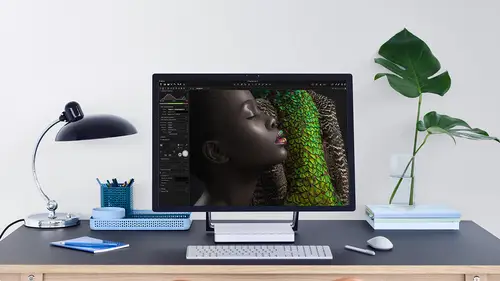
Image Review 1 - Sometimes Simple Works!
Lesson 41 from: Get The Most Out of Your Photos With Capture One Pro 12David Grover
Lesson Info
41. Image Review 1 - Sometimes Simple Works!
Lessons
Interface Overview
04:08 2Customizing Your Workspace and Keyboard Shortcuts
15:55 3Making Your First Catalog
07:02 4Importing Your First Images
11:51 5Virtual Organization
20:21 6Basic Tool Behavior
13:32 7Starting Approach to Editing
24:02 8Next Level Editing
20:10Color Tools Overview
16:28 10Basic Copy Paste Workflow
10:40 11Basic Export
13:32 12Getting Started on an Edit
05:13 13Adding Layers to Your Toolkit
10:25 14Radial and Linear Gradients
08:21 15Luminosity Masking
10:12 16More Advanced Layers
22:44 17Removing Simple Objects and Local Adjustments
14:52 18Advanced Color Edits
05:31 19Using the Color Range to Select Just What You Need
05:45 20Editing Colors in General
03:48 21Editing Skin Tones
14:30 22Combining Color Selections with Layers
08:58 23Creating Masks From the Color Editor
10:28 24Color Grading with the Color Balance Tool
16:34 25Intro to Second Day
01:37 26Session Overview
05:47 27Tethered Basics
05:04 28Setting Up Simple Sessions and Setting Naming Conventions
10:11 29Controlling the Camera
05:08 30Handling Next Capture Adjustments
07:39 31Using Live View Focusing and Overlay
19:40 32Selecting Images and Using Smart Albums
14:55 33Saving a Session Template
03:51 34Overview of Process Recipes
05:28 35Tokens Overview
26:21 36A Simple Round Trip
14:04 37Sharpening Workflow
08:06 38Creating a Recipe for Web Output
15:50 39Selecting with a File Name List
11:46 40Using Plugins and Sharing to Clients with PRODIBI
06:06 41Image Review 1 - Sometimes Simple Works!
08:44 42Image 2 - Radial or Gradient Masks, Object Removal
07:28 43Image 3 - Keystone Tool and Aspect Ratio
09:11 44Image 4 - Using Styles in Capture One
10:04 45Image 5 - Black and White
09:13 46Image 6 - Landscape
07:22 47Image 7 - Portrait
05:06 48Image 8 - Action in Lowlight
07:46Lesson Info
Image Review 1 - Sometimes Simple Works!
Hey, welcome back to creative lives. So in this final segment, with just freestyling bit and enjoying doing some image editing So everything that we've learned up until now we just combine into 67 Also different image edits, picking up various different techniques. So the selection of images that I've got here, I've just tried Teoh pick a few different things so that we can explore the various different techniques that we've learned. A swell. So the 1st 1 that I'm going to start with from photographer Andrew Link, Uh, this is how it looks at a camera, and I think that's that's pretty astonishing that it's almost ready toe deliver straight off the bat. So this is, ah, good lesson in the fact that we don't necessarily have to playing Distort Onda just everything to get a good result. But if I was to edit this one a little bit and I should say I I did sort of a number of practice runs through the run throughs yesterday. Andi, To be honest, I never seem to manage to edit the image the same...
way twice. So will be interesting to see how these images look once you've gone through the but going back right to the start of the course. You remember my preferred first step is to go to the crop. Tops are going to change that back to unconstrained on, then throw on some kind of crop on If you remember, that's important because the hissed a gram that we see is based on the crop tool itself. Now, first of all, looking at their levels. Let's just move these up a little bit. We can see it's slightly under exposed, but, you know, maybe that's not a bad thing. I think it would be a shame if we sort of almost corrected it. We've lost some of that drama mystery of what's going on in this cave and really are subject. Is this guy in the suit but the front? So I would be a little bit reluctant to push it too much. So just a tiny bit of exposure correction and then bringing in the levels just to take away some of that flatness. As before, I click a full auto and turn on our exposure warnings just to make sure that we're not losing anything hovering the cursor over here, we're fine I mean, this is sitting around 2 50 This is sitting maybe just a little bit too dark. Once again, I don't want to ruin this sort of drama, So I think I just left the shadows ever such a small amount. So that's a good start point where we can maybe do a few more advanced things. It's generally a bit flat, but if I change the contrast, we're probably gonna undo what we just did in here in the cave. So if we did go for more contrast, then it's just gonna block up really quickly. So once again, my preferred choice here would be clarity. And if you remember, clarity only effects the middle part of the history. Graham. So we've got some nice patterns down here in the ice, as you can see and up here in the rocks. And probably a small amount of clarity would just help bring that out nicely. So once again, if we click on the name clarity, weaken, see before and after, and equally because of all this fine detail, I'll bring up the structure a little bit as well. So going pretty good so far locally. I don't think I would really do much in the way of local adjustments. What I want to do, though, is again. This is our central subjects that be nice if we could perhaps brighten him up a little bit. So if we go to a color editor, let's bring the color red. It's around so it's easier to manage and see. Make it a bit larger. And I'm going straight to the advance tab because the basic tag, remember, has those limitations on those segments. So I'm going to go straight to advanced, grab my picker, click on the suit, consuming a bit just so we can see a little bit easier. So let's click on the suit like so I'm gonna turn on view selected coloring to now It's highly unlikely that really anything else is has been affected by this pick. But it's, you know, habit. I get into just to turn this on to make sure that we're not going to affect anything that we don't want to. Just by grabbing lightness here we can lift him up a little bit and make it more saturated. So just so, he's really standing out against the background. Let's collapse the Colorado. It's a damn. And remember, if we want to see that before and after, we can hold our option key down and click on the reset button up here. So before and after, like so not many adjustments, but really simple to do but makes a big difference to the final image. The only thing that I might be tempted to do if we bring up the shadows a bit more like if I wanted to peek inside the cave a bit more, I don't really want to do a general shadow lift. I'd want to just bring up the shadows in the cave a little bit more. Maybe just on this bit, so we have an idea of what's going on. So if we go into our layers to, I'm gonna make a new field layer first of all, so that if we press em on our keyboard, that shows us that it's a layer on the whole image. So, like an adjustment layer and photo shop, it's gonna happen on the whole image Now. The reason I'm doing this is just so I can kind of get an idea of what this adjustment might do. So if we bring up the shadows. I'm just looking specifically in this section. We can go to something around that, and I think that would be quite nice. So now I'm going to right click and clear the mosque, so it's gonna keep my shadow lift, but just clear the mosque so I can brush it back in now we should always remember to Neymar layers. Let's call that cave, grab a brush right click to look at our parameters. So I'm probably going to keep it nice and soft, and once again, we can see the flow is set to a nice low value around six. And if you remember, what the flow control does is that with every pass of the brush, we're building up our adjustment in 6% increments if you like. So I've got quite a lot of brushstrokes to do before I get to my full adjustment. So now if we just do a few gentle brushstrokes around here and at the top just to give a little impression of what's going on in the cave, So now if I turn this layer off and back on, we can see quite nicely what's going on in the cave. Let's go to 50% whips 50% like so turn this layer on and off and it's just opened it up a little bit. But if I'd done that on the whole image than it would have destroyed the drama somewhat, one thing that we didn't look at much throughout the course was this tool, the vignette ing tool. So if you like, this is the kind of precursor to drawing proper radio Grady in Mosques. But to be honest, if you just want a simple vignette on the whole image, the vignette in Till does a really good job. It bleeds in on a really nice, gradual percent or path into the image, and it's not very noticeable. So if I want to do is like win yet, then I can do so funding. We spend all this money on buying lenses that don't vignette, and then we go ahead and we do raid your masks on vignette ing and put them back in. So let's go to something like that. So if we want to compare before and after, actually let's do a new variant, so that would give me a virtual copy without any of the adjustments so we can put them next to each other. It's quite up, rails on, hide the tools so you can see what we did again. Not very many adjustments, but just goes a long way into just lifting it little bit. We can see kind of what's going on in the cave and using the color editor just to brighten him up specifically as well, really easy to do.
Class Materials
Bonus Materials with Purchase
Ratings and Reviews
Leon
This is a superb course. David is an excellent teacher. I'm coming to the end of it and have learnt so much. I've been using the software for a year, self-learning as I went along. I had watched the odd David Grover video on YouTube, but never got much further in my understanding of the software. Capture One is brilliant software and to do it justice you need to learn it properly from an expert. Highly recommend this course if you want to produce professional results.
lakiut
Excellent course and a very engaging speaker. If you are starting with Capture One 12, this is the best class to take. The lessons are presented and explained in an organized way that it shortens the learning curve. Thank you, David. Cheers!
Jino Lee
One of the best course I've purchased. Very helpful and I learned so much more with this course and in a short period of time, than all the official Capture One You Tube videos put together! Anyways David Grover is the same guy who does the Phase One C1 official YouTube videos, so there's no better person to conduct this course than him! Truly excellent and if you think you know all about C1 Pro 12 interface, wait till you watch this course.