Getting Started on an Edit
Lesson 12 from: Get The Most Out of Your Photos With Capture One Pro 12David Grover
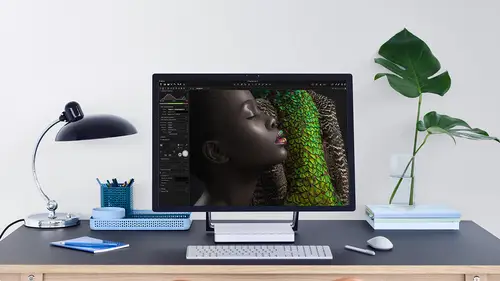
Getting Started on an Edit
Lesson 12 from: Get The Most Out of Your Photos With Capture One Pro 12David Grover
Lesson Info
12. Getting Started on an Edit
Lessons
Interface Overview
04:08 2Customizing Your Workspace and Keyboard Shortcuts
15:55 3Making Your First Catalog
07:02 4Importing Your First Images
11:51 5Virtual Organization
20:21 6Basic Tool Behavior
13:32 7Starting Approach to Editing
24:02 8Next Level Editing
20:10Color Tools Overview
16:28 10Basic Copy Paste Workflow
10:40 11Basic Export
13:32 12Getting Started on an Edit
05:13 13Adding Layers to Your Toolkit
10:25 14Radial and Linear Gradients
08:21 15Luminosity Masking
10:12 16More Advanced Layers
22:44 17Removing Simple Objects and Local Adjustments
14:52 18Advanced Color Edits
05:31 19Using the Color Range to Select Just What You Need
05:45 20Editing Colors in General
03:48 21Editing Skin Tones
14:30 22Combining Color Selections with Layers
08:58 23Creating Masks From the Color Editor
10:28 24Color Grading with the Color Balance Tool
16:34 25Intro to Second Day
01:37 26Session Overview
05:47 27Tethered Basics
05:04 28Setting Up Simple Sessions and Setting Naming Conventions
10:11 29Controlling the Camera
05:08 30Handling Next Capture Adjustments
07:39 31Using Live View Focusing and Overlay
19:40 32Selecting Images and Using Smart Albums
14:55 33Saving a Session Template
03:51 34Overview of Process Recipes
05:28 35Tokens Overview
26:21 36A Simple Round Trip
14:04 37Sharpening Workflow
08:06 38Creating a Recipe for Web Output
15:50 39Selecting with a File Name List
11:46 40Using Plugins and Sharing to Clients with PRODIBI
06:06 41Image Review 1 - Sometimes Simple Works!
08:44 42Image 2 - Radial or Gradient Masks, Object Removal
07:28 43Image 3 - Keystone Tool and Aspect Ratio
09:11 44Image 4 - Using Styles in Capture One
10:04 45Image 5 - Black and White
09:13 46Image 6 - Landscape
07:22 47Image 7 - Portrait
05:06 48Image 8 - Action in Lowlight
07:46Lesson Info
Getting Started on an Edit
So now in this segment, where digging a bit deeper, getting more involved in editing and color correction. So everything you've seen this so far is more about basic edit and basic workflow. And now we can flex the muscles a bit more and look at some more advanced techniques or again, other ways toe go about your images as well. So, first of all, um, building on what we've already learned then sometimes, of course, we can't necessarily edit an image in in one hit. And this is where we come to a big part of capture, one which is talking about working with layers or local adjustments, whatever you want to call it. I did a little bit of research on this subject before I came to creative life, because often what comes up when we start extensively editing on image is, is it true to the image itself? Should we not do kind of local brightening and darkening and all kinds of other tricks where we can do because it's not faithful to the original captured one? I tend to disagree with that because...
it's something that's always been done since photography existed when I wanted to show you when I was doing some research is about how people used to work in the dark room. I started in the dark room a very long time ago. How we usedto markup are images and manipulate them at that kind of level. So looking at this image here, I'm just going to turn on some annotations, which is, Ah, capture one feature, which is very easy to use. But I used it in this case just to kind of describe maybe my badly drawn artist way about how we can, you know, work with images a bit more extensively. I'm going to try just this image in a minute without sort of doing anything local to it and then see the condom limitations that we come up with. But this kind of drawings, or even if we go to this one, was very similar on working with Prince that we would sketch on the negative or on our test print and say OK, in this area, it's too bright, so I need to take this down a little bit. His face is too dark, so that's bring that up. To a lesser extent. It's a little bit dark here, So that's lighting that. And in general, we want to darken down this area at the bottom because it's a little bit too light on distracting, for example, so all of those things happened in the past, so I personally don't see why we shouldn't tackle those today as well again. When I was researching this, I found a really good quote, which I'd love to take credit for. But I can't. It's from a guy called Toby de Venson, who happened to comment on one of these articles I was reading about darkroom printing. So I just read the first bit and Toby wrote, to not manipulate and neck in the darkroom would in itself be a crime careless and lazy. There is no way a negative can lead to a perfect, manipulated print each time an artist will naturally seek improvement and perfection a straight print would never fulfill. In fact, a few times I've had a perfect print. I felt cheated and unsatisfied, like I have missed something so strong words. But I think I agree with that. And Ansel Adams also once said, the negative is the score. The print is the performance, and I think we can employ exactly the same thing. We did you toe work as well. So with this image, what kind of limitations are, um, I gonna cup up against? So if we think about all the different things that we've learned so far, let's just reset this one. We do a quick order. What balance Like some and looking at the levels we can see. It's a bit too dark, so I'll bring up the exposure to some extent. But it's kind of nice and moody. I don't make it too bright or too, you know, one interesting. So that's where I'm kind of at the limit for exposure. If I do in auto levels, it's actually not looking too bad. But I want to brighten up our subject a little bit because he's falling into the shadows too much. So, obviously, I would use high dynamic range. So then, if I raise the shadows once I get to this point, he's looking a bit better. But now it's too bright, sort of down here in the foreground. It doesn't, you know. It doesn't look nice. It it's kind of got that. We'd hdr look, which I don't like so the only really, really way to solve this is to kind of tackle it in a local sense. So going back to my sort of crude sketches here about how we would dis dissect this image into different areas that we want to treat on the way we do. That is with working with layers much like you would do with photo shop and that we can target different areas of the image on applied different treatments to it. So in this case, it's mostly about exposure and then, in the other exam example here, talking about working locally with noise reduction and sharpening so on. So there's lots of different techniques we can do with local adjustments.
Class Materials
Bonus Materials with Purchase
Ratings and Reviews
Leon
This is a superb course. David is an excellent teacher. I'm coming to the end of it and have learnt so much. I've been using the software for a year, self-learning as I went along. I had watched the odd David Grover video on YouTube, but never got much further in my understanding of the software. Capture One is brilliant software and to do it justice you need to learn it properly from an expert. Highly recommend this course if you want to produce professional results.
lakiut
Excellent course and a very engaging speaker. If you are starting with Capture One 12, this is the best class to take. The lessons are presented and explained in an organized way that it shortens the learning curve. Thank you, David. Cheers!
Jino Lee
One of the best course I've purchased. Very helpful and I learned so much more with this course and in a short period of time, than all the official Capture One You Tube videos put together! Anyways David Grover is the same guy who does the Phase One C1 official YouTube videos, so there's no better person to conduct this course than him! Truly excellent and if you think you know all about C1 Pro 12 interface, wait till you watch this course.