Using Plugins and Sharing to Clients with PRODIBI
Lesson 40 from: Get The Most Out of Your Photos With Capture One Pro 12David Grover
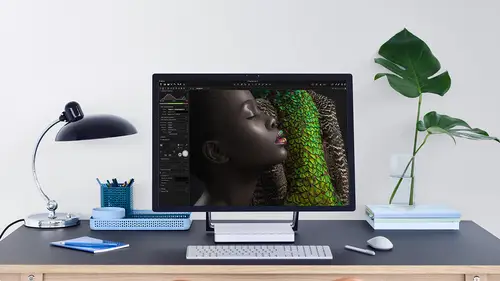
Using Plugins and Sharing to Clients with PRODIBI
Lesson 40 from: Get The Most Out of Your Photos With Capture One Pro 12David Grover
Lesson Info
40. Using Plugins and Sharing to Clients with PRODIBI
Lessons
Interface Overview
04:08 2Customizing Your Workspace and Keyboard Shortcuts
15:55 3Making Your First Catalog
07:02 4Importing Your First Images
11:51 5Virtual Organization
20:21 6Basic Tool Behavior
13:32 7Starting Approach to Editing
24:02 8Next Level Editing
20:10Color Tools Overview
16:28 10Basic Copy Paste Workflow
10:40 11Basic Export
13:32 12Getting Started on an Edit
05:13 13Adding Layers to Your Toolkit
10:25 14Radial and Linear Gradients
08:21 15Luminosity Masking
10:12 16More Advanced Layers
22:44 17Removing Simple Objects and Local Adjustments
14:52 18Advanced Color Edits
05:31 19Using the Color Range to Select Just What You Need
05:45 20Editing Colors in General
03:48 21Editing Skin Tones
14:30 22Combining Color Selections with Layers
08:58 23Creating Masks From the Color Editor
10:28 24Color Grading with the Color Balance Tool
16:34 25Intro to Second Day
01:37 26Session Overview
05:47 27Tethered Basics
05:04 28Setting Up Simple Sessions and Setting Naming Conventions
10:11 29Controlling the Camera
05:08 30Handling Next Capture Adjustments
07:39 31Using Live View Focusing and Overlay
19:40 32Selecting Images and Using Smart Albums
14:55 33Saving a Session Template
03:51 34Overview of Process Recipes
05:28 35Tokens Overview
26:21 36A Simple Round Trip
14:04 37Sharpening Workflow
08:06 38Creating a Recipe for Web Output
15:50 39Selecting with a File Name List
11:46 40Using Plugins and Sharing to Clients with PRODIBI
06:06 41Image Review 1 - Sometimes Simple Works!
08:44 42Image 2 - Radial or Gradient Masks, Object Removal
07:28 43Image 3 - Keystone Tool and Aspect Ratio
09:11 44Image 4 - Using Styles in Capture One
10:04 45Image 5 - Black and White
09:13 46Image 6 - Landscape
07:22 47Image 7 - Portrait
05:06 48Image 8 - Action in Lowlight
07:46Lesson Info
Using Plugins and Sharing to Clients with PRODIBI
to close out this particular segment. We're going to look a a plug in that works really nicely. We capture one, So let's turn this off and bring these up. So if we go into the preferences for a second and go into plug ins, this is where we first of all, looked at taking on the option so we could use open with and edit with. But this is where we can also install plug ins for capture one. So if we click on this button here, that will take us to the Web page off capture one, which shows us the various different plug ins that we can use. I'm just going to show one, which is from a company called Pro DB, which is like a publishing and proofing gallery, which works really nicely. So you have to go to the manufacturer's website in this case, pro DB and download the plug in and just install it into capture one by hitting on the plus button, and then that will become available as a publishing plugging. So if we go back to the Web for a second, let's just close this down. So I'm currently logged...
into my Prodi be account, and it's showing a few of the galleries that I'll have up here. So let's actually published Direct toe Web from Capture one. Now this doesn't involve needing a process recipe it all. It's all done based on what the plugging conduce. So if I select all of these and then right click and instead of edit with or open with, we're going to say, Publish on, this will bring up the options available from any publishing plugging that you've got installed. So this time we're going to share a Web gallery directly from capture one. So if I choose this, we're gonna create an album. So let's call it creative life. Like so under basic. We've got similar kind of adjustments, like J. Peg Tiff and so on again, we can add output sharpening for screen if we wish, so we can change the amount much like we did before. Again, we've got control over metadata, and we could also do exactly the same thing with watermarks if we wish as well. So if I say publish, what happens is capture. One will start processing those out, and then as soon as they're processed out it linked to the manufacturer's website in this case pro DB and start uploading and publishing those to the Web. So if we go back to my account so it's starting Teoh processes well, So if we go back to my account and hit refresh, we're probably see an album starting to appear. So there's creative lives, so it's still in coding a little bit. Probably should have done less images. If we click on this, I'm gonna make this public, so make it public. So by default on Prodi, be their private albums are gonna make that public and it generates me a public link. So let's see. We might be out to look at some of these. Let's go to a new private window and then open up. And then there's the image is starting to come in, like so on. The really awesome thing about pro DBS. If we go to the first image, depending what resolution you output at eso, you could do a full size 16 bit tiff on down here you see in the bottom right hand corner. We've gotta zoom factor and we can actually zoom away, too. 100% like so and you can see it works really fast as well. So if you want to create really high quality rep, get Web galleries, Prodi, bees the way to go, and then we can go down as well and advance forward to the different shots as well like so now Prodi be also has this really awesome option. I won't show it today because it takes a little bit longer to encode. But if we right click publish, they also have a proofing gallery. So what? This means it will do a similar thing. It will upload to the Web and then on each image there be a little hot, which you can tick to make a choice. So if these were your shots, we could go through and say, Yes, I like this one. And then there really awesome thing is you can go back to the pro DB plug in under proofing, and you can sink the albums back so you can click this button. It'll go back onto the web, look at the ones that your client has ticked, and then it will automatically add a color tag in capture one. So that's really awesome. Sort of additional thing you can do without having to use cloud storage or anything like that. You don't need to use the select by far name list because it just sinks up in its automatic. Just takes a little bit longer to encode eso no particularly suitable for for life brought cost that downloaded. The plug in is free, and you can get a relatively reasonable amount of storage also for for no cost as well. So if you go Teoh, let's just close this one down. Let's refresh this. That's all finished by now. So now you can see we've got our eight images, like so with our sharing options and you can have passwords on all kinds of other stuff. So that's just one plug in. There was other plug ins from Helicon Soft, which does focus stacking, so if you shoot slices of an image than Helicon will stack them all together really nicely. Format similar company toe Prodi be for where posting on also Jay Peak. Many, which does a really awesome job of compressing down J pigs really small, so directly in a process recipe you can compress with J Peg many as well. So that's ah, really handy plug. It
Class Materials
Bonus Materials with Purchase
Ratings and Reviews
Leon
This is a superb course. David is an excellent teacher. I'm coming to the end of it and have learnt so much. I've been using the software for a year, self-learning as I went along. I had watched the odd David Grover video on YouTube, but never got much further in my understanding of the software. Capture One is brilliant software and to do it justice you need to learn it properly from an expert. Highly recommend this course if you want to produce professional results.
lakiut
Excellent course and a very engaging speaker. If you are starting with Capture One 12, this is the best class to take. The lessons are presented and explained in an organized way that it shortens the learning curve. Thank you, David. Cheers!
Jino Lee
One of the best course I've purchased. Very helpful and I learned so much more with this course and in a short period of time, than all the official Capture One You Tube videos put together! Anyways David Grover is the same guy who does the Phase One C1 official YouTube videos, so there's no better person to conduct this course than him! Truly excellent and if you think you know all about C1 Pro 12 interface, wait till you watch this course.