Camera RAW Settings and Sorting in Adobe Bridge
Lesson 3 from: Organize Your Images with Adobe BridgeJason Hoppe
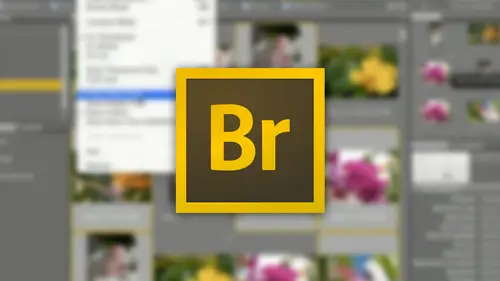
Camera RAW Settings and Sorting in Adobe Bridge
Lesson 3 from: Organize Your Images with Adobe BridgeJason Hoppe
Lesson Info
3. Camera RAW Settings and Sorting in Adobe Bridge
Lessons
Lesson Info
Camera RAW Settings and Sorting in Adobe Bridge
With with these files I'm not stuck with keeping them in bridge here I can double click on any one of these files and whatever file a double click on it's automatically going to open in the application that it was created him this is a j peg so it's going to open this up I have set my photo shop file to open up all my j pegs in camera raw which allow me to go in and set anything that I won any settings I want tio on my file and I'm going to go in and I'm going to do some basic recovery here on by photoshopped fly oh really bump up the clarity and the vibrance write that well and I don't want to open this image because I don't have any use for it I just wanted to set these color settings and then I want to be able to go in and just simply click done and I go back to my bridge feature and you can see when I click back on here all of a sudden all those settings have been applied now what's interesting is that when I have this image, you'll see that right here I've got this little icon and...
this shows me that this image has camera raw settings applied to it, which is great because I don't know otherwise if camera ross settings have ever been applied to an image but if they have icy and bridge right there exactly what those are that's super helpful so if I go in here and I right click on my image I can go ahead and I can open the original image I can force it open I can open it up in camera raw I can show where it is in the finder add to my list of favorites do a whole bunch of things with us, but one of the things with this is I can go on to develop settings and I can go in and I can go to my camera ross settings and sent them back to my camera raw defaults right there as well I can go in right click to my developed settings I could go to my previous conversion and brings it back aiken do clear all of the settings off here completely so that I don't have any camera ross settings I don't even have to open the file to do this I think is right click and I can do that and how that available to me right there which is great but now I know all the ones that have already had camera raw applied to it I don't have to worry about a single thing I see it right there and that's great and I noticed that in some of my other ones too as I go through some of my other files as I go in it's like, oh, that has camera ross settings applied to it as well it does, and I could right click on there and I could go into the developed settings, and they could clear those settings on my preview panel would go ahead and it would show the difference. I do it that I could then right, click here and then restore the previous conversion, and it puts those settings right back on their forming, so quite helpful to know to have that little icon right there doesn't show you in the normal finder, but when you're using adobe bridge that's one thing that is quite helpful and handy to have was going to jump back a couple of levels here, and I like this with my little go back and go forward buttons. It actually brings me right back to where I was in the folder, in the location that I wass by using little back and forward buttons right there, I can very easily go back to all of my main places, desktop by home users, the hard drive of the computer itself, and I couldn't do that as well in the folder structure on the left hand side when I go in and I used the next little icon right here. I can go in and I can actually open up illustrator or in design or photoshopping directly from bridge here and I can see all of my recent files for all of my recent applications right there as well as all of my recent files or folders or anything that I have used inside adobe bridge so it keeps track of a whole host of files without me having to really pay that much attention to it so the boomerang brings you right back to photo shop so if you click on that brings you right back to photo shop kind of an interesting little feature right there if I want to go ahead and load my images in from my camera that's my little camera downloader this is adobe bridge cc photo loader which will go ahead and open up everything in bridge and you can apply certain global aspects of naming to your files right there the next one is going to be the different modes that we can have right now if we go into review mode all it does is just give us a quick overview when it can click escape to get out of there a quick way to dio overview motor preview mode is click on an image and just tap your space bar when you're done you go it out of that just by tapping your space bar again and it brings you right back to where you want to be next one is actually opening up the file directly in camera raw itself so I don't have a double click and then opened this up in photo shop and then make sure I get it open and camera raw. I can just use a little aperture symbol there it opens it up directly in cambra raw I can go and set my settings on this make sure everything works the way I wanted to work and make it look beautiful said all my settings right there I don't want to open the image I'm just going to simply click done and then my image has been adjusted but it's been just adjusted non destructively I can always take off those adjustments very quickly and easily as well and then of course any of my images that are rotated and I'd like to go through and rotate them especially any videos that I shoot it would be nice to have those rotated aiken certainly do that with rotate tools right there pretty simple and pretty easy to be ableto get around and work with here is my entire file structure so I can go through and drill down computer hard drive user stop and then in my southern trip I can always go back which allows me just go in and be able to access that right from here by clicking on my drop down menus, clicking on my actual folders here yep going and if I click on that to get the entire file structure nice and easy, so if I ever had to send somebody this, if I was working at the office and I needed the whole file path, I could just simply click on this copy the entire file path, click back off it again, and it gives me the visual file path as well. The way bridge actually displays all the images we can control, how that actually works by going in and setting our settings right here so that I could go ahead and do high quality on demand or always high quality. So high quality on demand is when I click on them, then they'll come in to a nice, high quality ones, always high quality slows it down a bit for me scrolling through. But nonetheless, aiken certainly live with that, too. I can go through when I consort my files here that I can actually sort the file by file name typed it created anything, or I can actually sort them manually. Now this doesn't change the order at which they are in the hard drive here. But when I go through, I may not want to sort them by anything. Other than manually here all I want to do is I want to search the sort to manually so I'm going to do manually here I'm gonna move these around just by clicking and dragging on day sort them and there is a just a random order it's my random order and I just don't want to have these things in this order the way they are but I do emanuel order and everything comes together exactly the way I wanted to and stays that way and that's just by going in and sorting everything manually I love this feature because there's so many times that you're the way you sort them isn't what you want I don't want to do it by size or picture but color by shape my smell anything I want to do it the way I want to do it so that allows me to go ahead and sort everything manually through there on a consorted manual in a sending or descending order as well so works out great I can also go to the right hand side here and I can look through all of my open menus for all my end design on my photo shopped these air all the last ones that they opened here I can also go in and create a new folder that I can put stuff in same way could just go to my hard drive and create a new folder and put him in here is well and then I can go and actually delete an item keeping in mind that when I go here and I select something and I actually delete an item, I am deleting this item off of my hard drive I'm not just the leading this out of bridge this is actually taking the file and making it go away. I didn't put them into bridge, so I'm not taking them out of bridge and I remember years ago when people started using this they're like I just want to delete this file and then go back to their hard drive and they can't find it when you delete it enbridge it is deleted off of your machine or put in your trash can anyway so that's why it comes up and it's like are you sure you want to do this and it's like yes? Ok, now I know that has been deleted off my machine because I don't need them yep it's gone it's in my trash can right there and there it is in my trash right there and that's my trash right there so it does take it directly off the machine, so keep that in mind a lot of people think, oh no, it just goes ahead and itjust kate takes out of bridge yes, out of bridge and off your hard drive as well. So that's one thing that you have to pay a little bit of attention to when you're dealing with us, a couple other things I can go in, and I can deal with all of my last favorites here, so I have all of my basic folders that are on my hard drive as well, but if I have any other favorite folders that I would like to go into all the time, all I have to do is just simply go to my computer, grab whatever it is that I want. So say, I've got my photoshopped files here and I would like to go in, I'd like to put this into my favorites. I'm then going to drag this all the way over, and I'm going to put this in with my list of favorites and now that's a favorite folder I simply click on, and it brings me right to that location if I want to get rid of that right, click on there and just simply remove the favorites there or say, hey, show me where it is on my actual computer so I can get to that super simple super easy.
Ratings and Reviews
Audrey Agin
I use Camera Raw and not LightRoom. Very good information as to the many things Bridge can do. I have several years of photos that need key wording, so I can find them. This will be my New Years resolution, to spend 15-30 minutes a day, to label and keyword my photos and move them from the flash drives to hard drive. I found a small example of a keyword list, and have edited it to fit my photos. An excellent idea to do this first. It would be helpful to have a good basic keyword list for a download. Excellent teacher, Thank you, Jason
Bridget Marshall
Exactly what I needed! Quick, clear, and very helpful. I loved all the tips used here. Kudos!
Jennifer Bueno
Clear, comprehensive, exactly what I needed.