NTSC Region Downloadable Guide/Cheatsheet
Lesson 11 from: Videography 101: How to Use Your Camera to Record VideosTomas George
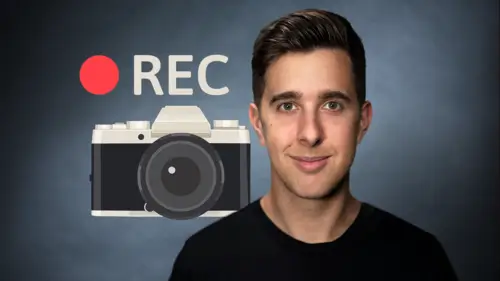
NTSC Region Downloadable Guide/Cheatsheet
Lesson 11 from: Videography 101: How to Use Your Camera to Record VideosTomas George
Lesson Info
11. NTSC Region Downloadable Guide/Cheatsheet
Lessons
Introduction and What You're Going to Learn
00:29 2Video Resolutions
04:15 3Frame Rates
07:25 4Aspect Ratios
02:40 5The Rule of Thirds
01:19 6The Exposure Triangle Introduction and Light Meter
01:18 7Shutter Speed for Video
03:04 8Aperture
05:22ISO
06:35 10PAL Region Downloadable Guide/Cheatsheet
02:04 11NTSC Region Downloadable Guide/Cheatsheet
02:36 12White Balance
03:51 13Different Types of Camera Lenses
05:17 14Focal Lengths
01:15 15Thread Sizes and Lens Mounts
01:22 16ND Filters
04:52 17Polarising Filters
00:53 18UV Filters
00:58 19DSLR vs Mirrorless Cameras
04:01 20Talking Head Video Setup Walkthrough
12:18 21Outside Higher FPS Video Walkthrough
12:18 22Thanks and Bye
00:11Lesson Info
NTSC Region Downloadable Guide/Cheatsheet
OK. So now we're going to have a look at my videography, cheat sheet or settings guide for NTSC region which you can download as a PDF that's attached to this lecture. An NTSC region includes most of North America, parts of South America, Japan, Taiwan, South Korea and the Philippines. So if you're in a power region, feel free to skip this video as it won't be applicable to you. OK? So in the NTSC region, we actually have 24 frames per 2nd and 30 frames per second. But let's first have a look at 24 frames per second. So I use this for any videos with dialogue or speaking, they want to look cinematic. So I recommend choosing frames per second on the camera and then also 24 frames per second in your editing project and also export and then you want to have your shutter speed, double the frames per second number. But on most cameras, you can't choose 148 for the second and the closest will be 1/50 of a second for your shutter speed, which will still look fine. OK? Then we have the other ...
type of normal speed video with dialogue and that is frames per second. This will look smoother than frames per second and this frame rate will result in smoother feeling footage and it's typically used for sports concerts, live broadcasts and also soap operas. So for this, you want to choose 30 fps on your camera and also 30 fps on your Edison project and exports. And then you want to have your shutter speed, double the FPs number. So 1/60 of a second. OK. So now let's have a look at the settings if you want to create slow motion. So in creating slow motion in the NTSC region, we're going to be using a 30 fps editing project. So for creating 50% slow motion or half speed, want to double our frames per second. So we're going to choose 60 frames per second on the camera. Then as I said, we're going to have a 30 fps Edison project and also a 30 fps exports. Then for your shutter speed, I recommend choosing 120th of a second or 125th of a second if your camera does not have 120th of a second. OK. Now we're going to look at creating 25% slow motion or quarter speed. So for this again, we're going to be using a 30 fps editing project and export. So our frames per second will be four times this number So we're going to choose 120 frames per second, then we're going to have our shutter speed double this frames per second number. So 240th of a second or 250th of a second if your camera does not have 240th of a second. OK. So that's my videography settings guide in the NTSE region. Also, remember attached to this video is this PDF guide. So feel free to download this and put this on your computer or phone if you wish to reference this before you record a video. OK. So that's a brief description of this guide. Thanks for watching and I'll see you in the next one.
Class Materials
Bonus Materials
Ratings and Reviews
Scott
William
Student Work
Related Classes
Videography