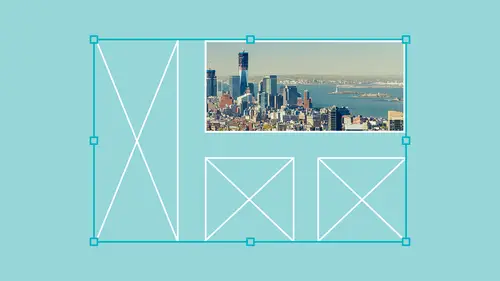
Lesson Info
8. Working with Layered Images in InDesign
Lessons
Placing and Scaling Images in InDesign
19:39 2Fitting Images in InDesign
10:21 3Display Performance in InDesign
03:39 4Using the Links Panel in InDesign
07:15 5Modifying Original Files Outside of InDesign
09:39 6Creating a Contact Sheet and Captions in InDesign
12:24 7Autofitting Images on Master Pages in InDesign
07:25 8Working with Layered Images in InDesign
07:19Lesson Info
Working with Layered Images in InDesign
So now I've been able to place images in here, move them around, scale them, put them on my master page, have certain options preset for how they're going to come into the containers here. I would like to dio one more thing. I'm dealing with a file and I've sent this over to the client. I'm going to file place in this particular file is a layered file. I can import layered illustrator files, layer pdf files, layered Photoshop files and the layers are always going to come in to in design as a composite. But I still have the ability to work with those layers. So here is my layer sandwich. I bring this in and my client says, OK, you know, I've seen this file, but can you show me what it looks like with the bread off? So I could always go in and I could option double click, and I could then call up my layered Photoshopped file. Take this, turn off the pickle, turn off the bread, save it as another file, and then bring that file in and they want to see it with multiple renditions. So every ...
rendition they want to see I would have to save a different version of the file. Well, that takes up a lot of hard drive space. I don't want to mess with it. So here's what I'm gonna dio take my file and I'm going to duplicate this placed object by holding down the option or the Ault key, and I'm gonna click and drag. And I would like to show them four different renditions of this file without having to save for different files. I do this by clicking on my image. I know it's a layered image because I built this, So I'm gonna click on my image object, and I have object layer options. Now, this has nothing to do with my layers inside and design. This has to do with the layers that are built into my object or, in this case, my layered Photoshop file. If I open up the layered objects, I can go in and I can actually see the layers in here. And this is always a strong reason on why you should go in and name your layers And I can turn off the layers thes air on my layers in my layered Photoshopped file. I have the same file here. But now this allows me to go in and turn off certain layers in the file so that I can preview this and show the client the different renditions of this without having to go through and save different files. It's got to be a layered file, though it sometimes slows the computer down a bit because it literally has to go in and render the preview. So I'm gonna go in and turn off lots of layers Here. You can see that it takes a while to do that. And in a scroll through here, Shut off a couple more layers. There it is. So this is all one file here. You can see when I click on this, it all comes up. Is my layered sandwich here? There it is. But I get four different versions of this sandwich. It's all the same sandwich. If I were to go back into a photo shop and edit any of these layers in this file and save it, it's gonna come back in and show me all these different renderings. Now with this with layer options here, basically, we have the ability to do two things keep the layer, visibility overrides. Which means I have gone in here and I have said an override. I have overridden the visibility of these layers. Certain ones air on certain ones are off. If I choose, use Photoshopped layer visibility for go back into photo shop and turn any on or off then all of these air going to reflect with what photo shop has in there. I want to do this and in design so I can keep all this. So if I change this file, it will render these exactly the same and I don't need to worry about that. Same is true with an illustrator file. I can always bring in an illustrator file as well do the same thing. As long as there are layers in my illustrator file, I can go in and bring these in at the right file. Here it is. Here's a layered illustrator file and I can then go into the object menu object layer options and I can turn on and turn off. I'd like to turn off all my artwork here, turns off the artwork and I can just see all my underlayment there with the colors and the boxes. As it stands, nice and simple don't have to edit the file directly. I can simply turn those layers on and off right there. It's like the content object object layer options. Turn those on. Turn those off Pretty simple. And that's pretty much the ramp on going in and placing images in your file. Now it's not just images that we've placed in here. You can also place PdF's J pegs layered Photoshopped files illustrator files. But you can also place in design files into an in design file as well, which is quite interesting now. One last thing about placing these files if I have a pdf multiple page pdf and I want to place a file in here and I go under file place and I get a multiple page PdF. This is just a single page, but I'm gonna open this up and I can place the file now. This was a 10 page PdF. You may have tried this before. You only get the first page every time you place it, so you have to open acrobat, delete the pages, save it out. No, don't even bother going to file place and What you want to do is you want to show your import options. Your import options are going to become extremely helpful if I'm importing in a multiple page in design file, and I would like to import in design file into my in design file. But I only want Page seven. Or if I have a PdF with multiple pages, I can show the import options. Aiken, bring it in and then it will ask me what page I want. If this row multiple page file I could click through and I could actually see the page. And if this had sick six or seven pages, I could say Page for an import. Just that page and I could also bring it in here. And I could also turn on and turn off the layers when I bring this particular file in. I know that's a very frustrating thing. So any multiple page file Warren illustrator file with multiple art boards, you're gonna go under file place, choose the show import options pick and choose which page or art board that you want to bring in, and that's going to save a whole lot of hassle when you do that. And then you've got your file. You've got whatever page you want and everything is beautiful there. You've got all of your placed files in there. P and G's J Pegs Gifts layered Photoshopped files tiffs, illustrator files. Pdf's native in design files can all be placed. That's pretty much what we have on how to place images into in design, manage the Links folder and all the ins and outs to make everything work.
Ratings and Reviews
Gemma Kelly
This was great. Clear and nicely broken up into options. I thought I knew plenty about using images in Indesign, but this taught me some really helpful tips and tricks to make my workflow a lot smarter and faster.
a Creativelive Student
Very informative. Includes all the details that are needed as well as at a good speed and repeated often enough to remember. Great teacher!
The first Night
Student Work
Related Classes
Adobe InDesign