Create a New Document and Setting Preferences
Lesson 2 from: Adobe Illustrator on the iPadJason Hoppe
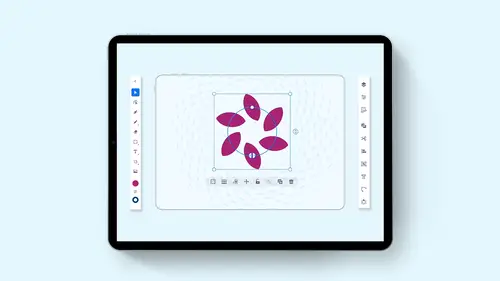
Create a New Document and Setting Preferences
Lesson 2 from: Adobe Illustrator on the iPadJason Hoppe
Lesson Info
2. Create a New Document and Setting Preferences
Lessons
Introduction to Illustrator on the iPad
06:56 2Create a New Document and Setting Preferences
01:17 3Toolbar, Task Bar, Interface and Shortcuts
05:41 4Basic Shapes, Touch Wheel, Contextual Menus
12:01 5Guides, Grids and Smart Guides
03:53 6Direct Selection Tool, Path Features, Editing Points and Joining Lines
04:18 7Pen Tool, Pencil Tool, Blob Brush Tool, Eraser Tool
09:47 8Align and Distribute
05:25Lesson Info
Create a New Document and Setting Preferences
So here we can go to the lower left and click on the Create New, and we can bring up very much like we see in the desktop version any of our recent creations sizes. Here we can work with a print, a screen or an illustration set of presets. Now, these presets are going to be for print. We're gonna be working in C. M. Y. Came out, and the standard default here is gonna be measured in points. If you're working in screen, then we're going to be working in RGB mode and an illustration we can choose whether we wanna work in RGB or C N y Que and how do we do that simple. Choose whatever presets did you like here, or go over to the right hand side and choose your units of measure that you'd like to work with the size, the orientation of your art board, how maney art boards you would like and what color mode you'd like to have. If you're using a particular size art board all the time, you could go and you can save this art board size with whatever you'd like to call it here. So that You don't h...
ave to recreate that art board every time you log in. I'm just going to start off with a standard letter size page here. I'm gonna click the Create file, and here is my art board.
Ratings and Reviews
Raina Beutel
This course gave a great overview of the program tools and functions. Definitely a 101 level - best for someone with zero Illustrator experience, which is why I benefited so much from it. Thoroughly explained and perfect pace! Thank you very much! Looking forward to a future intermediate/advanced level class someday, to learn even more tricks and tips. :-)
Sara Chang
This is very helpful and exciting, thank you, Jason!
a Creativelive Student
Student Work
Related Classes
Adobe Illustrator