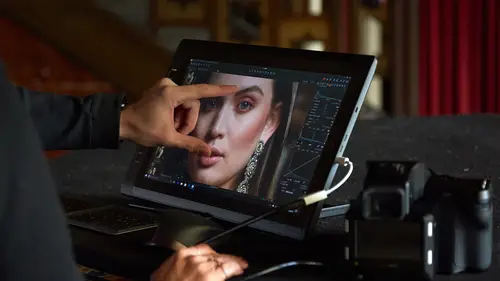
Lessons
Class Introduction
04:58 2Local Adjustments Overview
05:47 3Drawing Local Adjustment: Masks with Brushes
08:59 4Drawing Local Adjustment Masks with Gradients
08:05 5Vital Techniques for Dodging and Burning
09:54 6Dodging and Burning Demos
14:49 7Local Sharpening and Local Noise Reduction
07:40 8Advanced Editing for an Editorial Portrait
05:51Simple Element Removal
06:09 10Multiple Local Adjustments: Product Photography
09:43 11Correcting Perspective for Accuracy
04:27 12Multiple Local Adjustments: Architecture Photography
15:13 13Correcting Perspective for Creativity
12:37 14Creating Dramatic B/W images
09:17 15Processing Black and White
22:08Lesson Info
Local Adjustments Overview
As I mentioned in the introduction. We're gonna rely heavily on this first part. And for the whole course on local adjustments. So before we kind of fly into doing the more complex and exciting stuff. We do a brief overview of what a local adjustment is, what it's purpose, and then how to draw these various different masks and things that we use for local adjustments. So when you're in capture one, if you've never examined this tool tab. It's the one here that looks like a paintbrush. And this is where we do anything local adjustment related. If you're used to working in Photoshop, the concept is gonna be very easy for you as it's pretty much based on the system of layers. So if we just open up this image here for a second, this is one that was worked on earlier. We can see we have, one, two, three, four layers. And if I just turn these off like so and then turn them back on again. You can see they all have some kind of influence over the image. And then each of those layers, if I pres...
s M on my keyboard. You can see the mask in red. Which then is describing where it's actioning on that part of the image. So we can use local adjustments for all kinds of different options. If I option click on the reset, you can see before and after. So that's just local density changes to give out a bit of extra drama in the image. Open up the shadows down the front for example as we can see. We can use it for color changes. So you can see on this sari on the lady in the front and just various different exposure changes and so on. Lets just move on to one more. And just show you a before and after. So again density and color changes over the whole as such. Now some people I've heard sort of describe this as cheating like how it's not photography because we're changing what we took a picture of. But it really is no different to what we did before digital came along. As I said working in the dark room. The RAW file is just your start point. You know what you do with it from then to how you finish it is entirely up to you and that's your, creative right to do so. So I don't think it's cheating to manipulate the image in this way. At the end you're making a batter photograph and you're using the RAW data to do so. As well as sort of density changes, we'll also look at, here's a little clue here. There's sharpen, we can do local sharpening. So if I zoom in to this image and we just turn the local adjustments off. You can see that the sharpening is concentrated about his face. Because really in an image there's no point sharpening areas that are out of focus. So this way if we concentrate the adjustments that we need on the various different parts of the shot. Then it makes for a better image overall. So, to get started with local adjustments and again so you know how the concept works. Again I mentioned everything is in this tool tab. And if you haven't, or if you've changed your workspace. And you think well maybe I've kind of messed with what's going on in the local adjustments tab. If you reset to default, for example. Then everything's that compatible with local adjustments will be preloaded into the local adjustments tab. Now most tools are compatible with local adjustment. With the exception of the color balance tool, the levels tool, and the black and white tool. That's sort of three exceptions that stand out. But everything else that you see, loaded into this tab, is totally compatible drawing with local adjustments. So if you've messed with this tool tab or you don't see this tool tab. A good thing to do is go back to the default workspace and then this way you're gonna get all those tools that work. Another little thing to be aware of when you're working with local adjustments. Let's just zoom out. You'll see if I just zoom in, you'll see in the local adjustment's tool tab. Each of the tools have this little tiny paintbrush next to the name of the tool. That means this tool is gonna work on the active layer. So if I let's say if I choose this layer which is darkening the image at the front. You can see with the red mask. And I change the exposure, then you see it's gonna work on that layer as such. So the paintbrush means work on the currently active layer. If I go out to lets say, the exposure tool here. And I change it, it's gonna work on the whole image. Because if the little paintbrush isn't there by default it works on the background layer. So sometimes we often here, "Well I've made a local adjustment but it's not working". It's probably because you've changed the workspace and you don't have the little paintbrush next to the tool in question. And if we go into the sub context here you can see it's checked on, adjust the selected layer. So you can turn this off and then it would only work on the background. But when it's on, whatever the selected layer is. Then you're gonna change like so. So that's the purpose of local adjustments. To vary density in an image, to vary sharpening and noise reduction in an image. To vary white balance, to play with clarity, to do some dodging and burning. There's loads of scope that you can do to it. And that's what we're gonna look at today.
Class Materials
Bonus Materials with RSVP
Ratings and Reviews
Peter Hudson
This is fabulous - even though I use Capture One regularly I always learn something new from listening to David and this is one of his best - if David is the teacher then get the whole series is my advice - well worth the investment
user-940746
In this class David shows what editing can be done in CaptureOne and when it is time to use an external editor. There are lots of features in the program that David brings out to make the editing quicker and easier. The class also shows how much can be done in the program without going to an external editor, thus saving time and effort in editing. As usual, David presents the information in a manner that is easy to follow.