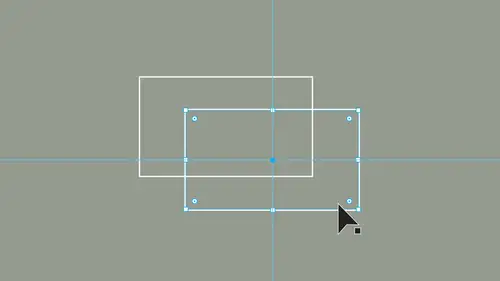
Lessons
Lesson Info
Class Introduction
welcome everyone. I'm Jason Hoppy and today's class is going to be covering all about the basic building blocks of Adobe Illustrator CC. In this class, we're going to cover the basics that you're going to need to get started with. Illustrator setting up a new document, learning how to draw basic shapes, learning how to work with type, adding some color and getting you through the basics. Getting it started. Learning several tips and tricks and being able to understand illustrator a whole lot better so you can hit the ground running. We're gonna start off right now. I'm running the most current version of Illustrator. I'm going to start by creating a new document which we dio under the file menu and select new. The new Document dialog box will come up. And if you haven't used illustrator before, your recent panel won't show any size is at the top. We can scroll through any of our recent lease used setups as well as anything we've saved and then in the middle were able to go ahead and se...
t up new documents based on several different formats. If you're designing something for mobile devices, illustrator has set up several files for you that are going to conform. Teoh Today's current mobile devices, and you can click on any one of these if you want a design and you don't know the actual size of those devices, can view all the presets by clicking on the view presets button, as well as going through and getting several free templates that Adobe offers If you don't know what you want to do or you don't know where to start. These templates are free conscription through all of those. So if you ever mobile, we also have our Web click on that. And those were going to give us all of our Web sizes and Web formats that we have, as well as some free templates. We have print, film and video art and illustration. Now, the biggest differences between all of these are going to be the color modes that were designing in as well as the units of measurement that we're going to be using mobile and web. We always design everything in pixels is that's how everything is expressed. When we do anything is gonna display on screen for print. They have everything set up his points, but Most people go in and work in inches, and you can easily set the parameters here on the right hand side of your presets. If you want to choose to set up your items and inches. Art and illustration various sizes that they have for presets, you go in and set your inches Pikus millimeters. Whatever it is that you want right from here, you can set up several different sizes simply by entering the parameters in to your within your height, your orientation and then the number of art boards. Keeping Invited Illustrator Doesn't USE pages We use art boards where we build all of our content. People refer to them as pages illustrated record. First of them is art board simply because this is illustrator. So when I start off, I usually go into print here. There's nothing special about going in for print purposes, and I work in millimeters only because when I set up a lot of my content, I like to work with a grid structure. Millimeters air Very easy, because you can separate them into units of 10. That's just how I work. As you get used to illustrator use whatever is going to work for you
Ratings and Reviews
Tomas Verver
I have done all Jason Hoppe Illustrator Courses. I still like the way Jason is teaching. i like to train my Illustrator muscles. Although I'm quite advanced and a few years of experience in the program. Still some smallers tips/trucs are picked up using this course. And it's a nice refresher, course to keep up to date with your skills. As part of the pass it's a nice course.
Peter Tan
As usual, Jason's teaching of AI is straight forward and right to the point, make the student thinks AI is too easy. Great to learn from JASON.
a Creativelive Student
Provides a great overview
Student Work
Related Classes
Adobe Illustrator