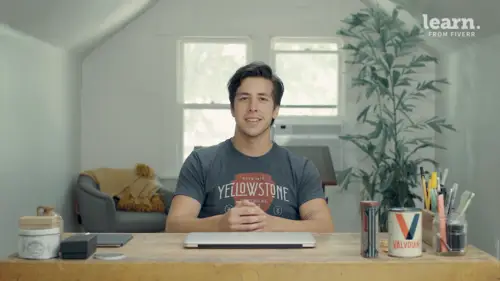
Lessons
Introduction
1Welcome
02:19 2Tools
00:54 3History
01:54 4Quick Exercise
00:23 5Quiz - Introduction
The Client
6Creative Brief
04:48Mood Board
02:01 8Key Words
02:45 9Quiz - The Client
Logo Terminology
10Logo Terminology
03:36 11Type Terminology
02:06 12Examining Letterforms
07:35 13Quiz - Logo Terminology
Concepting
14Design Principles
06:45 15Intro to Procreate
03:24 16Concept Sketches
16:41 17Concept Roughs
27:04 18Quiz - Concepting
Vectoring
19Setting Up Adobe Illustrator
05:02 20Variable Width Tool
03:02 21Shape Builder Tool
02:15 22Pen Tool
39:39 23Quiz - Vectoring
Effects
24Texture
07:09 25Quiz - Effects
Conclusion
26Project Review
02:16 27Playing with Colors
03:46 28Sending Files
02:18 29Conclusion
00:45 30Quiz - Conclusion
Final Quiz
31Final Quiz
Lesson Info
Variable Width Tool
next I'll walk through a few tools that we can use to make letters, one, starting with your pen tool zoom in here. Mhm. I always click and hold shift when I'm using the pen tool in order to make sure my angles stay at 90°. And you can also hold down option and it'll adjust this the second busy a curve. Mhm. It's a little off come back in actually, I'm gonna changing my stroke color to black so you can actually see what I'm doing. Mm hmm. There we go. So get back on my pen tool and get started again, so just click and shift drag, click, shift drag. I really just keep one hand hovered over the shift key and the other over the cursor. Okay, And then you can go back and use your direct selection tool to to kind of fix things as needed. But once you get it basically there for the most part, the variable what tool comes in handy and that's over here, you can click shift wr alternatively. Mhm But this tool you can yeah, hover over parts of the path you've just created and actually click and d...
rag and it'll make parts thicker automatically. Mhm. Of course it looks a little wonky at the beginning and you'll need to adjust accordingly. You can also make sections thinner by using the same strategy. So there we go. This needs to be a little bit center as well, a little bit thicker over here. Yes. Start to see that taking shape. Oh, one of the downfalls of this tool and the main reason I don't use it is you have less control C. When you expand it to a shape, you'll see that it's created a whole bunch of points. And when I walk you through the pentacle and depth, you'll see why you don't need nearly this many points. But if you're strapped for time, it can be a good method. Mm hmm.
Ratings and Reviews
logomarcket place
A lot to learn from this man. Thank you so much!