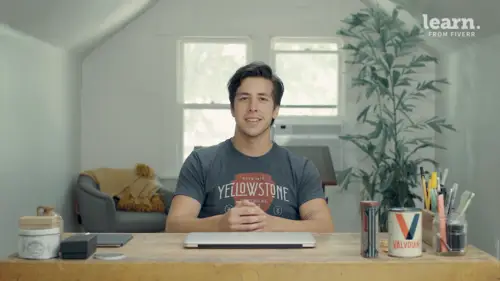
Lessons
Introduction
1Welcome
02:19 2Tools
00:54 3History
01:54 4Quick Exercise
00:23 5Quiz - Introduction
The Client
6Creative Brief
04:48Mood Board
02:01 8Key Words
02:45 9Quiz - The Client
Logo Terminology
10Logo Terminology
03:36 11Type Terminology
02:06 12Examining Letterforms
07:35 13Quiz - Logo Terminology
Concepting
14Design Principles
06:45 15Intro to Procreate
03:24 16Concept Sketches
16:41 17Concept Roughs
27:04 18Quiz - Concepting
Vectoring
19Setting Up Adobe Illustrator
05:02 20Variable Width Tool
03:02 21Shape Builder Tool
02:15 22Pen Tool
39:39 23Quiz - Vectoring
Effects
24Texture
07:09 25Quiz - Effects
Conclusion
26Project Review
02:16 27Playing with Colors
03:46 28Sending Files
02:18 29Conclusion
00:45 30Quiz - Conclusion
Final Quiz
31Final Quiz
Lesson Info
Pen Tool
the shape builder tool in, the variable width tool can get the job done, but I prefer to use the pen tool as much as possible, so let's zoom in here and I'll show you how to really get into this. Don't turn my guides back on command colon on a Mac. Mhm. So the proper place to put your points is going to be on the furthest um the part of the letter that goes out, you'll see what I mean here. So about right here is as far as it goes out and then here essentially as far as it goes out before it starts curving back in, if that makes sense? So get back in there and again, I always like to keep these Mhm. These angles at 90° if possible. In cases like this, I'll show you how I do it rather than clicking here and then here we're going to kind of cross over. Here we go and then well actually go like this, bring it back around, I'll explain why that technique makes sense when I come back around to the other side of the letter. Okay, here I can I'll end the letter. Mhm. Don't want that, I just w...
ant to angle this, give that straight down. Okay, okay and just so you can kind of see where I'm at this is a little off. You can of course adjust these pretty easily but I like to if I see anything off, I like to correct it as soon as possible so I don't forget it. Alright, it's starting to look better. Yeah, let me show you why I do that sort of crossover technique. I'm gonna make a copy here. So we're just leaving these points. Actually click that and I'm just going to delete it and then recreated the improper waste. You can see, okay, when you do it this way, you have a lot less control on how this curve is going to finish in this curve. But when you do it this way you can adjust this curve without even affecting this curve and vice versa. So in any case like that, I always make to make sure to use the crossover technique. Okay, back to where we were starting to look good. This is definitely a more tedious step but I'm hoping that you'll you'll get the hang of it by the end of creating, tracing over a letter your whole world more. So I kinda like to go back and forth with turning the stroke back to the fill just to kind of see where I'm at whenever possible. I like to try to make sure I have the same weight on both of these points right here and you you never want to cross your your busier is because I mean you can just you can start to see how it distorts things. You always want to make sure that there's a little bit of room right here and again, you can see how few points. I'm actually placing the more points you and the harder it is to adjust. So say if I had these two additional points and needed to adjust this curve, I'd have to adjust that one a little, That one a little And that one a little in order to get what I want. No, go back and delete those points here. When I just have this one over here, I can delete this whole earth more like a just this whole section And just one step. So I always use mice my rough as a guide. But I know my guide isn't perfect. So I just, you have to adjust things as I see fit while I'm using the pen tool for example. And my rough, I went a little further out here. But I noticed that when I create that line exactly, the curve starts to look a little wonky. Okay, starting to look good. Oh yeah, better save this real quick. Mm hmm. Oh God, that's fine for now. Nothing worse than your file deleting when you haven't saved. Okay, I'm actually gonna create one more right here. Here's an example of an area where If I just keep this at 90°, it's not quite going to work. And um so actually kind of eyeball this and you can see how it looks a little weird here when I'm crossing over. Okay, I'm actually just going to connect these two and create a different shape for this next section of the a okay, turn off my guide real quick. Yeah, this looks pretty bad, but once we adjust some things it'll look nice. Mhm. Remember not to cross. Mhm. And there's an example when my shape builder tool comes in handy, so I'll select that real quick. Hit the option, click it out of there. Okay. And you can see here, I need a shift this over slightly. There we go. All right again, I just like to zoom out to make sure everything's looking consistent and shift X is how I'm swapping back and forth between the fill and the stroke. Mm I might actually try to do straight straight chiseled terminals there. Instead, I was looking back at some of my inspiration and those rounded terminals aren't always there aren't too common for vintage lettering. Mhm. And for the crossbar, bring that with you. And sometimes it's actually helpful. The user lips tool here. Yeah, create the circle that way because, you know, that's perfectly rounded and then I'll delete this. Mm hmm. Just connect these two. Um, I need to adjust it a little bit, but can be somewhat of a shortcut. Remember cross over when you had the backtrack. Mhm. Stuck finesse that somebody for now let's move on from my, I'm actually gonna in my tea, I'm just going to copy this over and extend is up here. Yeah, I think I'm gonna need to bring this up a little bit. I'm just gonna select all these points. Not these ones, but these ones then click and drag up here, it's a little better. Okay yeah grandpa. Sometimes when you do methods like that though you do need to adjust the exit stroke just to touch. That looks a little better. No whoops. And on the way this got pushed down you may have to revisit this ligature here because it's not totally legible. Select those points real quick and just make sure that that line is straight. Mhm. Mhm. Welcome back to that. Okay remember we need to make this a little bit shorter. No I could there's some room to bring this part of just clicking up on me keys. I like that more. Do I want it straight? Try that for now. I think I'm going a little over there. Mhm. Actually I'm gonna just bring this straight up here. Just this and I'm gonna just go above the this a little bit like I said before, any curved parts of the letters are going to set a little bit below the straight parts of the letters, take it care of here. Okay. Yeah I'm actually gonna use this a as part of my g make sure this is right. First letter G. You kind of need to finesse a bit too because it doesn't always work with the 90° angles that I was talking about earlier. Um No I'm not as much as I like this I think I'm going to have to go a different direction. It's just making this area much too busy. I'll say that I'll put it over here. You might be able to salvage it if I can think of something, but for now. Mm hmm. I got to make this a bit taller. Yeah. There we go. Mhm. My rectangle tool. What happens if I just use it? Straight crossbar. Mhm. I don't know if I like that either. Mhm. I'm gonna close this shape off real quick second. Make some tweaks up here. Mhm. Yeah, I think curling it in too much. I don't know. It starts to make it look kind of like an capital S or P. Or something. I'm just going to leave these good quick shouldn't drag this and bring it over to the empty space over here, change it to white. Okay, not too bad. And if I move this even higher, I don't totally mind. Something like that. Yeah, drag that back over here. Mhm. Line it up. Mm hmm. Delete This one, copy that one back in place. I dropped a tool, change that. The black. All right. My role was something like that for now. Okay. Like I said before for this, the word hand. I'm actually just going to reuse some elements of of this word. So I'll grab the A the N. And in this section of the T to option click and hold. Okay, so let's see. And I do want these letters to be the same height, but it looks like I um letters down here, a little bit smaller but I'll just still stick with the X height from above. Mhm. It's getting there little by little rectangle tool for this part. Trying to remind myself to to take my eyes off the screen for 20 seconds every 20 minutes or so. Just help see if I'm going crazy. What one way to go about creating sand saref letters is create your pen tool sort of start creating the centers of the letters. It's like the skeleton. Very basic right here 2nd, I'll show you what I'm doing. So if you have it like this you can use your direct selection tool. It's like these two points. Mm No, well actually let me create this part too. Click and drag this up, match that. So select all these points that I want to be rounded and you can actually click that little helpful tool there and all around round it out. It's definitely been a time saver for me not having to create both edges of the letter but just the, just the one pass the same right here. Pen tool gets a little you're the strokes anyway. Get a little trickier. Yeah, when you're when you have angles like this, I'll show you why? So first I'll create one side and then oh, copy and paste that in place and reflected. So I know I have a symmetrical why here and then the way I go about chopping off these little extra bits is first of all, I'll create a shape over the top of them. Just a filled shape. No, selected the color white. And then for the time being okay you start to get a sense of how it's gonna look. This looks a little wide and once you're satisfied. Mhm. Though I always like to I'll make a copy once I'm satisfied. Just paste it over here and then mm hmm expand these so that turns them into Phil's instead of strokes. So you can expand and then select these again using the shape builder tool. I'll just knock these sections out and then there you go. So that's how I go about creating letters like that. Group these together, slide them over and I'll do the same thing for this section actually it's kind of good that I have these so I can remember the exact stroke with I was using because I think I want these words to have the same emphasis about that. Again in this case I can create a straight top and I'll show you how, so again you can either option, we'll make a copy regardless. You need to reflect it. And then so I actually just create these to connect these top two points here and do that same strategy. It's like Dwight dang it. I don't need that, I dropped that. Yeah, it's a little too wide. Mhm. See that's pretty good, shrink this down a tad make me a copy, expand it, man, getting my shape builder tool and actually, if you click option and yeah, you can actually draw along and delete the sections in bulk so that's kind of handy. Okay. And then I'm gonna group that real quick command G. And then this is nice because I can just use my lips these tools to create a perfect circle, make sure everything is centered. Yeah. Okay, let's see. I'm gonna bring this forward and change it to white so you can mm hmm I need to move this up a little visual alignment. Mhm. It could be the case that I need to shrink this down. It's looking a little heavy but I'll wait on that. Generally white sections will appear bolder than black. So even if these are technically the same weight, since this is white on black, it's going to appear thicker. So I like to make up for that by shrinking it down a little putting a subtle black stroke. Things like that. Okay, so the last little section here, resume here. I'm gonna follow this actually like this mm down a little further bending the rules a little bit here, but works in this case. Mhm. one thing you can do for something like this is can you create your create your lips? Mm hmm. Thank you. Go down a little bit. Okay, there we go actually. And you can use your sheer tulle, get the right angle you want and it's a little too thin so you might widen it if you click option and drag it out and pulse from both sides. Yeah, go a little shared. A little back. It takes a little finessing. But that can be a shortcut rather than tracing the whole shape. I'll come in and copy and paste that. Make a smaller version of the of the shape. But I'm gonna have to do some adjusting given that I want the certain parts of the o to be thicker than others. The tops and bottoms a little bit thinner. Mm hmm. Some rotating there. I can actually turn this to white real quick. Well, just click this. Yeah. Changed my opacity because they I dropped this image. Okay, mm. It's getting there. Not quite the right angle. Try that. Yes, actually, it still does look a little tall compared to the L. Bring that down here. Starting to feel better about that. Mm hmm. Don't drop them. I think having those those interactives just isn't gonna work. So I'm gonna have to recreate this section here, which is fine. I'm glad I tried it anyway. Okay. May actually be able to salvage some of this for the letter G. Mhm. 1st. I'm just gonna go back to my shape. Builder, knock this out here and then deletes a couple of these sections that I don't need. Mm hmm resume. Of course when you use the shear tool. It kind of messes with your angles. You get those nice 90° angles so it makes adjusting like this a little bit trickier. But again, it can be a nice shortcut if you're pinched for time, slide that over again. Mhm. There. All right. I'm actually gonna need to move this over now that the D. Is in a slightly different position, but I'll do that shortly. We finished the shape first. For whatever reason, certain angles don't like to work properly with The whole 90° method that I keep talking about. Gs are definitely one of them. Okay. No, I'm actually just gonna drag a few of these points, click shift and pull over there. Okay. It's starting to look better again. This is very tedious, but all your efforts are gonna be worth it. Mhm. Actually gonna drag this down here, mm hmm. Trying to get as close as possible. Actually, it might just be better to Connect these two paths. Deleting these. I believe what I've just done, yep, hold that and connect and connect. All right, we're almost there definitely have the most trouble with the areas where I can't. And he was the 90° angles. There's a little um okay, now I might create, create a new art board now that I have it for the most part there just I want to make some adjustments with that. Don't necessarily follow what I have sketched out. Okay, I'm gonna bring this up. That's too much, obviously need to bring this down now and I felt that the, there's a lot more negative space under the word logo than there was above. I think something like that looks a little bit better. It's still a little thin. Better. This is still a little bit too thin as well. Yes, quite. I'm just gonna bring this to the front real quick. Oh, I don't know. Might be able to get a little interaction there. Just end this here. I don't know. It's not too bad actually. I feel like these are over a little bit too much. This is just kind of trial and error at this point. Okay. Cancer. And I feel pretty good about this. Yeah, move this down a 10 bit. Mhm. For something like this, I might sort of create little cutouts. That's for example, select the line. Yes. It's not exactly looking good I've created on this side just to sort of look like a bit of a shadow And help separate the two. Yeah, something like that. Yeah. If I want to make it look like it's going inside the oh, you're gonna need it, do something like, yeah, it doesn't look great. Yeah. Yeah, try it on this side. Mm hmm. Maybe on this side. Sometimes it takes them playing around to see what works best. You gotta click command zero to get back to your arm board. If you, if that happens, it doesn't look that well either. Okay, cut off the whole letter. Maybe what we have to do like how that one looks though. Just real quick. A little rough but no Perhaps we'll be fine with just that one little cut away. Yeah I think that looks pretty good actually. Mhm. Actually make this, forget to finish this. Okay. Something like that looks good. Yeah. Lastly I actually use the shape builder tool and just quickly unite that Like this one The Pathfinder You could achieve the same thing with the shape builder tool but me is the a little stroke on it. Yeah I think going a little bit thinner on that. White is a good call. A little bit too much. Maybe a little somewhere in between 1.5. Okay I think we call it good. Yeah so this wraps up the pen tool.
Ratings and Reviews
logomarcket place
A lot to learn from this man. Thank you so much!