Guest Expert Joeli Kelly: How to Optimize your Uploads and Get Found
Lesson 16 from: Grow Your Business with YouTubeTara Swiger
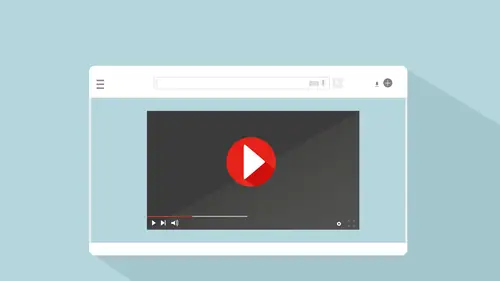
Guest Expert Joeli Kelly: How to Optimize your Uploads and Get Found
Lesson 16 from: Grow Your Business with YouTubeTara Swiger
Lesson Info
16. Guest Expert Joeli Kelly: How to Optimize your Uploads and Get Found
Lessons
Class Introduction: How to use YouTube to Sell your Products
05:52 2Myths of YouTube Success
04:58 3Why Video can Help your Business
05:45 4How to Identify the Goals of Your Videos
04:07 5Set Up Your Home Studio in 2 Minutes for Free
13:54 6Demo: How to Set Up Your YouTube Channel
29:21 7What kind of Videos will Sell your Work?
02:19 8About the Interview Format
05:38About the Vlog Format
03:38 10About the Talking Head Format
12:54 11Frequency Best Practices
07:51 12Which Format is Right for You?
15:20 13How to Develop Content that Sells
14:53 14How to Crush Self-Doubt
10:51 15Demo: Upload your First Video to YouTube
04:36 16Guest Expert Joeli Kelly: How to Optimize your Uploads and Get Found
30:00 17How to Talk about Yourself
07:21 18How to Start your Video
06:18 19Sample: VlogBrothers
07:00 20Why Nonverbal Communication Matters
13:00 21How to Expand your Content Ideas
14:59 22Generate a never-ending list
14:20 23How to Make It Easy
10:45 24How to Make Sales
17:57 255 tips for a Better Video
08:29Lesson Info
Guest Expert Joeli Kelly: How to Optimize your Uploads and Get Found
So I think we are ready to talk to Joeli about how to actually get found and write good titles and descriptions. Okay, so... (laughs) So the thing about uploading right from the app is that you'll notice that there weren't any keywords. That there wasn't the ability to add tags. And one of the things we're going to talk about with Joeli is that there are four ways you can really make your video found. One of them is using tags, so the title is important, the description is important, and then actually tagging it. So if you upload from the mobile app, you don't have the opportunity to put in any tags or any keywords. So you might want to go to the website later and add in some tags. And again, I did a really just crummy description. You would absolutely want to flesh that out and write more. So if I really wanted to get found for people who were like looking for Creative Live, I would have written a lot more about the offices, maybe San Francisco. I could have written what you do. If I ...
wanted artists to find me, I would have written all about that in that description. Hi. Hello. Welcome Joeli. Thank you so much for having me. I'm so happy to talk to you about optimizing the upload. I just showed them how to upload on the app, so we saw where the title is and where the description goes. So I cannot wait to hear what you have to say about that. For everybody who, I realize I haven't introduced you yet. Joeli is my YouTube person. Over the years I started out doing all of the YouTube stuff myself, but she has created a great channel and actually gone to the YouTube events and learned from the people at YouTube, what you can do to make your videos great. And so, she came on recently as my video editor and she manages the uploading, adding the titles and descriptions and the keywords. And since I've started working with her, my views and how many people are finding me have gone through the roof. And so, I asked her to come and teach you guys what she does for me. And I'm actually learning a lot too. Just from reviewing this stuff with her. So thanks for being here Joeli. No problem. So I'm going to take you through the four things that I think you should focus on, when you upload your videos. We're not going to dive super deep into SEO and keywords too much, because I think it's overwhelming at the beginning. But I do want to focus on just four super, super simple things you can do when you're getting started. So, the first thing is you're going to focus on your thumbnail and your title. So, the way that I like to think about this is your thumbnail is clickable. Meaning it should be visually enticing to get people to click onto your video when you do show up in search. And your title is the thing that is actually searchable. And so that should be the descriptive thing, when you are thinking about what's going to show up when people search for your video in the search bar. I like to try and make the title, where possible, a phrase that people would search for. So, for example, if you were doing a knitting video, you could do how to cable cast on as your title, and your thumbnail might say, "My Favorite Cast-on." So My Favorite Cast-on isn't something that people are searching for. Particularly they're not using words like my in the search. But how to are words that people are searching for. This doesn't always apply though. If you look at some of what we've done with Tara's videos, sometimes it's more about having your perspective, (muffled speaking) than totally searchable. You don't want your titles to just become keyword vomit, right, it should be the way you speak, it should be phrased to make sense within itself. So don't get too obsessed about having your title be super keyword-heavy or anything like that. Just try and (muffled speaking) things that are searchable. And having it be just for your thumbnail, you have to remember that most people are watching YouTube on a mobile device, and so mobiles are small, right? You don't have a lot of real estate to work with. So you need to keep the words on your thumbnail very few. I try and get Tara to stick with three words whenever possible, and it doesn't always work, and sometimes we play around. But the less words you put on your thumbnail, and the bigger they are, the better it's gonna look, particularly on mobile. I try to keep all my thumbnails cohesive, (muffled speaking) a particular series, so if you have different types of videos that you do, maybe have an interview series, or you have a talking straight to the camera series, and they're different series, then I give the thumbnails just a slightly different look. Maybe it's color, like for Tara we use pink because that's one of her colors that she uses in her brand. So maybe you change up your color, or maybe you change up your font, or various things like that. But I try and keep them cohesive across the series. So those are the main things I'm thinking about with your thumbnails. Your thumbnails should be graphically pleasing, they should have not too many words on, and they should be cohesive, so when people see multiples of your videos maybe showing up in search, they can easily recognize that it's your video. And with your title, you wanna keep it keyword-friendly, but not overload it with keywords. You want it to be descriptive, not misleading. Like you don't try and fall down the click bait trap. Keep it descriptive. And just try and think about what people would search for where possible and see if you can phrase it along that kind of way. Does that make sense? Yeah, and if we look back at the slide here, it shows picture of, you see the, what's that word called, thumbnail. It says marketing misconceptions, which if you're looking and YouTube suggests this video to you, you're like, "Ooh, marketing misconceptions." 'Cause on your mobile device, and often in your sidebars, all you're seeing is the thumbnail, and just a couple words of the title. And then if you're searching, what might I get wrong about marketing, or what's wrong with my marketing, that what people get wrong about marketing is much more descriptive than just the couple words she could fit on there. But marketing misconceptions makes you like, "Ooh, I need to watch that." And the same thing with the thousand true fans, that's the name of an article I read, and then the article is the article that changed how I do business. So you can see how the two say the same thing, but they're not exactly the same. So that's just an example, and these are ones that Joeli made. And when she's talking about the pink, that's the big thing over my face. People like to click on faces, and they also like to see what the video's gonna look like. So even though I've got a big bar over me, you can still see, your mind kind of fills in what's behind that text. Yeah, and they're super easy to make. I try and keep it really simple, because you've gotta think it's gotta be something you can regularly do every time you upload a video. And so I do keep them really simple and the images are just screenshots from the videos. 'Cause like Tara said, people like to get a glimpse of what the video's going to look like, so you don't want your thumbnail to be like a studio photography shot, and then you open up to the video and it's like a dark selfie camera. You need to let people know, because even if your video is a little bit dark, it lets people know so they're not immediately shocked when they open the video, and they go, "Oh, this wasn't what I was expecting." Because the worst thing that can happen is someone clicks on your video and then immediately clicks off. So you do wanna give people an idea of what's coming up in the video. So that's thumbnail and title. The next thing to focus on is your description. The important thing to remember with your description is you need two sentences. That's what's searchable, that's what when someone searches like in Google, for a topic, and sometimes YouTube videos will show up in those results, it's the first two sentences. So it doesn't have to be huge, we're not trying to write paragraphs and paragraphs of keyword-rich sentences. Just two good sentences that describe the video. That's all it has to be. Don't forget to include links to things you're gonna talk about. The description box is the place where people can click links. And YouTube now have a great feature where if you're, certainly if you're watching on mobile, and you click a link on the description, it keeps the video playing, so it's not pulling people away from your videos anymore. So you don't have to worry about any of that, you know, people dropping out of the video halfway through, it's totally fine to have links in your description. And often what we'll do is in the video we'll say, if Tara mentions something, she'll say, "Look for links in the description," to let people know where they can find those. So really, really simple. The other good thing you can do with your description, especially if your title wasn't particularly search-friendly, is to phrase things in different ways in your description to make them more search-friendly. So just kind of think about all the different ways people might type in the things you're talking about, and use those sentences in your description. The main thing I think that when I started working with Tara was, was to get those sentences at the beginning. So a lot of people will immediately go right to the links, and then the description is really far down. No, we want the two sentences describing the video to be the very first thing you put in that description box. And then don't worry about having those links way far down. So just get your description, don't stress about it, just two sentences that let people know what the video is going to be about. Often when I'm watching a video on YouTube, as it starts to play, the first thing I do is open that description box and read a little bit about it to make sure that I wanna continue investing my time in this video. So just keep it casual, and don't try to turn into a robot and stuff every keyword that you can think of in there. Just two easy sentences, really straightforward. Does that make sense? Absolutely, and the thing to remember too with this is that you can take those questions that we thought about earlier that your audience is asking you or that your customers are asking you, and put those exact questions in there. So if people say, "How do I wash your thing that you sell?" your title might be how to wash your thing that you sell, or you could write that in the description, so your title might be, "Washing X," and your description might be, the step-by-step process how to wash X. So these questions that you get when you meet people or they're talking to you or they aren't sure about something, use their exact words, because that's also what they're gonna search for. Yeah, OK. So the next thing, we've done your thumbnail, your title, your description. The next thing we're gonna look at is tags. Changing up Tara's tags was one of the things that had the biggest difference on how she was getting found on YouTube. So when I started working with Tara, she had some older videos that are related to a topic not what she's doing now. And that was what was coming up, that was coming up as the most thing that people were searching for, that ended up with them clicking through to her videos. And so I thought, "OK, we need to change this. "That's not how we want to get found anymore." So I went into her analytics, and this is super easy to do. YouTube make it really, really easy to see how people are searching for you by going into your analytics. And you click on Traffic Sources, and then one of those sources will say YouTube search, and you just click on that, and it comes up with all of the things that people are typing into YouTube search that are then leading to them watching your videos. And so I looked at ones that were lower down on the list, but seemed like things I wanted higher up. So things like marketing for crafters, right, that should be a thing when people type in marketing for crafters, Tara should be coming up. So I started incorporating those tags into the tag box, and we kind of really quickly saw a big difference in how people were finding her. So when you're thinking about tags, I tell people to tag based on your topic, right, that's pretty simple. If you talk about marketing, you wanna put everything related to marketing in there. Tags are the place where you can go crazy. I've had this conversation with people at YouTube to try and get a feel for is there too much, or should we be doing phrases, and they kinda were just like, don't go crazy. They do want the tags to be relevant to the video, so if sneakers are really a hot topic but your video has nothing to do with sneakers, we're not gonna tag just things that are not relevant. But you do have a lot more freedom and flexibility in this section. So tag based on your topic. Tag based on your title. Different ways of phrasing your title. I keep my tags fairly short, so I'm not typing in full-on sentences, I'm using two or three words. I tag our name, so if it's my video I use my name, or if it's Tara's video I use her name. I've used sometimes misspellings of my name. I have a name that has a very frequent misspelling of it, and so I will do that just to make sure that if people don't type my name in right, it is coming up. I use both my full name, the name of my business, because a lot of times what's gonna happen is, people are gonna say, "Oh, I was watching this video "by this Tara somebody, it's really good. "You should go find it," and people will go to YouTube and just type, like, "Tara podcast." And so I need to make sure that Tara podcast is one of the tags we're using. So if you do have a podcast, I will use podcast, I will use podcast for crafters, podcast for knitters, and variations along those lines. And I have a set of tags that I always use. So like I said, my name, my business name, things like that. And I actually have those in a Notes file, and I'll just copy and paste them to every video. And then I think about the specific topic of the video, and I will then tag based on that topic. So if I mention a book, if I mention an article, if I mention another YouTuber, anything I'm mentioning I'm going to be tagging, 'cause I want to make sure when people are searching for those, my video is going to be coming up. So you really can kind of go crazy. I don't go overboard, I think I probably use... Maybe 15 to 20 tags, and a lot of them are, like I said, my name, and things like podcast, or podcast for knitters. I try and be specific, because if someone's going to type in podcast, there's gonna be a million podcasts. What I really want is when people type in podcasts for knitters, I want those people to find me. So I do go more specific than general. That seems to work really well for us. And then like I said, I do recommend that you go into your analytics and see, obviously this doesn't work right away. If you've just made your YouTube channel, no one is searching for you yet. But once you've been going for a little bit, do check in with those analytics, maybe every three months, and see how your searches are coming, and making sure that you're happy with what people are searching for and how you're getting found. Yeah, so that was tons. (laughs) Right, we learned so much about tags. I wanna say, so tags are how YouTube knows what you are saying your video is about. Right, it's what you have said, "Hey, YouTube, my video is about this." And so you want to tell them, because the YouTube bots aren't watching your videos and understanding what it's about. You have to tell them. So your title and your description says that, and then your tags can say so much more, because you can make them in little discrete chunks. And also, it then is gonna group it with other videos like it, so when it recommends videos, if you're watching some other video about using a knitting software, it will recommend Joeli's next, because hers are tagged with that knitting software. And then what she was saying about changing up the searches, that's really important. We keep saying, in order to make sales from your YouTube videos, you need to be talking to the right audience. So if you're being found by searches that have nothing to do with what you're doing now, then you're talking to an audience that doesn't want what you're selling. And so that's why when we look at those tags again, from 2016 to 2017, I was just gonna explain what we're lookin' at here. This is a spinning wheel, so I used to have a hand spun yarn company where I would demonstrate how this spinning wheel worked, and so back in 2016, too many people were finding me based on something I don't do anymore. And so what I do is help a lot of knitwear designers with their business, and Etsy people with their business. So I need them to find me. 'Cause if you come to me looking for the Ashford Kiwi spinning videos, you're gonna find those videos and you're gonna like 'em, but that's Tara of 2007, and then also, you're not gonna find anything else on that channel, so you're not gonna be likely to subscribe, you're probably gonna click away, and it's just not the kind of traffic that I'm trying to focus on. So by switching up how we tag things and where we focus, we're able to get more people finding me, people who wanna find me. And people who wanna stick around and who want more of what I'm doing. And you wanna do the same thing in your videos. You wanna make sure that the audience who's gonna buy your product or service are the people who are finding you. So those tags, so you know, 'cause we didn't really see it on YouTube, there's a title, and then there's a description, and then there's the tags under it, when you're on your computer and you're uploading it through your browser. You're gonna be able to edit the tags there. And if you upload a video from your phone, you can go in and edit the tags later. Does that make sense? Do you guys have any questions about tags? 'Cause we've gone over a lot. Somebody online had asked about, 'cause they think of the hashtag, is it a case of literally putting in the hashtag then the tag, or it's just keywords, it's just putting in those words? It's just the keywords. You're just gonna put in those words. You don't need to put the hashtag in front of it at all. That's a thing for Instagram, Twitter, Facebook, but on YouTube, they have a section called Tags, you type them in and you hit a comma, and then it will start a new tag. OK so let's talk about End Screens, Joeli. Yes, so these are fairly new, and I was so excited when these got released to all of the channels. Basically, the thing to remember is it's all well and good coming up in search. But YouTube likes videos that people like to watch, and one of the best things you can do is to get people going from your video to another one of your videos, to keep them on the platform, to keep them watching your videos. YouTube really, really likes that. And so one of the best ways you can do this is through the use of End Screens. They are super, super simple. They're something that, when you go into your video manager, you click on Videos, and you just click on Edit, there's an Edit button. You'll get a screen, and then there's some options on the top, and one of them says End Screens and Annotations. Once you're in there, you can just use one of YouTube's templates, super simple, and what it does is, when you get to the end of your video, when someone's watching and they get to say the last 15 seconds, 10 seconds, five seconds, whatever you choose, it has these clips from other videos come up on the screen, and lets people click. Whether they're watching on mobile, or whether they're watching on the computer, they can just click onto another video. And you can also make it so that they can subscribe. On most videos, it comes up with your little YouTube avatar, your image, whatever that is. And the idea is that now that pretty much everyone is using this, people will come to learn that if they click on the face they'll subscribe. What some people will do is, you can make an image that you put at the end of your video, and just have an arrow pointing, and the word subscribe, and so then if that image was like the last 10 seconds of your video, then when these came up on your screen, the arrow would be pointing to the little circle where your face is, and people would learn to click that and subscribe. But the main use of this is to get people watching other videos of yours. So you have four options of videos that you can link to. You can link to a specific video, so let's say you have a follow-on video, or someone asked you a question in the comments of one of your videos, and so you answered that question in this video. What you can do is, you can go back and change these end screens at any time. So you could then have that video in the end screen of the one where the question was asked, so it can be a specific video that people might be interested in. It can be a specific playlist, so on Tara's podcast I link to her podcast playlist, that makes sense. If people are already watching one podcast video, they're probably going to watch more. You can also just have it link to your most recent upload, so just whatever your most recent thing is, it will just link to that. You have two options, so you can put in two videos. So I like to use the most recent one, just so if people find one of my older videos from three years ago, I'd like them to catch up with what I'm doing now. Or you could have YouTube pick. There's an option that says Best for Viewer, and YouTube will just look at the cookies it's stored, and recommend one of your videos to the person watching. And so that's another option that I really like to use, particularly on just generic videos that maybe don't have another one that relates to it, I figure I'll let YouTube tell me what's best and let them keep clicking onto my videos. So it's a really simple tool. It takes maybe a minute for me to do this. Particularly once you set it up, it's just you click Import, and you can use the same setup as you used last time, you just use your last settings, so it's really, really simple to do. But it does keep people clicking on your videos, and keeps them interested. How many times have you been watching something, and you fall down this rabbit hole, and like three hours later you're like, "Oh, I think I was supposed to do something." That's kind of the behavior we wanna encourage with people. We want them to just keep watching more and more of your videos. So this is also really good for those of you who might have older videos on your channel, like Tara did, that don't necessarily relate to your newer content, but you would like people to find your newer content. I just went in on her older videos and added end screens to them, and just to try and encourage, if those videos are coming up in search, if those are some of her most popular videos, then let's try and get those people onto the newer content. And if they don't watch, they don't watch, but you know, if one person out of 20 clicks onto a newer video and then maybe subscribes, we're doing OK. So that's a little bit more technical than anything else we've talked about. It's a little bit harder than thumbnails and just typing in some sentences. But it's really worth taking the two minutes and making these end screens, because the best thing you can do is to get people watching more of your videos. Right, so YouTube rewards videos that get people to stay on YouTube, because YouTube is making ad money from people staying on YouTube. So if your video gets people to fall down a hole and watch hours of your videos, then they're gonna show it more often in search, they're gonna send more traffic your way, they're gonna recommend it more often, because they're like, "This is a video that people stick around for "and that leads them to do more and more." So this end screen just prompts them to do that, because otherwise, whatever, they'll click off, they'll click in the sidebar, and just so you guys know, this screen that we showed is within YouTube. So that video that I uploaded at the beginning of this segment, I can go in now, and if I click to edit it, this is one of the things that I can add, is the end screen. So it just gives us options about where we wanna send them next, it is all done within YouTube, you don't have to have any editing software. So we were talking earlier about making it as easy as possible, even though this is slightly more technical, it's not as complex as an editing software, and editing it, importing it, it lets you do it really easy. And this is, like she said, new, so it's really great that you can keep leading people to stick around forever. And you can get more subscribers, 'cause that little blonde face in the middle of my big pink head, if you click on it, you're gonna subscribe to my channel, and so people always have that option now at the end of my videos, which is very cool. You all are nodding along. (laughs) Any questions in the chat room? Somebody was asking if tags could be changed later, which is editable content. Did you hear that Joeli? Yes, they absolutely can be changed. Pretty much everything can be changed. Your title can be changed, your description can be changed. I have often changed my title after, you know, 24 hours I just thought, I don't really like that title anymore, or the video's not doing as well as I want, I'll just go in and change my title. Everything can be changed, apart from the actual video itself, everything can be changed. Absolutely, and sometimes I'll get a question, and somebody will say, I show my planner, "Where can I find your planner?" So before I started working with Joeli, all my videos had horrible titles 'cause I wasn't optimizing for this at all, I was just uploading them and walking away. So I went in and I wrote the exact question that person sent me, I put it in the title. She had said, "I searched your "YouTube and I didn't find it." I was like, "Oh, no!" (laughs) So I went in and I put the exact question that she asked me, which was something like, "What planner do you use "for your small business?" or something like that, and I put that in the title, and then I put a version of that in the description. So you can definitely, as you're getting more and more interaction with your audience, go back and make things easier for them to find. Absolutely, and that's something I have done. I went through a business name change, completely changing my business name, and I went through all of my videos, like 200 back catalog of videos, and made sure that they were all then tagged with my old business name and my new business name. And it's been totally fine, it means I still show up for both of them. So absolutely, everything is totally fluid. And we've gotten a couple questions from people who have created old videos, like my old sheep videos or spinning wheel videos that don't align with their current channel. And I was telling them they could put 'em in playlists, those old videos, so that they were all still on their channel, and people could find them if they wanted to search for it, and then this end screens way is a really great way of moving them to your new videos. So if you've got videos of sheep and that has nothing to do with helping creative businesses, at the end of the videos of sheep, which people love, you can send them to the thing you're doing now. Yeah, and they do work. I am kind of a really big nerd about data, and so I went in and tracked all of the ways, 'cause you can see how many people click them, and the old way was not working, and the end screens really, it's not a huge amount, but it is significant that people do click on them to continue watching. So like I said it is worth just trying them at least. Yeah, so thank you so much, Joeli, for joining us, and for explaining all of this to us. And thanks for fixing my channel up, I appreciate it. It's been a pleasure. Have a really great day. Before you go, how can people find more information on you, Joeli? We've had people asking online about where they could look up some of your work and information. Yeah, so my business is Joeli Creates, it's J-O-E-L-I, and then the word Creates. And if you type that in on YouTube, I definitely come up. (laughs) Perfect, thank you.
Class Materials
Bonus Materials with Purchase
Bonus Materials with RSVP
Ratings and Reviews
Linda E
Tara Swiger was amazing! Clear, concise and so informative. I loved this course! I am so inspired to get going with my You Tube videos and feel confident with her plan of actions. Thank you Creative Live.
Jennie Powell
Tara made so many excellent points and has made me have a long list of actionable points to help to grow my YouTube presence! She has such a clarity of expression and a friendly manner that I find very easy to learn from.
Lori Rochino
Great video, lots of notes were taken as I got a lot of takeaways to use for my new Youtube channel. Thanks, Tara for a great class!
Student Work
Related Classes
Business