Online Print Options
Lesson 12 from: How to Create Marketing Materials for Small BusinessesErica Gamet
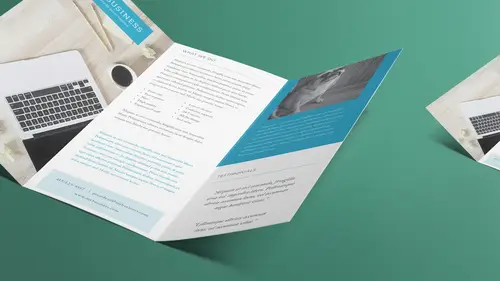
Online Print Options
Lesson 12 from: How to Create Marketing Materials for Small BusinessesErica Gamet
Lessons
Class Introduction
04:25 2Defining The Glossary Of Design Terms
26:26 3Adobe In Design Demo Update Your Current Materials
08:44 4Adobe In Design Demo Business Card Part One
39:08 5Adobe In Design Demo Business System Materials
23:55 6How To Procure Free And Low Cost Stock Images
11:51 7Adobe In Design Demo Postcard
16:16 8Object Styles For Continuity
07:40Lesson Info
Online Print Options
So, I'm gonna jump out and look at a few online printing services. For me, I would go to a local printer if I knew somebody. If I already have that relationship with a printer, I would do that. But, I increasingly am going to online services only because they tend to be cheaper. The quality isn't nearly as good most of the time. Can be, they're getting much better. So, I don't wanna put any local printers out of business. These are a lot of people that I know and work with all the time, and if you're doing a lot of stuff, a lot of different, really out there kind of stuff, more than just business cards and post cards, you're gonna wanna probably work with the local printer. Online tends to be cheaper, but again you don't always have that person-to-person to talk to. If you wanna ask questions, sometimes it's impossible getting to them. But just options that are out there. The reason it's cheaper is that they can run your job with like, say, everybody else's job at the same time. Let's ...
go to this. There's one called GotPrint. These are just two that I'm personally familiar with, there's a lot more out there. There's Vista Print, which a lot of people know about. I used to not recommend them but it looks like in the last, least, I went and looked at them a couple of months ago and they've done so much to improve. So, I think maybe Vista Print is a viable option again. Just know if you get the free cards, they offer free cards, you pay shipping, they do put their name on all the cards. And I think that's why I, originally, didn't want anything to do with them. Then there's premium, where they don't put that on there. So, you pay for the cards. Huh, pay for something you get. Who knew? So, in here, GotPrint, you just go in here and find whatever it is you want to print. Let's say we're gonna just start with our easy business cards and most of the time they have an upload your own design option or you can have somebody else design it for you or that's what the design service is. I think this is like built-in templates and you just kind of put in your information. I haven't used GotPrint for a while and every time I've used them, of course, I've uploaded my own design. And this is actually important because it says what you can upload your design in: So, PDF, we want to make sure that PDF is available. Because PDF is how we're going to export everything. In fact, everything I send even to a local printer goes PDF. Even if they say they want, they'd really like my native InDesign files, you might hear that that's a term I should have probably put on the glossary, as well. Think about that, native files. You hear this all the time and that means the file that, if they say, native InDesign files that means they want the InDesign files. When we send an InDesign file, we have to send all that other stuff with it. Remember I said the links when we put them in there, it's only referencing that, so actually before I do that, before we get set to send this online, let's jump out to the finder. When I look in this folder, inside this trifold brochure folder, I have several different things. I have a PDF, I included that when I did what's called a package. You can package up your file, and it sends, puts everything in the folder that you need. But, again, I think we're gonna send everything PDF so I wouldn't worry about this too much, but just so you know, if you do send the native files, if they insist, they have to have the native files, and none of the online services will ask, they need PDFs but if a local printer says, I need your native files you're going to need, at minimum the INDD file, so that's the InDesign Document file, obviously. This folder called Links will show up when you package that up. That means it goes out and says, this is where it all was when she placed it. It's gonna grab them all and put them in a folder and relink it to that InDesign file so that when they go to print it, they have all those actual files that are there. So, that will, if you have any links. If you haven't placed any links you won't have that. Those two will be there and there will also be another one called Document Fonts and that automatically goes in there, as well. Again, I've got those pulled out 'cause we're not allowed to distribute those, but that's what you would see when you packaged it up. So, those items need to go and then you can also send this IDML file, as well, and a PDF file so they know what it's supposed to look like. But that's what we do when we package it up. And that's what called a native file. When we placed the Illustrator file into InDesign in an earlier lesson, that was placing a native Illustrator file inside InDesign. Used to be, in the old days, we'd have to save it out as a whole 'nother file type like a TIFF was one of our options earlier, a TIFF or a PNG, or something like that because InDesign and earlier page layout applications didn't understand native files. It couldn't read a Photoshop file or an Illustrator file, but that's what we want to do and that's what Adobe recommends when you place files into InDesign, if you've done them in Illustrator, don't save them out as something else like an EPS file or anything like that, save them as that Illustrator file, just like we did and place the Illustrator file right into InDesign. Same thing with Photoshop, take a PSD document and if you've got that laid out or if it's a photo or it's a layout that you've done, take that and place that file directly into InDesign as well. Those are native files. And by keeping them native, within the Adobe ecosystem, anyway, it can grab all the information, all that information that you cram into a Photoshop file all the layers and everything, by keeping it native, you haven't done anything destructive to it and InDesign says, I can read that. I can handle everything that's in there. I understand everything that's in here. And when you go to print from that, all that information that's in that InDesign file, even though, I mean in the Photoshop file, even though InDesign is only doing like that placeholder image on to view it on screen, when it sends it through to the PDF it says, And give me all that information you have, and here's all the information, and passes it all the way through. So keeping everything native is good. When it comes to sending things online, though, they're not going to ask for those InDesign native files. They're going to ask for PDFs. But, like I said, locally, you might speak to a printer and they say, we want your native, InDesign files. That means the actual InDesign files. Means you're gonna have to do the fonts. You technically, usually can't send your fonts to your printer, everybody does but you can't do it. It will tell you and the font police notice will come up when you package that up. It will tell you, it's this really long notice that you have to say okay to, that you're not allowed to distribute your fonts with that and everybody knows that and we'll just leave that offline for everybody else. Like I said, I'm not a lawyer and I don't play one on TV. So, but it is a legal, the licensing, again. So when we go to do it online though, they want it all together in a nice PDF. So, that's great, so we're gonna look at that in just a second, how we package up a PDF. So, there's usually a template on here and finding it could be fun. Ah, ooh, look at that! Templates, I like it. So, they already have a template for business cards, so let's just see what we have. Look at that! Wow! Okay, they have a lot of different sizes of business cards. They've got the European and the US which is great. You can get square business cards now which is cool. But what we're looking for is what the template's in. So, wow. I have an Illustrator file, I have a Photoshop file, I have an Acrobat file, and InDesign file and a JPEG file. Take your pick, what do you want? Well, if I'm gonna lay it out in InDesign, I'm gonna grab the InDesign file, for sure. So let's just grab that and see what we've got. Oh sure, let's save that. I don't know where it's gonna save it to. Let's go here and see what we have. The zip file. And it will show up. Woo, look at that. It's just got your fakey-fake text there. Now, what do all those, ah, you know that it is, that's telling you what the, we have to do it in high quality display, so we can actually see it. Ta-da! Ta-da! 'Cause it's a JPEG that's stuck inside there, probably. So it tells me, there is that safe zone, the trim zone, that's where it's actually gonna cut, and then the bleed zone. Well the bleed, that's weird. I guess the bleed zone is purple for whatever reason, but it's actually black. So, what I find confusing about this is that the document is bigger than three and a half by two. Because what they did is they included the bleed on their page size. My recommendation, is to take what they have with a grain of salt. Because when I'm printing something, I want my document that I set up to be the trim size. The bleed size shouldn't be on the size of paper because it should be outside. So, when you're doing things like math to figure out how far something sits from the left edge, you don't want to have to be constantly adding the amount of bleed in. If everything sits at that zero point and it's three and a half by two, the bleed is there when we go to export it we say, include the bleed, it adds it and on a PDF, it just makes it as big it needs to be to get it to fit. So, I would use the picture. You can grab this picture you just make sure this edge actually sits at the edge of the document. You know, just make the picture a little bit bigger or look at what it says here for how much extra room you need for each of those areas. Again, use that with a grain of salt. But cool because they have all the templates that are here. The only other one I'm gonna look at is MOO.com. And I love love MOO.com. This is not a paid endorsement, anyway, I just love them. I just wanna buy so many things from them and I can't. I like it because, and it does take a little bit longer to get here. It's from the UK. If you're in the UK, it takes less time to get there than most things you're used to. But they have like square business cards, and what I love about this, and they may have it on the other one, but like I said I haven't used GotPrint in a while, they have an option where you can have up to 50 different designs on the back side of your business cards. So, the front all has to be the same, but the back can be up to 50 different. If you're a photographer or you're a crafter and you have product, you can put a different product on every one. So, I just love that. And puppies What, and puppies! We could put 50 different puppies. I'm so happy! All right, so, yeah, so we can order through there, like I said. The big thing, I want to talk about the online stuff is that, basically, you basically give them a PDF but it's up to you to check the proof and things. It's cool because it's fast, it's inexpensive usually. You get all this stuff, but it's kind of up to you. You don't have that person to talk to; they have someone you can talk to but sometimes, again, you gotta be able to talk the talk, so bone up on your terms that we learned in the glossary so that when you do have to call them, you can work with that. But I do love using the online stuff.
Class Materials
Bonus Materials with Purchase
Ratings and Reviews
Laure Donteville
How lucky to attend this class in person!!!! So worth it and it was exactly what I needed to have the right tools and give me the confidence to jump start my business. I can't wait to finally put together my ideas to create my business cards and send my very first postcards to reach my future clients. Thank you Erica for such a funny and interesting class on things that usually feel so overwhelming. Yes, you can be a designer!!!!
Cynthia Dauterstedt
Erica is just awesome - did several of her courses and she has a great style, is funny and explains very well the basics and beyond what "Design Dummies" like me need to know to get the stuff done they don't have money to pay an expert for. Good Job, worth each penny!
julie haskett
She said at the beginning that her purpose was to make us confident enough to use Adobe In Design and she absolutely did. Perfect class, perfect instructor. Really enjoyed this and lots of info absorbed. Can't wait to put it in action.