Basic Editing in Lightroom CC: Optics
Lesson 12 from: Lightroom CC: Organizing Your Digital Photo LifeJared Platt
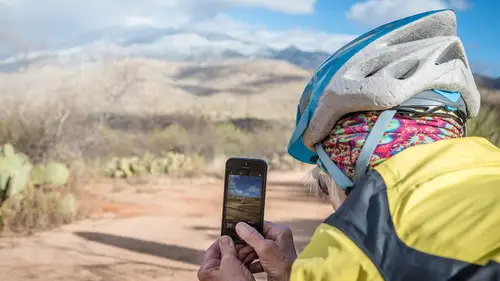
Basic Editing in Lightroom CC: Optics
Lesson 12 from: Lightroom CC: Organizing Your Digital Photo LifeJared Platt
Lesson Info
12. Basic Editing in Lightroom CC: Optics
Lessons
Class Introduction
02:25 2Creative Cloud Construct
31:15 3Lightroom Classic vs. Lightroom CC
11:16 4Importing and Organization
10:06 5Folder and Album Creation
03:08 6Image Selection
25:17 7Connectivity and Data
14:29 8Finding Images in Lightroom CC
12:05Basic Editing in Lightroom CC: Light
17:17 10Basic Editing in Lightroom CC: Color
09:34 11Basic Editing in Lightroom CC: Effects
03:25 12Basic Editing in Lightroom CC: Optics
03:46 13Basic Editing in Lightroom CC: Crop and Straighten
03:32 14Basic Editing in Lightroom CC: Clone and Healing Brush
11:21 15Basic Editing in Lightroom CC: Gradient Tool
07:03 16Basic Editing in Lightroom CC: Radial Filter and Brush Tool
17:38 17Working With Presets
13:17 18Basic Editing in Lightroom CC: Geometry
09:44 19Going Beyond Lightroom CC Into Photoshop
06:37 20Basic Editing in Lightroom CC: Dehaze Tool
12:37 21Photoshop Connection
07:07 22Lightroom CC Mobile
14:46 23Lightroom CC - Mobile: Settings
11:11 24Lightroom CC- Mobile: Basic Editing
08:04 25Lightroom CC- Mobile: Localized Adjustments
12:03 26Lightroom CC- Mobile: Curves
04:04 27Lightroom CC - Mobile: Cropping and Gradients
05:00 28Lightroom CC - Geometry
07:38 29Lightroom CC : Keywords and Tracking Images
13:48 30Using Lightroom Mobile Camera
14:05 31Lightroom Mobile: Importing Images
20:34 32Lightroom CC - Mobile: Color and Brightness
31:17 33Sharing Images on CC / Web / Mobile
07:31 34Sharing Images Using Adobe Spark
07:08 35How to Use Adobe Spark Post
06:23 36Sharing Albums in Lightroom CC
06:00 37Editing in Lightroom Classic
14:45 38Sharing Images From Lightroom Classic
21:40 39Differences Between Lightroom Classic and Lightroom CC
11:14 40Lightroom Classic and Lightroom CC Q&A
19:33Lesson Info
Basic Editing in Lightroom CC: Optics
Then, of course, you have your optics, which is to remove chromatic aberration or enable lens corrections. If I click on 'enable the lens corrections,' watch the edges of the photograph. They're gonna just kinda change just a little bit. You see that? The center stays fairly similar because the center of a lens is always fairly real, and then as it goes out, the wider the lenses, the more distortion you get, and the more vignetting you get. So when I turn on 'enable lens corrections,' it's brightening up the edge of the photo to get rid of that natural lens vignetting that's happening, and it's taking out the natural bowing that happens from the lens curvature. I don't like either of those things, I like the natural look of a lens, so I'm gonna turn it off. Those of you that are using Lightroom Classic, there's a lot more controls when it comes to enabling lens corrections. You can tell how much vignetting you want it to get rid of, or how much of the distortion you want to get rid of.
If you're used to that, and you love that, which I do that a lot more often, you're gonna have to stay in Classic for that kind of operation. And then removing chromatic aberration, chromatic aberration is those weird edges that you get on things. So when you're at the edge of something bright, we're not getting a lot of it here, but, I'm looking for it in this photograph. You won't see it, you'll see it a lot on the edge of a dark coat, and then you'll see a blue, purple, or a magenta green line that outlines it because it's really bright back there and then there's a dark line. And it's like someone took a little highlighter and outlined your photograph. That is chromatic aberration because the light is kind of bending around that portion and the pixels are picking it up, pixels on a camera actually are not, it's not one pixel, it's actually four pixels, and those pixels have different colors in them, so there's green, and there's red, and there's blue, and there's actually two greens, and a red and a blue, and so they're picking up the colors at different angles, and so they're trying to display it and what's happening is the three colors that are in your photograph are shifting slightly and you're seeing the red come out from behind it, or the green come out from behind it. And so that helps to find those edges and shift them back into place. If you click on that, there's almost no harm in clicking on that all the time. So most of the time that will only be positive and no negative to your photograph. Generally speaking, you can always click that, we don't have any issues going on in this photograph with it, but, generally you can do that. Now, geometry is something that we'll work with in a minute, this photograph doesn't need it, and so we'll go to that later. Ed asked, can you copy - I know you can do this in the Lightroom Classic - can you correct one and then copy the corrections to a whole series of photos? Absolutely, you can grab the settings from here, and that's what this little secondary menu down here with the '...', you click on that, and you copy the edit settings from this photograph, and then we click over on this one, and we click here, and then we paste the edit settings, and then it takes everything over to that other photograph. So anything that you've worked on this photograph, you move it over. Now this one specifically looks a little different because I think it's a little bit slightly different exposure and I have other stuff done to it already.
Class Materials
Bonus Materials with Purchase
Ratings and Reviews
JennMercille
This class blew my mind! As a full-time professional photographer, with a very complicated workflow (that is next to impossible to explain to my assistant) I cannot express how essential this class is to overhauling and simplifying my workflow. I am so excited to finally be able to split my workflow between multiple laptops and work stations WITHOUT having to build a server at my studio. I love that I now have a framework to start building a new organizational and backup system that I can easily train others on, and mobilize quickly. With all of the changes and improvements that Adobe is bringing to Lightroom CC & Classic, this class is integral to understanding and utilizing the program to its fullest potential! Jared Platt is a wonderful teacher and this class especially is perfect for novices and seasoned professionals alike!
a Creativelive Student
I was lucky enough to participate in-studio for this class. Jared is a great presenter and broke down the complicated Lightroom CC vs. Lightroom Classic changes. His conversational style of presenting kept things interesting and participants involved. This course was much more than just learning what the programs do. Jared walked through sample workflows to show when and why you would use the multitude of sliders and editing tools within the program. The course is worth every penny! Topics will remain pertinent well after newer versions of Lightroom CC and Classic are released.
JEnnifer GJestson
Jared explains the new Lightroom CC and the Creative Cloud so clearly and technically. My whole photo life has been turned into an organized system. Simplicity. I highly recommend you buy this course bc there is so much info in it you will not be able to do it all in one sitting without having to go back and review a chapter.
Student Work
Related Classes
Adobe Lightroom