Sharing Albums in Lightroom CC
Lesson 36 from: Lightroom CC: Organizing Your Digital Photo LifeJared Platt
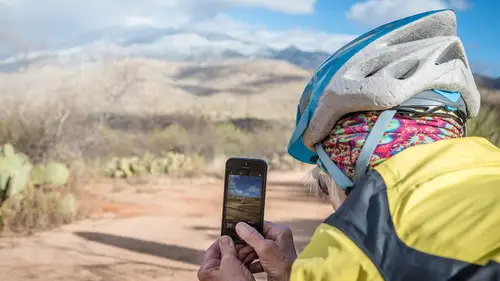
Sharing Albums in Lightroom CC
Lesson 36 from: Lightroom CC: Organizing Your Digital Photo LifeJared Platt
Lessons
Class Introduction
02:25 2Creative Cloud Construct
31:15 3Lightroom Classic vs. Lightroom CC
11:16 4Importing and Organization
10:06 5Folder and Album Creation
03:08 6Image Selection
25:17 7Connectivity and Data
14:29 8Finding Images in Lightroom CC
12:05Basic Editing in Lightroom CC: Light
17:17 10Basic Editing in Lightroom CC: Color
09:34 11Basic Editing in Lightroom CC: Effects
03:25 12Basic Editing in Lightroom CC: Optics
03:46 13Basic Editing in Lightroom CC: Crop and Straighten
03:32 14Basic Editing in Lightroom CC: Clone and Healing Brush
11:21 15Basic Editing in Lightroom CC: Gradient Tool
07:03 16Basic Editing in Lightroom CC: Radial Filter and Brush Tool
17:38 17Working With Presets
13:17 18Basic Editing in Lightroom CC: Geometry
09:44 19Going Beyond Lightroom CC Into Photoshop
06:37 20Basic Editing in Lightroom CC: Dehaze Tool
12:37 21Photoshop Connection
07:07 22Lightroom CC Mobile
14:46 23Lightroom CC - Mobile: Settings
11:11 24Lightroom CC- Mobile: Basic Editing
08:04 25Lightroom CC- Mobile: Localized Adjustments
12:03 26Lightroom CC- Mobile: Curves
04:04 27Lightroom CC - Mobile: Cropping and Gradients
05:00 28Lightroom CC - Geometry
07:38 29Lightroom CC : Keywords and Tracking Images
13:48 30Using Lightroom Mobile Camera
14:05 31Lightroom Mobile: Importing Images
20:34 32Lightroom CC - Mobile: Color and Brightness
31:17 33Sharing Images on CC / Web / Mobile
07:31 34Sharing Images Using Adobe Spark
07:08 35How to Use Adobe Spark Post
06:23 36Sharing Albums in Lightroom CC
06:00 37Editing in Lightroom Classic
14:45 38Sharing Images From Lightroom Classic
21:40 39Differences Between Lightroom Classic and Lightroom CC
11:14 40Lightroom Classic and Lightroom CC Q&A
19:33Lesson Info
Sharing Albums in Lightroom CC
We're gonna go and share an entire group of images. So I wanna share all of the images that I took in Iceland and Sweden, so this whole set of photos. Where is that, right here. So I wanna share that whole thing, and I just shared it already. And I'm gonna show you how to share another one. Just this portfolio landscapes and then we're gonna actually go to the Iceland photos and show you what it looks like. So if I want to share a set of photos, with the world. So I want to create a website to share these photos to the world, so where are we, landscape photos, here. I wanna share those to the world. So I'm going to and I actually forgot where, right in here somewhere is my, uh, to do do... Oh you know what, they don't have it in here yet. So if I want to share those to the world, remember that Lightroom CC is tied to Lightroom Web, so everything that's here is also there, right. So all I need to do is click on this little cloud, and see that little Lightroom Web link? If I click on tha...
t Lightroom Web link it takes me to my version of Lightroom on the web, and all of the same stuff is right there so you see how this portfolio landscapes is there? If I click on that, there's a little gear that comes up. And that gear, if I click on it, I can share it to the web. So I can say okay here's the general, I can rename it, I can choose the cover photo for it, I can also tell it to share, so if I say share this album, it is automatically shared to the web, and that's the address for it, so if I copy that address, and send it to people, they can view it. So I can also allow downloads I can show the metadata, show the location, and I can also tell it I only wanna show things that are flagged, or things that are un-flagged, or things that are rejected. So like you can tell I only wanna show things that have a pic on them, that have a flag, that's it. So everything else doesn't get shown. And then you can also choose what kind of a slideshow you want people to see, and then you can also choose to delete it from online. But what we're gonna do is we're gonna share this. Now I'm gonna hit done, but we're gonna actually show in the chats we're gonna show you the address of this next one. So if I go to Iceland and Sweden here and I click on that gearbox, you can see that it's already shared, but I have disallowed downloads. So you can't download the photos. If I were to allow the downloads, it would show you two links, so if you were the client or you were my friend or my family or whatever, say you sent us a website of all the photos that you had taken on vacation. Then we could go there, and if I wanted one of those photos I could simply click on it and it would either allow me to download the original, the raw, or the jpeg. So I could choose which one I want to download. So that gives you the ability to share your images in a much bigger way than just looking at them. But notice that I have this one shared and I'm only showing the flagged images. So if you go there now you'll see images that are only images that are flagged, so I'm gonna go in and click on say this image, here that's out of focus, and I don't want that image to be shown and so if I'm not flagging it it won't show. But if I flag it, right now it's already showing, so if somebody scrolls to the bottom of that website they will see that that's showing. If I un-flag it, now it's not showing, that quickly. So I can post a lot of images for people and then I can start scrolling through them and say I don't wanna show that one, I don't wanna show that one, or I can say I want to show this one, I want to show that one, I show this one, and people will see them as they're going. Right, so I can choose what people are seeing based on that one little item, that flag. So if I click here, that's flagged so people will see it. So only the flagged images and because Lightroom Web is tied to Lightroom CC, if I'm looking in this Iceland set here, and I scroll through and look for things that are flagged, so that's not flagged, not flagged, this is, that'll show, this'll show, that one won't show, this one will show, this one won't show, but now if I click on here, it will, so it's gonna show now, because it just synchronized up and said show. It's not gonna show that one, not that one, so I'm just looking through and saying which ones do I wanna show, I wanna show that one, I wanna show this one, and so as I go through, I wanna show this one, so I click on flag, now it's showing, I wanna show some of my, you know, top down drone shots, so I click on this one and I click on that one, and now they're showing. So I'm sharing things and I love this especially for proofing, so if you're a professional and you wanna proof stuff it's very easy for you to send a client or a art director or something to this website. And you can talk about things and they'd be like I don't like this one, you can be on the phone with them they're like I don't like this one, just un-flag it and poof it goes away. And you can start whittling down stuff until you've got what you actually want them to see. And then you can go in and toggle on the download and they could download whatever they wanted. If you were giving them permission to download them.
Class Materials
Bonus Materials with Purchase
Ratings and Reviews
JennMercille
This class blew my mind! As a full-time professional photographer, with a very complicated workflow (that is next to impossible to explain to my assistant) I cannot express how essential this class is to overhauling and simplifying my workflow. I am so excited to finally be able to split my workflow between multiple laptops and work stations WITHOUT having to build a server at my studio. I love that I now have a framework to start building a new organizational and backup system that I can easily train others on, and mobilize quickly. With all of the changes and improvements that Adobe is bringing to Lightroom CC & Classic, this class is integral to understanding and utilizing the program to its fullest potential! Jared Platt is a wonderful teacher and this class especially is perfect for novices and seasoned professionals alike!
a Creativelive Student
I was lucky enough to participate in-studio for this class. Jared is a great presenter and broke down the complicated Lightroom CC vs. Lightroom Classic changes. His conversational style of presenting kept things interesting and participants involved. This course was much more than just learning what the programs do. Jared walked through sample workflows to show when and why you would use the multitude of sliders and editing tools within the program. The course is worth every penny! Topics will remain pertinent well after newer versions of Lightroom CC and Classic are released.
JEnnifer GJestson
Jared explains the new Lightroom CC and the Creative Cloud so clearly and technically. My whole photo life has been turned into an organized system. Simplicity. I highly recommend you buy this course bc there is so much info in it you will not be able to do it all in one sitting without having to go back and review a chapter.
Student Work
Related Classes
Adobe Lightroom