Sharing Images Using Adobe Spark
Lesson 34 from: Lightroom CC: Organizing Your Digital Photo LifeJared Platt
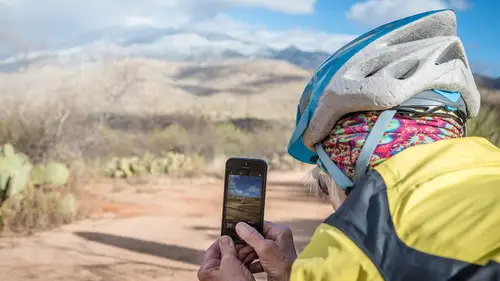
Sharing Images Using Adobe Spark
Lesson 34 from: Lightroom CC: Organizing Your Digital Photo LifeJared Platt
Lessons
Class Introduction
02:25 2Creative Cloud Construct
31:15 3Lightroom Classic vs. Lightroom CC
11:16 4Importing and Organization
10:06 5Folder and Album Creation
03:08 6Image Selection
25:17 7Connectivity and Data
14:29 8Finding Images in Lightroom CC
12:05Basic Editing in Lightroom CC: Light
17:17 10Basic Editing in Lightroom CC: Color
09:34 11Basic Editing in Lightroom CC: Effects
03:25 12Basic Editing in Lightroom CC: Optics
03:46 13Basic Editing in Lightroom CC: Crop and Straighten
03:32 14Basic Editing in Lightroom CC: Clone and Healing Brush
11:21 15Basic Editing in Lightroom CC: Gradient Tool
07:03 16Basic Editing in Lightroom CC: Radial Filter and Brush Tool
17:38 17Working With Presets
13:17 18Basic Editing in Lightroom CC: Geometry
09:44 19Going Beyond Lightroom CC Into Photoshop
06:37 20Basic Editing in Lightroom CC: Dehaze Tool
12:37 21Photoshop Connection
07:07 22Lightroom CC Mobile
14:46 23Lightroom CC - Mobile: Settings
11:11 24Lightroom CC- Mobile: Basic Editing
08:04 25Lightroom CC- Mobile: Localized Adjustments
12:03 26Lightroom CC- Mobile: Curves
04:04 27Lightroom CC - Mobile: Cropping and Gradients
05:00 28Lightroom CC - Geometry
07:38 29Lightroom CC : Keywords and Tracking Images
13:48 30Using Lightroom Mobile Camera
14:05 31Lightroom Mobile: Importing Images
20:34 32Lightroom CC - Mobile: Color and Brightness
31:17 33Sharing Images on CC / Web / Mobile
07:31 34Sharing Images Using Adobe Spark
07:08 35How to Use Adobe Spark Post
06:23 36Sharing Albums in Lightroom CC
06:00 37Editing in Lightroom Classic
14:45 38Sharing Images From Lightroom Classic
21:40 39Differences Between Lightroom Classic and Lightroom CC
11:14 40Lightroom Classic and Lightroom CC Q&A
19:33Lesson Info
Sharing Images Using Adobe Spark
If I'm on my computer, and I want to share on my Adobe Spark, and Adobe Spark is available to anybody, but it's available to you as well, so you can use Adobe Spark to do stuff kind of free of charge. It's a free application. But if you are on the Creative Cloud, then all of your stuff that's on the Creative Cloud is also tied into that. So I'm here on Adobe Spark on a website. So I log into my account and I want to share something. So I want to make a say, let's say I want to make a webpage. I can simply click on it and say I want to make a webpage to show people my travels to Iceland. And so now I'm just going to add a photo and I can find that photo in Lightroom. Now remember I'm not in Lightroom CC, I'm just on the web. I can be on my mom's computer at her house, and I want to create a website, so I go to Lightroom and there's all of my collections right there. Those are all of my albums. And I simply go and find Iceland. And then I'm going to scan down and find my Iceland selfie, ...
and the people are gone. And there I am, there's my Iceland selfie. And so I can say Iceland and Land of Vikings. And, oh, and me. And then I, okay so I've already started my website, so now I'm gonna add some text here. And I'm just gonna say, This is, oh, this is the story of my travels to Iceland. I must return. So, fantastic. Iceland was amazing. I just loved every second of it. Okay so then I can add another section here and let's just add like a photo grid. And so now I wanna find my photos inside of Lightroom again. I'm gonna go down to my Iceland images and let's just start adding some images, so this one. And the sheep that I saw. And so I'm just going to add a lot of landscape type stuff, some drone photos that I took, here's those northern lights. Here's people taking pictures of icebergs. And let's see... Some big rocks. So anyway, and then I'm going to hit import and now all of those are in a photo grid. Right? So I save my photo grid. And now, see I go down and then I've got a photo grid here and if I click on those it allows me to edit the grid. And so I can say, you know what? I really want this image to be a large photo, and then see how it changes the position? And then I also want this one to be a large photo. So see how it's changing the grids so that I can... I'm designing a website and it's very, very simple to do. And now I'm ready to share it. So if I hit share, then I get all the options for sharing, I can pick a category, so this is travel photography. And then I can add some credits and then I can create a link. And when I create the link, it will just give me a URL, copy that, send it to someone, when they go there, they're going to see this beautiful website. So it's an amazing way to create a story that you're telling, and you can put video in there, you can put photos in there, you can put text, all sorts of things, big titles. It's a very easy way to share something. And by the way, right now you don't have the ability to... Those who are paying for a Lightroom CC subscription, can take the branding off so that it's just you, it doesn't say Adobe post on it and Adobe this Adobe that, it doesn't say that. But also one of the things that it doesn't have, which again this is a plea to Adobe, please allow us to put our own URL in there so that we can, it could go to jaredplatt.net or something like that, and I could have all my stories in one place. But for the time being you can't do that. So what I've heard some people do is they actually go to like GoDaddy and they create a webpage. So they buy a URL for nine bucks for the year and then they point that URL to this page. And then they do what's called masking, and they mask it so that it, that your URL always stays in the search bar. So that it looks like you're on jaredplatt.com, but it's showing through to this website. Which is some Adobe.blahblahblahblahblah. Whatever that. So you can create a very seamless experience for people going to your website. But it's a little tricky right now. Hopefully at some point they will allow us to be able to have our own URL point to these sites, so. But anyway, that's a really easy way to share and if I preview this, this is what the webpage looks like. So if someone comes, they'll see Iceland, Land of Vikings and me. And then they'll see my story and then they'll see photos. And if they click on a photo, they'll then be able to see the full photo and they can cycle through the photos, and then close it and then keep going all the way down to the bottom of the website. So it's a really beautiful way to see a website. So that's a really easy way to share and you can literally share from anywhere. You can be on someone else's computer and go to your account and start creating a webpage. So, now let's go to the, let's go to my iPad. On that spark page, is there a way to prevent right-click downloading of images? Well let's, I'm not sure, let's look at it in preview and see what it does. So if I click on this image here, and I right-click... It won't let me right-click. I'm trying to right-click. So, there's no right-clicking. You can't really prevent someone hitting Shift + Command + 4, and then doing this. Like that's, you can't prevent that on any website. Thank you for showing that to everyone, though. You're welcome. So. (audience chuckles) Anyway, you're always gonna be able to get, someone can find a way to screen-grab whatever it is you got, but at least the right-click, download the full file isn't available. So, like I'm, if I right-click the main one then I right click, it just doesn't. So it's just, it negating your ability to do that based on telling the right-click to do something. So, there you go. You're all protected against at least that.
Class Materials
Bonus Materials with Purchase
Ratings and Reviews
JennMercille
This class blew my mind! As a full-time professional photographer, with a very complicated workflow (that is next to impossible to explain to my assistant) I cannot express how essential this class is to overhauling and simplifying my workflow. I am so excited to finally be able to split my workflow between multiple laptops and work stations WITHOUT having to build a server at my studio. I love that I now have a framework to start building a new organizational and backup system that I can easily train others on, and mobilize quickly. With all of the changes and improvements that Adobe is bringing to Lightroom CC & Classic, this class is integral to understanding and utilizing the program to its fullest potential! Jared Platt is a wonderful teacher and this class especially is perfect for novices and seasoned professionals alike!
a Creativelive Student
I was lucky enough to participate in-studio for this class. Jared is a great presenter and broke down the complicated Lightroom CC vs. Lightroom Classic changes. His conversational style of presenting kept things interesting and participants involved. This course was much more than just learning what the programs do. Jared walked through sample workflows to show when and why you would use the multitude of sliders and editing tools within the program. The course is worth every penny! Topics will remain pertinent well after newer versions of Lightroom CC and Classic are released.
JEnnifer GJestson
Jared explains the new Lightroom CC and the Creative Cloud so clearly and technically. My whole photo life has been turned into an organized system. Simplicity. I highly recommend you buy this course bc there is so much info in it you will not be able to do it all in one sitting without having to go back and review a chapter.
Student Work
Related Classes
Adobe Lightroom