Lightroom CC- Mobile: Curves
Lesson 26 from: Lightroom CC: Organizing Your Digital Photo LifeJared Platt
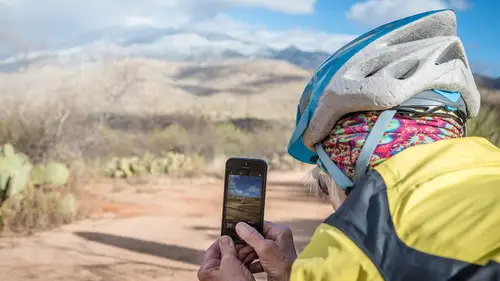
Lightroom CC- Mobile: Curves
Lesson 26 from: Lightroom CC: Organizing Your Digital Photo LifeJared Platt
Lesson Info
26. Lightroom CC- Mobile: Curves
Lessons
Class Introduction
02:25 2Creative Cloud Construct
31:15 3Lightroom Classic vs. Lightroom CC
11:16 4Importing and Organization
10:06 5Folder and Album Creation
03:08 6Image Selection
25:17 7Connectivity and Data
14:29 8Finding Images in Lightroom CC
12:05Basic Editing in Lightroom CC: Light
17:17 10Basic Editing in Lightroom CC: Color
09:34 11Basic Editing in Lightroom CC: Effects
03:25 12Basic Editing in Lightroom CC: Optics
03:46 13Basic Editing in Lightroom CC: Crop and Straighten
03:32 14Basic Editing in Lightroom CC: Clone and Healing Brush
11:21 15Basic Editing in Lightroom CC: Gradient Tool
07:03 16Basic Editing in Lightroom CC: Radial Filter and Brush Tool
17:38 17Working With Presets
13:17 18Basic Editing in Lightroom CC: Geometry
09:44 19Going Beyond Lightroom CC Into Photoshop
06:37 20Basic Editing in Lightroom CC: Dehaze Tool
12:37 21Photoshop Connection
07:07 22Lightroom CC Mobile
14:46 23Lightroom CC - Mobile: Settings
11:11 24Lightroom CC- Mobile: Basic Editing
08:04 25Lightroom CC- Mobile: Localized Adjustments
12:03 26Lightroom CC- Mobile: Curves
04:04 27Lightroom CC - Mobile: Cropping and Gradients
05:00 28Lightroom CC - Geometry
07:38 29Lightroom CC : Keywords and Tracking Images
13:48 30Using Lightroom Mobile Camera
14:05 31Lightroom Mobile: Importing Images
20:34 32Lightroom CC - Mobile: Color and Brightness
31:17 33Sharing Images on CC / Web / Mobile
07:31 34Sharing Images Using Adobe Spark
07:08 35How to Use Adobe Spark Post
06:23 36Sharing Albums in Lightroom CC
06:00 37Editing in Lightroom Classic
14:45 38Sharing Images From Lightroom Classic
21:40 39Differences Between Lightroom Classic and Lightroom CC
11:14 40Lightroom Classic and Lightroom CC Q&A
19:33Lesson Info
Lightroom CC- Mobile: Curves
That contrast knob is the quickest way to make contrast happen. But a better way to make contrast happen is a curve. So the curves is a much better place very very beautiful way to make contrast happen. And that's right up here, you see that little curve thing there, so if I click on that the curve actually goes right over the photograph which is quite cool, cause now I can play with it and I can see the photograph, I don't even have to take my eyes off the photograph while I'm adjusting the curve, which I love. I actually prefer working on curves here as any other place, because it's so intuitive. So I can take the curve and I can take the brighter part up and the darker part down, and you see how I can look at that while I'm looking at the curve, cause if you're in lightroom you always have to go over to the curve and you're working on the curve but you're not looking at the photo. And you're like doing this. And you look over to see what it did. And I find myself adjusting the curve...
based on where I think it should be rather than what the actual photo is showing, so that's why I love this interface. Because I can just, I'm looking at the photograph while I am working on that curve. And I think that is a really nice place for that curve. So it's nice and dark here. Cause I'm looking. I'm looking at the. I'm looking at this wall right here, and this wall right here. That's really what I want because those are my leading lines that take me up to the castle. And so that is really prominent in the photograph. So I'm looking at that, I like that curve, now here's something extra that you can do with the curves, which you can do in lightroom classic as well and of course all of these settings are going to transfer over to everywhere that you're working whether it's classic or in lightroom cc. So I'm going to go here and I'm going to turn it into red. I can do green or I can do blue. So I can play with the individual color curves as well. Which means that I can create special effects. So I can take blue up, like this, and take it down in the shadows, and see how I'm creating a color tone to various portions, but not all of the portions. And then I'm changing anything that's in the shadow is warmer, or I can take the shadows up warm and then I can make the highlights, the highlights would be warm because I'm pulling them below the blue line. And then the shadows would be cool because I'm bringing up the shadows. So that's a really nice way to play with your photograph and get really the exact look that you want, then you can take the reds and say I want the whole thing to just be a little bit warmer in the reds all the way across the midtones. But let's not change the shadows or the highlights all the much. And then the green, green is the ugliest color, it's usually the one that messes everything up. But when you're in the green, think of the opposite of green rather than green, so if you grab green and you pull it down you get magenta. That's the opposite and if you put it up you get green. And so these are like the two ugly colors, it's like the ugly cousins that are coming to the party all the time. Really that's not something that you want to play with unless you have a particular idea in mind. Green usually can just stay where it is. But if something is too magenta then that's when you pull the green up and it'll pull the magenta out, or if something is too green, you can put in a little magenta and it'll pull the green out. So usually when something is wrong with your photo that's when you play with green and magenta. Okay, so now I've got my, so its' got a slight color to it that's, I like it, its nice.
Class Materials
Bonus Materials with Purchase
Ratings and Reviews
JennMercille
This class blew my mind! As a full-time professional photographer, with a very complicated workflow (that is next to impossible to explain to my assistant) I cannot express how essential this class is to overhauling and simplifying my workflow. I am so excited to finally be able to split my workflow between multiple laptops and work stations WITHOUT having to build a server at my studio. I love that I now have a framework to start building a new organizational and backup system that I can easily train others on, and mobilize quickly. With all of the changes and improvements that Adobe is bringing to Lightroom CC & Classic, this class is integral to understanding and utilizing the program to its fullest potential! Jared Platt is a wonderful teacher and this class especially is perfect for novices and seasoned professionals alike!
a Creativelive Student
I was lucky enough to participate in-studio for this class. Jared is a great presenter and broke down the complicated Lightroom CC vs. Lightroom Classic changes. His conversational style of presenting kept things interesting and participants involved. This course was much more than just learning what the programs do. Jared walked through sample workflows to show when and why you would use the multitude of sliders and editing tools within the program. The course is worth every penny! Topics will remain pertinent well after newer versions of Lightroom CC and Classic are released.
JEnnifer GJestson
Jared explains the new Lightroom CC and the Creative Cloud so clearly and technically. My whole photo life has been turned into an organized system. Simplicity. I highly recommend you buy this course bc there is so much info in it you will not be able to do it all in one sitting without having to go back and review a chapter.
Student Work
Related Classes
Adobe Lightroom