Folder and Album Creation
Lesson 5 from: Lightroom CC: Organizing Your Digital Photo LifeJared Platt
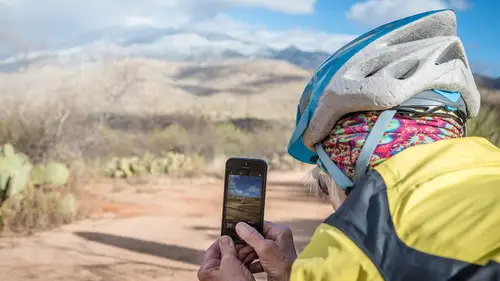
Folder and Album Creation
Lesson 5 from: Lightroom CC: Organizing Your Digital Photo LifeJared Platt
Lessons
Class Introduction
02:25 2Creative Cloud Construct
31:15 3Lightroom Classic vs. Lightroom CC
11:16 4Importing and Organization
10:06 5Folder and Album Creation
03:08 6Image Selection
25:17 7Connectivity and Data
14:29 8Finding Images in Lightroom CC
12:05Basic Editing in Lightroom CC: Light
17:17 10Basic Editing in Lightroom CC: Color
09:34 11Basic Editing in Lightroom CC: Effects
03:25 12Basic Editing in Lightroom CC: Optics
03:46 13Basic Editing in Lightroom CC: Crop and Straighten
03:32 14Basic Editing in Lightroom CC: Clone and Healing Brush
11:21 15Basic Editing in Lightroom CC: Gradient Tool
07:03 16Basic Editing in Lightroom CC: Radial Filter and Brush Tool
17:38 17Working With Presets
13:17 18Basic Editing in Lightroom CC: Geometry
09:44 19Going Beyond Lightroom CC Into Photoshop
06:37 20Basic Editing in Lightroom CC: Dehaze Tool
12:37 21Photoshop Connection
07:07 22Lightroom CC Mobile
14:46 23Lightroom CC - Mobile: Settings
11:11 24Lightroom CC- Mobile: Basic Editing
08:04 25Lightroom CC- Mobile: Localized Adjustments
12:03 26Lightroom CC- Mobile: Curves
04:04 27Lightroom CC - Mobile: Cropping and Gradients
05:00 28Lightroom CC - Geometry
07:38 29Lightroom CC : Keywords and Tracking Images
13:48 30Using Lightroom Mobile Camera
14:05 31Lightroom Mobile: Importing Images
20:34 32Lightroom CC - Mobile: Color and Brightness
31:17 33Sharing Images on CC / Web / Mobile
07:31 34Sharing Images Using Adobe Spark
07:08 35How to Use Adobe Spark Post
06:23 36Sharing Albums in Lightroom CC
06:00 37Editing in Lightroom Classic
14:45 38Sharing Images From Lightroom Classic
21:40 39Differences Between Lightroom Classic and Lightroom CC
11:14 40Lightroom Classic and Lightroom CC Q&A
19:33Lesson Info
Folder and Album Creation
So we've already shown you how to work with the photos on import right after you get em'. So I clicked on, the last time I imported something and I started moving stuff around. But also realize that there's a lot of organizational structure that can happen in here. That's not just make a album and put it in there. But you also have the ability to create folders. So notice that I created a folder here called Family Photos. So I can open that up by hitting that little triangle and I've got a series of family photo albums within a folder. So inside of there I can simply go grab that personal history and drag it into there, and now I'm organizing myself a little bit better. So I don't have to go stroll through a whole bunch of different options I can just organize those into Family Photos. And then when I want to look at family photo stuff it's all right there. Also, I can create and the way to create a folder is just simply click on that same plus and hit, Create Folder. And I'm gonna nam...
e this, Portfolios and hit create. So now I've got a folder called, Portfolios so then I can take my portfolio work and put it inside that folder. And I can take my drone stuff and put it in the portfolio, and I can put these two in there. And now all I have left is my CreativeLive stuff that I've been collecting right here. So those are all of my ones that I've haven't organized but you can see how we can get really organized and collapses so that we're really just work on the, I wanna work on these or I wanna work on those. So if you use the albums I would highly suggest that you use album folders to make sure that you are organizing your stuff in a way that you can find them easily. There's nothing worst than trying to look for a photograph and you're scrolling around and hunting and looking, and hunting and looking, and right? That's really quite difficult to do. So we don't want to do that. So we're going to organize ourselves this way instead. Okay? Alright, so again you have the ability to look at all of your photos at the same time. You can look at just recently added photos and you can see like these stuff on Friday. Stuff two hours ago ecetara, and then you can also see em' by date so you can say, Ah I wanna look at everything from say 2016, and so then that's all of my stuff from 2016. Okay? So that is how we organize. It's very, very simple inside of Lightroom. Now, there are other ways to start organizing your photos and that is through, stars and flags and things like that.
Class Materials
Bonus Materials with Purchase
Ratings and Reviews
JennMercille
This class blew my mind! As a full-time professional photographer, with a very complicated workflow (that is next to impossible to explain to my assistant) I cannot express how essential this class is to overhauling and simplifying my workflow. I am so excited to finally be able to split my workflow between multiple laptops and work stations WITHOUT having to build a server at my studio. I love that I now have a framework to start building a new organizational and backup system that I can easily train others on, and mobilize quickly. With all of the changes and improvements that Adobe is bringing to Lightroom CC & Classic, this class is integral to understanding and utilizing the program to its fullest potential! Jared Platt is a wonderful teacher and this class especially is perfect for novices and seasoned professionals alike!
a Creativelive Student
I was lucky enough to participate in-studio for this class. Jared is a great presenter and broke down the complicated Lightroom CC vs. Lightroom Classic changes. His conversational style of presenting kept things interesting and participants involved. This course was much more than just learning what the programs do. Jared walked through sample workflows to show when and why you would use the multitude of sliders and editing tools within the program. The course is worth every penny! Topics will remain pertinent well after newer versions of Lightroom CC and Classic are released.
JEnnifer GJestson
Jared explains the new Lightroom CC and the Creative Cloud so clearly and technically. My whole photo life has been turned into an organized system. Simplicity. I highly recommend you buy this course bc there is so much info in it you will not be able to do it all in one sitting without having to go back and review a chapter.
Student Work
Related Classes
Adobe Lightroom