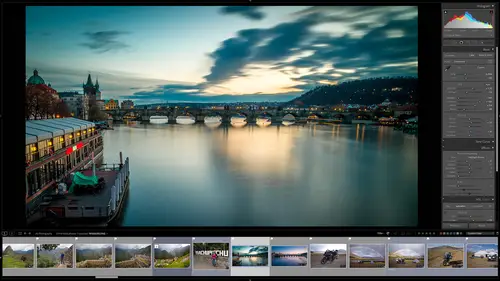
Lesson Info
1. Class Overview
Lessons
Class Overview
05:48 2What Is Lightroom Classic?
03:18 3Lightroom Classic vs. Lightroom vs. Photoshop
07:34 4Shortcut Keys
08:33 5An Overview of the Interface
11:48 6The Catalog System
09:34 7A Look Under the Hood
11:04 8Workflow and Presets
02:42Library Module Overview
07:44 10Library Module: Importing
50:13 11Library Module: Organizing Your Images
27:57 12Library Module: Picking Winners
20:18 13Collections and Collection Sets
23:52 14Develop Module Overview
11:14 15Develop Module: Global Changes
34:36 16Develop Module: Local Changes
42:37 17Virtual Copies
14:19 18Building A Develop Preset
14:38 19Exporting and Export Presets
32:32 20Creating a Watermark
17:53 21Creating an Import Preset
10:28 22Photoshop/Lightroom Integration
32:30 23Catalog vs Lightroom Preferences
21:35 24Managing Catalogs
30:08 25Tethered Shooting
14:37 26Publish Services
13:52 27The Map Module
12:32 28The Book Module
15:38 29The Slideshow Module
25:50 30The Print Module
20:15 31The Web Module
11:03 32Creative Cloud Integration
11:03 33Class Wrap Up
01:13Lesson Info
Class Overview
Hi everybody. I'm Mark Wallace, welcome to my class. It is Light Room Classic Essential Training. This is part of my Essential Training series here on Creative Live. And so this is one part of a series of classes that will help you understand everything that has to do with photography and being a creative photographer. Well, Light Room Classic has been around for a few years. It's one of my very, very favorite applications. And so we're going to have a fantastic time in this class. So when we look at Light Room Classic and look at this interface, it can be a little bit intimidating. We've got all these little panels over here, we've got these modules at the top and film strips and it looks really redundant. And why do we have all this stuff going everywhere? And so what we're gonna do in this class is cover everything that you need to know to complete a workflow in Light room Classic. I'll be explaining what workflow is that's going to be the framework of this class. How to go from sta...
rt to finish as a photographer. Using Light room Classic as your tool for getting stuff into your computer, developing those things and then out putting them either to print or to the web or two clients online, instagram wherever you need to go. Light room was going to help you go from start to finish. And so we're gonna do all that. So this class begins with understanding catalogs, catalogs are the heartbeat of light room Classic, and you have to understand how catalogs behave and what they are to get the most out of all of that sorting and slicing and dicing that Light room does. It will save you hours of time. So we'll start there. The next thing we're going to do is head into the library module. The library module is really well, you're going to spend a lot of time and we're going to spend a lot of time they're in this class. So you can really understand how to automate things, how to sort things, how to keyword things, how you can take an image, put it in your library and then six years later, find that image with just a couple clicks of a button. How you can prioritize different images and find winners all that's in the library module. After that, we're going to go and talk about that automation. How do you automate things so that you don't have to repeat the same things over and over. You don't have to type in your same copyright information over and over. You don't wanna have to take all the the settings that you did on one image and then go to the next one. I have to guess what you did. You want to automatically be applied and even automate things coming into the computer to have some developed developed settings applied automatically exporting things. You want those to be resized and sharp in the same way over and over removing dust spots, all kinds of stuff. You can automate it in light room Classic. After that we're going to go and talk about that organization. How do you keyword your items? How do you pick winners? How do you add things to different collections and so that you can really quickly find that stuff. How do you automate the all that sorting? You can do that in light room after that. We're going to keep going and we're going to get to the other heart of Light room Classic which is the develop module. And so in the develop module, if you took my Photoshop class, you know about adobe camera raw, you'll recognize in the develop module, it looks very, very similar to learn about making global adjustments, that's changing everything in a single image and local adjustments. Where you just pick one little thing, maybe a blemish on some skin or a dust spot or you want to highlight an area or dark in an area. We'll learn all about that stuff. The next thing we're going to do is we're gonna go in and talk about some of the output modules, the map module and the book module. The map module allows you to sort things geographically on a map, a google map and the book module allows you to print books and so if your wedding photographer or an event photographer, you want a family album, something like that. You can do that in Light room Classic. After that, we are going to talk about the slideshow module and how you can create presets that light to really quickly make a slide show that you can output to your clients. Now, the great thing about the slideshow module is it's a money maker, especially if you're a wedding photographer or an event photographer. I will show you how you can take that slideshow module and leverage it to generate more sales with calls to action and telling people where to buy things and well you'll see it's gonna be a lot of fun. After the slideshow module, we want to learn how to print things in the print module. And so you can see how you can not only print physical things. So using a printer but also print to a J Peg, which is a hidden feature that I absolutely love in Light room Classic. And I'll show you how you can use that to uh sort of increase your online presence on um instagram and other social media. It's really cool. After that, we're going to go to the web module. So how do you get your stuff out and build an online portfolio and publish all of those things? I'll show you how to do that. And then we're going to talk about Creative cloud integration. So this is Light Room Classic. There's also Light Room. It sounds like the same thing, but they're two totally different applications. And so I'm going to help you understand those two things and how they interact with each other. How we can also bring our Light Room Classic images into Photoshop and then other Adobe Creative Cloud applications and how it all works together. And some of the things that Light Room Classic has specifically the web module and some of the print module, stuff that now you can do a little bit easier and better with Creative cloud integration. So it's some new features that will be talking about. So this is a really jam packed class on one of my favorite applications. So stick with us. We're gonna really have some fun.
Class Materials
Bonus Materials with Purchase
Ratings and Reviews
Karen Sessions
Great class - excellent content, excellent presentation. Thank you Mark, through this class, I finally understand the difference between Adobe Lightroom Classic, Lightroom and how they work together. And how excellent, there is so much more available to learn - photography essentials, lighting, Adobe products.
user-d55dc6
This is an excellent class to learn about Lightroom Classic. Since it's not the same as Photoshop, I found Lightroom Classic to be confusing and difficult to intuitively figure out. Mark Wallace is an expert and exceptional teacher for the program and I learned so much today in this free class presentation that I am planning to purchase the program so I can continue to have a solid understanding of Lightroom Classic basics. Thanks, Mark, for inspiring me to get back into computer photo editing with LR Classic!
Student Work
Related Classes
Adobe Lightroom