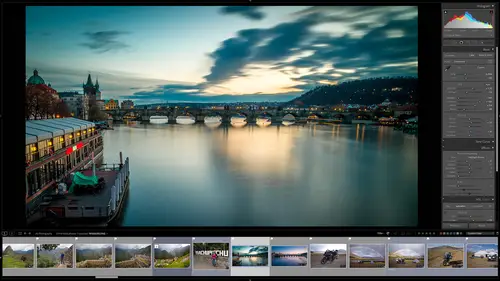
Lesson Info
32. Creative Cloud Integration
Lessons
Class Overview
05:48 2What Is Lightroom Classic?
03:18 3Lightroom Classic vs. Lightroom vs. Photoshop
07:34 4Shortcut Keys
08:33 5An Overview of the Interface
11:48 6The Catalog System
09:34 7A Look Under the Hood
11:04 8Workflow and Presets
02:42Library Module Overview
07:44 10Library Module: Importing
50:13 11Library Module: Organizing Your Images
27:57 12Library Module: Picking Winners
20:18 13Collections and Collection Sets
23:52 14Develop Module Overview
11:14 15Develop Module: Global Changes
34:36 16Develop Module: Local Changes
42:37 17Virtual Copies
14:19 18Building A Develop Preset
14:38 19Exporting and Export Presets
32:32 20Creating a Watermark
17:53 21Creating an Import Preset
10:28 22Photoshop/Lightroom Integration
32:30 23Catalog vs Lightroom Preferences
21:35 24Managing Catalogs
30:08 25Tethered Shooting
14:37 26Publish Services
13:52 27The Map Module
12:32 28The Book Module
15:38 29The Slideshow Module
25:50 30The Print Module
20:15 31The Web Module
11:03 32Creative Cloud Integration
11:03 33Class Wrap Up
01:13Lesson Info
Creative Cloud Integration
Light Room Classic is part of the Creative Cloud universe. I've mentioned that several times before, but I also just did the session on the web module and said there are better ways to do this and that all happens with the Light room Classic integration in the adobe Creative cloud space. And so I want to show you some things that a Light Room Classic can do with. It's Adobe Creative Cloud Partners. We already showed some stuff that you can do with Photoshop. But let's talk a little bit about Light room and adobe portfolio and adobe spark post, adobe spark post some really cool things and some others as well. Now, um let's zip over here into Light Room Classic. And we have this Karen collection here. And what I wanna do is I want to try to get some of these photos out onto the web and use some of the tools that we can use with Adobe Creative Cloud through leverage the newer technology, It's better than the web module in my opinion. So what I'm gonna do here is I've got this Karen collec...
tion, I'm gonna maybe get some of these black and white images out here. So I'm gonna go back here to the metadata and again, I'm gonna use the black and white treatment and so we've got these images here and I'm going to select all of them. And then I'm going to do library and I'm gonna do a new collection and this is going to be Karen black and white. That's pretty good. And then what I'll do is I'm gonna sink this with light room. So Karen black and whites. A new collection. And I am going to sink this with light room sinking that with light room. Once I create that, it's going to automatically get these images from Light Room Classic from old school to the new tools that we can use now. This is gonna take, I don't know, 16 photos. These are pretty high resolution so it might take a couple of minutes for these two fully migrate over. So what I can do is let's talk about, I got a powerful here. Let me just talk to you about these four things. We have light room. So that's not light room Classic. This is light room, that's the the application that shows up on your ipad or your tablet or your phone whatever. So you can integrate that workflow that we showed earlier onto these things. Then we also have Photoshop. There's also a cloud version of Photoshop. It's evolving and becoming stronger every day. Then we have adobe spark post and adobe portfolio. Just to name a few of the tools in the creative cloud that will take advantage of this light room sinking. And so what I want to do is go over here to my web browser and we have Mark Wallace photography dot com. So if we look at this, you can see that we've got these different galleries, people in studio life in black and white, etcetera. If I click on, let's click on this one, it's called beasts. This is going to open up. I've got these images that I shot from sort of around the world. Here's one of my favorites. This is a fantastic images of these uh this lion couple sitting out in the field. We can show them again, this is in South Africa. We can go back here, you can see that. I've got my work which is my little portfolio here. I've got information about myself here. I've got contact information. I've got a link to my motorcycle website, links to my social media, all of that stuff. I can go back here to these basic portfolio images. All of this stuff was created using adobe portfolio and the integration between light room Classic and light room. So I'm gonna build out in real time a new gallery and show you how that works and how it's so much easier than what we just did in the web module. We're also going to create an adobe spark post which is something that I will be able to post to instagram to create a story that matches that gallery. And so it's all integrated so you can get your stuff to social media and on the web and there's even more to it than that. But we're just gonna show you a taste of what we can do. So I'm gonna go back here to light room Classic. And you can see that all of those photos have now been sync up. And now I'm gonna go over to light room. This is normal light room not light room. Classic. Normal light room. And if we go in here we can see we are in all photos here. Um What we can do is we can go here to just Karen black and white and here are the images that I just sink. In fact, if I go back over here, I'm gonna open light room on my tablet here. So here's my tablet and we have Karen black and white and here are all of the images that I just sink. So they're on light room on the web, there. Light room on my uh my mobile device. They're on light room on my phone. Their light room everywhere. Light room exists which is really cool there in the cloud. And that's awesome. So the first thing I wanna do is I want to build out a portfolio that attach is a gallery that attaches to my Mark Wallace photography dot com site and maybe add these images right here. I think that would be really cool. So what I'm going to do here is I'm on the Mark Wallace photography dot com website. So how do I edit this? Well, I'm gonna go to my Creative Cloud applications. So that shows all of my different creative cloud absent options. And so depending on your plan, you might have some of these things. I use almost all of the creative cloud applications. And so I've got a license to all of them. And so what we're gonna do is go over to the lower left hand side and there's a link to adobe portfolio. This is just one of the cloud applications we can use. I'm not showing you all of them. Just gonna show you one going to click on that. It opens in a web browser, it's on the cloud and says welcome Mark. Which side do you want to edit Mark? Wallace photography or you want to create a new one? I'm just going to edit the existing site that I have and now you can see here is the site here, all the galleries that I just showed you that are live. You can also see I've got pages that show all these different pieces of work and things that I already showed you. So I'm not going to show you how adobe portfolio works. Um I, you know, we don't have to edit the navigation and the social icons and all that kind of stuff. But you could you can do all this stuff. You can build out a complete website. What we want to do right now is we just want to create a new page and what we want to do is look at that. We want to use a Light Room album. So I'm gonna click on that and it's going to say import from the Light room. We have Karen black and white, going to import the selected photos and now check this out. I have a photo grid ready to go and I can choose which ones of these that I'm doing. So I can change this photo grid. I can make I can reorder the page content. That's what I want to do. So I'm going to change this to a grid of 16 images. I guess. I can put this up higher or lower or whatever you want to do. I can do all of that. I can make this into a photo grid like this. Pretty cool. Any way I can make this page anything I want and then I can free view this to see how it looks. And I have just created a live website, live page on a website that is online right now. I haven't published it, I haven't said yes, this is ready to go, but it's there. And so you can see that the difference in the complexity of me creating a web gallery in the web module of Light room Classic. It's much more difficult and much more dated looking than using adobe portfolio and the light room integration. In fact, it was almost instant. And so it's really easy to go from Light room classic, sink those to light room and then go into a W portfolio and then choose the images that you want and build out a gallery and style it and do all of those different things. The nice thing is you don't even have to go to light room, you can just say sink to light room and you can go directly to adobe portfolio and that gallery is going to be there. So I don't have to go to light room first. You can just go from lightning classic straight to adobe portfolio. Let's talk about social media. It's all the rage these days. And so here on my tablet, I have something called spark post. This is also made by adobe and this is for creating groovy little instagram stories. And so what I can do here is I can choose one of their templates. So that's what all of these are. They have animation and collages and all kinds of different things. Or I can just create from scratch. Somebody hit this Plus down here and it's gonna say where do you want to start? And what I want to do is I want to start from light room. And so now it's gonna say, what do you want to use? I'm gonna use my care in black and white images and I'll use this one right here. That's pretty cool. What do you want to do? Instagram? Post an instagram story and instagram portrait and instagram landscape of facebook banner. Do you want to Pinterest? You can create all of these different things. So I'm gonna say an instagram story that's done, I can go in here and change my text. So I'll say, Karen is awesome, whatever I want to do. So I'll click that and say it's done. I can duplicate that, make it larger, I can spend time creating this entire post, I can add branding to that. So I've got branding that I've already built in using Mark on a bike, but I can choose uh certain colors and styles and all that kind of stuff. Can resize this if I want all of these different tools and then when it's done, I can share this to facebook or twitter or instagram or my messages, I can copy a link, I can send it through an email, I can even do more than that um by sharing this amongst other friends. But you get the idea the integration between Light Room Classic and the Adobe Creative Cloud is much more involved than what I just showed you. I just wanted to give you a taste of some of the stuff that you can do. But the web module is sort of a legacy thing. If you want to get your stuff out there and get featured, then be hans adobe portfolio and instagram stories and facebook and all that new stuff. It's available to you from these tools that Adobe has created for use with Light Room Classic.
Class Materials
Bonus Materials with Purchase
Ratings and Reviews
Karen Sessions
Great class - excellent content, excellent presentation. Thank you Mark, through this class, I finally understand the difference between Adobe Lightroom Classic, Lightroom and how they work together. And how excellent, there is so much more available to learn - photography essentials, lighting, Adobe products.
user-d55dc6
This is an excellent class to learn about Lightroom Classic. Since it's not the same as Photoshop, I found Lightroom Classic to be confusing and difficult to intuitively figure out. Mark Wallace is an expert and exceptional teacher for the program and I learned so much today in this free class presentation that I am planning to purchase the program so I can continue to have a solid understanding of Lightroom Classic basics. Thanks, Mark, for inspiring me to get back into computer photo editing with LR Classic!
Student Work
Related Classes
Adobe Lightroom