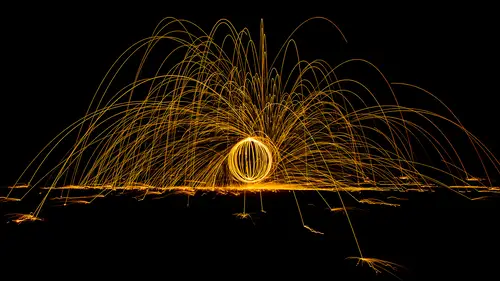
Lessons
Lesson Info
Focus Stacking
Here I was in Amboy, California and I saw this nice neon sign and I shot it through a broken window that was in a gas station that's right near. But I was unable to get the neon sign in the distance and the broken part of the glass that's close to me really sharp at the same time. I was just too close to the glass, so I shot two shots. I just moved my focus ring to get the area in the distance, shot it, and then moved the focus ring to get the glass sharp and shot it. Well I'd like to combine those two together, so I'm gonna select the two images. I'm gonna choose Tools, Photoshop, Load files into Photoshop layers, and that should end up stacking the two images so I get a single document with two layers. Next I'm gonna select both layers and I'm gonna go to the edit menu and choose auto blend layers. When I choose auto blend layers if I use the setting in here that's called Stack Images, then what it's going to do is it's gonna compare those layers and it's going to, if it finds two la...
yers and one of them is sharper than the other in a particular area, it's gonna keep the sharper version. And so therefore if I have an area that's out of focus in one shot and in focus in the other, when it compares those two it will keep the area that's in focus. And so all I need to do is click OK and now if I look at my result we have sharp glass, and we have a sharp neon sign as well. And that can be known as focus stacking is one way to think of it. And this is something that's more critical to do as you magnify things more. So if you end up doing macro photography of really small object like flowers and you wanna get the entire depth of the object to be sharp, well the more you magnify something, the narrower the depth of field is that you get. So you're gonna end up with a lot of out of focus areas. And so if you take more than one shot, you can combine them using this technique to get everything sharp. Just be careful because if you don't adjust the focus a small amount between shots, instead you do it too big, you're gonna end up with something like this. Here I was in the Galapagos Islands and I shot this one and behind him you can see another iguana, so I shot it with him in focus as well. I have a long lens though, and I wasn't able to get them both sharp and also have a high enough shutter speed, so if you look here, look at the area in between the two and notice that it's out of focus in this shot and out of focus in this shot. So if I were to try the same technique on those two images, all I have to do is select the two. And in this case I was shooting handheld, and if I turn off the top layer watch the iguana in the back and you see him shift down and to the left. They're not aligned. I could go to the Edit menu and choose auto align layers, but when it comes to images that have out of focus areas, it will often not be able to handle it very well. Let's see if it did. Yeah that's not bad. Older versions of Photoshop wouldn't be able to handle that. Then I can choose auto blend layers, but the end result's gonna look odd because it's gonna be sharp, then it goes blurry, then it goes sharp again. And so that's not really a usable result here. So that just means be careful when you're doing multiple shots. It doesn't mean you just need two shots. In many instances you might need three, five, seven, who knows how many in order to get that full range and focus. Better to take too many pictures than not enough.
Class Materials
Bonus Materials with Purchase
Ratings and Reviews
Student Work
Related Classes
Adobe Photoshop