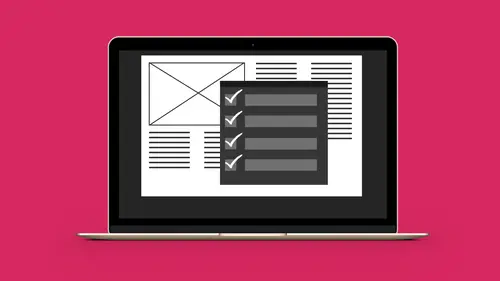
Lessons
Lesson Info
Edit PDF with Preflight
All of these items are not just, "look at these things and see what's wrong with it." These are actual items that we can go through and unlike InDesign, where we have to go through and we have to fix them ourself, these are scripts that we can go through and find out where everything is, what it does, and actually fix them here. Because we don't have the robust building and editing capabilities that we have in InDesign, because InDesign is a page layout program specifically to build with all of our content. Acrobat just simply takes what we have, and we have to then go through and fix it. But we don't have all these fix it tools. Well, these are the fix it tools. So PDF fixes. Go through, convert everything, images to CMYK, RGB, but preserve the text information. PDF analysis, find out where the problems are. List of objects, everything, and fix everything. If I want to go in and I want to convert everything to CMYK, I can click on that, I can click the Analyze and Fix button, and I ca...
n save this to where it's going to go, and it goes through and it runs this, and it converts everything, shows everything that it did, here's where they were, here's what happened, here's the entire overview of everything that happened, what did and didn't work and the reasons why, and then, based on this, here's everything that happened, who did it, what they ate for lunch, what they're going to eat for dinner, where they go, and the title of their three favorite songs. Okay? So this you can get lost in very quickly. But this is the basic thing that you can look at, so if somebody sends you a PDF, you can tell what is and isn't working with this file. It does take a little bit of work to go through, because you can spend days going through with each and every one of these preflight modules here to find out how this all works. And, of course, you can also create your own. You can go through, create anything that you want, and the way you do that is, you click on something, you click on Edit, and then you can edit all those options for this particular thing, and then save a new profile, which will then be saved within your Acrobat window. The Standards tab here is where we can go in and save this for the different standards. The PDF/X is for graphics standards in the printing industry. The PDF/A is for long term archival qualities, and then PDF/E is for standard exchange of engineering documents. So if you ever wanted to know what that was, what the PDF/X, you know, 2001, 2003, 2004, those are the different versions. They do different things, but PDF/X is for graphics. A is for archival, E is for engineering. Right there. Would you see the difference? Most people wouldn't. But you can go through here and figure this all out. Okay? So this is a great way to go through and do this. But what happens with this grid structure? There is no, go into my Print Production here, and it's like, remove unwanted grid structure from background. Oh my gosh. So how do I do this? Well, couple other things that could be hidden in here. The Print Production goes through and allows you to do a lot of things, but when you need to go in and need to fix certain things, you may need to go in and just literally touch those things to fix them. Move it, whatever it may be. So as I go in, I can call up on my left hand side here, the panel that's going to give me all of my little modules. And one of these is my layers module, which doesn't actually show up here, so we'll need to get that. So under my View menu, this is hidden in here, under Show/Hide, under Navigation Panes, this is where my little modules reside. And the layers is one place that we can actually go in and see what is going on with our items right here. Now, this particular file does not have any layers in it. And it's like, oh, you know, that would be really nice to have those layers. Let's see if this one has layers in it. Two. Does it? Edit. View, Show/Hide, Navigation Panes, Layers. Nope, this one doesn't have it either. If these had layers, we could go in and we could actually grab the content and edit those layers. So I'm going to show you a file that does have layers. By the way, folks, if you build layers in a file, one of the things you can do is you can export the PDF with layers, so that you have the editing capabilities. I'm going to show you that here. I actually have this die line right here. One cool trick. If you have an Illustrator file, you want to convert it to a PDF, you can just simply drag it right onto your Acrobat icon, and it will automatically convert it to an Acrobat file. Illustrator and Acrobat have the same kind of engine. So here's my Acrobat file. It was an Illustrator file, and I did set this one up with layers. When you set something up with layers, and you save or export the PDF in a particular way, it will preserve those layers. And those layers can be really beneficial when it comes down to working on this file. So here, because I've saved this Illustrator file with layers, I can go through and I can separate out each and every one of these items here, so that if I do need to print or edit something, I have another level of preflight or editing capabilities built in. So I'm going to show you how that layer can actually work if I call up one of my InDesign files and I go to my Layers panel here, these were set up with layers. So if I see this, yep. They're both set up with layers. Yeah, so all these could be exported here. Why didn't they export with layers? Well, these were set up great. They were labeled correctly. So this could be a real benefit. Like with that die line right there, or my background and my grid, I can turn that on and turn that off. So if I export this file, go under File, Export, and I'm going to, this is just going to be my coffee folder right here, I'm going to export this, and I'm going to do a PDF export for print, because the end result is going to end up being printed in some way. So I'm going to click Save, and then I'm going to go in and I'm going to choose what type of setting I want for Acrobat. Now, high quality or press quality print is fine if you're going to print at home on your printer, and you really don't have any other desire to do a quick print or a high volume run or offset press. Don't ever use Smallest File Size. It will ruin all your images. It will not render the fonts correctly. In fact, it will not even include the fonts. It will include the fonts from the other person's machine, not what you had intended there. But you notice as I go through here, the Create Acrobat Layers is grayed out. And the reason why is because Acrobat keeps a very low compatibility setting, or very high compatibility setting, means you can save it back and somebody can have a very low version and still use this. So the trick to this is, choose Acrobat six or higher, and you have the ability to create layers from anything that you export here. And if I go through and I do a PDF/X-1a, or a PDF/X-3, or X-4, you can see that it's not going to go ahead and give me the layers. It's all to do with the compatibility, but if I go with the highest version of PDF/X, which is the most current, the graphic standards, I can create layers with this, and when I do this, I'm going to view the PDF after exporting and show you how this is going to work. So it's going to load everything, and there's my file. Now when I check the layers here, there's the entire document. Okay, this is really helpful. Now again, if you don't have the native folder or the native file, this is a little bit more tricky to do, because we don't have the ability to go in and create layers from this, unfortunately. There's no way to pull this apart. It is what it is. We would have to go in, and yes, we'd have to edit each one separately. Yeah, but you could. So in this case, this is great because I can now turn on and turn off my die line, which is awesome, and I can turn off all of my text, I can turn off my logo. There's my grid structure. There is my background pattern. This is great. I can even turn on my grids and guides if there were any on there. Now this is awesome. Okay. This is really helpful to have. Always check for it, because this could be a real time saver going in, than trying to figure out, and calling the client, and figuring out, look through everything. Now, because the original one did not have all those layers dialed in, the layers button wasn't checked, I want to go in and I want to be able to go through and get rid of these little grid structures here. Well, this requires a little bit of a hunt and peck right here. I would have to get out of my Print Production and go into my Edit PDF, and I can click Edit the PDF, and I would have to go in and I would have to physically select each and every one of those elements to get rid of it. Because the way this was built is anything that was built as a shape is simply just a shape in Acrobat. And I could go in and I could simply select one of these, and by the way, you can also change the content in here as well. You'll see that all the text containers are active text containers, all the images are images that I can move or do something with, so there's a lot of other things that I can get access to. But this would be a tedious process. Yes, I could go in here and do this and get rid of all these. If worse comes to worst, yes I could. I don't like to do that, but at least I have that capability of going in and doing that. Bit by bit, piece by piece, I'll be able to go through and do that. One other thing too. Here was my die line that I created kind of as a template to show. All the layers are great because I've got that capability of putting things in. When you have a layered file like this, one of the things that you could do with certain files is if you did want to go in and put in content on a layer that was non-printing, if I had like this legend that didn't print, I could go in here at any point, and I could simply click on the layer that I was working with right here, and I could go in and I could set the layer properties of this so that when I have this, it's always visible, but it never prints. So that's kind of cool. So I could have instructions, or I could have my die line, so that when I have it, I see it, but it doesn't actually print out, which could be kind of cool as well. You wouldn't know that. You'd have to go into the properties here. You'd actually have to see how the properties are, and how everything's set up, but you can really get very deep into these items. Now, the same way we're able to go in and create a layered PDF file from an InDesign document, if I have my Illustrator document, and I have my die line here, this was also built with layers, and again, since everything was built with layers, when I saved this file, I can save it as an Illustrator file, and I can also save it as a PDF. Well, if I save this file as a PDF file, and I save this, one of the things that it asks me, do I want to create top layers from the top level layers here? Meaning that if it says live, it's going to give me all the content on this layer called live, trim, or bleed. Which is great. I have all this content right there. Awesome. Wonderful. And I do that, now I've saved it as a PDF. Or, if I didn't save it as a PDF, I can always just take the file, drag it right onto the Acrobat icon, and it's going to convert it for me right then and there.