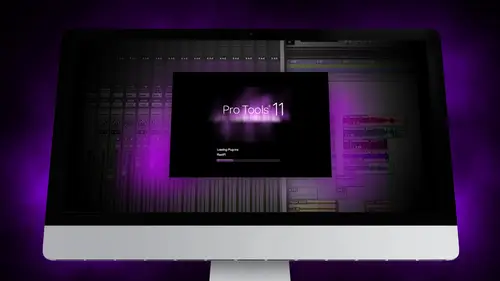
Lesson Info
11. Segment 11 - Tracking and Comping Vocals: Part 2
Lessons
Day 1
1Segment 1 - Creating a Loop with Elastic Audio
21:57 2FreePreview: Editing Piano with Elastic Pitch
14:08 3Segment 3 - Editing Acoustic Guitar with Elastic Audio
06:55 4Segment 4 - Editing Drums with Elastic Audio
20:14 5Segment 5 - Edit Window Overview
10:47 6Segment 6 - Recording and Editing MIDI
25:45 7Segment 7 - Composing with Pro Tools
08:09Segment 8 - Audio to MIDI Mapping of Drums
30:25 9Segment 9 - Setting Up for Recording
19:15 10Segment 10 - Tracking and Comping Vocals: Part 1
21:15 11Segment 11 - Tracking and Comping Vocals: Part 2
17:59 12Segment 12 - Editing Background Vocals
09:03 13Segment 13 - Keyboard Command Focus
07:09 14Segment 14 - New Session Setup and Templates
15:24 15Segment 15 - I/O Setup
14:57 16Segment 16 - Five Pro Tools Shortcuts
13:45 17Segment 17 - Managing Large Track Counts
09:38Day 2
18Segment 18 - Setting Up Tracks for a Mix Session
14:46 19Segment 19 - Aux Masters and Bus Sends
21:51 20Segment 20 - VCA Sends for Multiple Tracks: Part 1
20:28 21Segment 21 - VCA Sends for Multiple Tracks: Part 2
19:18 22Segment 22 - Master Bus Settings
10:11 23Segment 23 - Plugin Overview
20:26 24Segment 24 - Compressors and EQs
31:26 25Segment 25 - Digital Reverb and Convolution/Impulse Response
18:27 26Segment 26 - Live Automation Modes
15:52 27Segment 27 - When to Use Clip Gain
18:36 28Segment 28 - Purpose of Automation
25:17 29Segment 29 - Pro Tools Stems
24:26 30Segment 30 - Pro Tools Collaboration
29:52 31Tech Rundown and Recap
16:37Lesson Info
Segment 11 - Tracking and Comping Vocals: Part 2
If you look at some of the options up approach in the options menu, it shows you different ways that you can record on, so we're going to spend a little bit of time just talking quickly about the different record modes I'm going to pull up the transport and if you see right now, it's just a normal record mode. There's no option selected except for luke playback. Anything that I play is going to continually just loop if it's selected or just plain normally and it won't let me record unless I hit record before hit play. Um, if I wanted to punch in a certain section, I could select the region put in was called a pre and post role so let's say I wanted to record a vocal part. Let's, find a section here. My vocal tracks so let's say I wanted to replace just this high you part of this track right here input. So I could select this region of time and say, I want to record this. Then I could set a pre roll of, uh, two bars and a post role of two bars. Then when I hit record on that section it'...
s going to pick up where it left off and now I know the temple's totally screwed up because we had it all those crazy time changes, but it's going to stop recording and then start recording right where I told it to, and then stop at the end and keep playing afterwards? I'm supposed role in pre role is really helpful when you're punching in certain sections, especially with tempo changes, you can just start playing back here and then quick punch. But if the section that recording is at a different tempo than the previous two bars you want to use pre roll or count off, which counts it off that the current cursor selection tempo I know that sounds tricky, but there's been times I've done records for really complicated, like metal bands that have, you know, multiple temple changes and meter changes throughout a song, and maybe there's like two bars that are in a certain tempo, we just want to punch that section, you have to set the count off to be the same tempo is where they're going to be playing, not the previous section and so that's, where you'd use count off of two bars versus pre role in post role so there's just a couple of ways to do that, um but that's basically the normal record, no that's, how you would basically go about recording there's a couple cool tricks? Well, we'll get it when you get into playlists and company. Another option is loop record a couple things about this that's interesting with loop record? I haven't done this a ton, but I know some people that track a lot of this stuff themselves by themselves in their own studio, I want to take like four five takes of the same guitar part without having to, like, stop between each time so you can select loop record, and then you want to go up here, too league timeline and at its selection and turn that off and select the region of time in the timeline that you want a loop like let's, say thies. Four bars and then in preferences go to preferences and an operation there's a little check box that says automatically create new playlists when loop recording and if you check that, then every time I hit record, it'll keep looping it until I hit stop and I could take like ten takes, and it'll keep recording a new take every time on a separate playlist on that track without me having hit, stop and adding a new play list each time so it's really helpful if you're working by yourself. Where you could just want to pick up your guitar in play or we run into the vocal booth and do ten vocal takes and come back and edit him that's really helpful? The important thing about leaving timeline edit selection is then you can always go back and edit or trim each of those sections while you're mixing and it still keeps the timeline the same without editing it so it doesn't change the looping mechanism it all, uh, let's see, so we'll turn timeline at its election. Back on we go so that's loop record that's pretty cool feature you go ahead and turn that off um, quick punch is really simple quick punch is kind of cool because what happens with quick punch is that when you hit play on pro tools and quick punches enabled any track that is record enabled it's recording even though it's not recording if that makes sense, if I decide that I'm going to record this vocal part right here and I hit play and then halfway through that I'm going to hit record and stop recording again. It was recording the whole time even though it only shows certain sections, so I'll show you what I mean now if you look, it looks like this is all that was recorded here, but if I drag it back there's actually stuff there and over here too, in quick punch mode whenever you hit play it's always recording that way if you miss the punch or you forget to record you could always quickly go hit record and make it happen it's super super helpful and it saved me a ton of times because the worst thing to happen and I can't tell you how many times I've heard this story is that you've been working with a vocalist or a guitar player who ever they come in to do an overdub they're like, hey, can we just hear it a couple times before we start recording you say sure and you should play and they make the most amazing soul over the best ball will take you've ever heard and then they had cool can we hear that back like, oh uh sorry I wasn't recording I was just playing like we'll have to do it again and there's so bummed because they just give the best performance of their life so never be counting opposition always make sure quick punch if you're using that that you're prepared to capture and even if you're not recording and you just hit play and quick punches on if all of a sudden take is great, you can quickly hit record and punching and always going drag it back and it'll all be there if quick punches it on you can't do that so that's just something good to know track punch is even cooler track punch allows you and I think this is hd on lee allows you to record enable and un record enable tracks while it's recording so if I hit playing if I hit with so maybe there's like two parts that I want to have recorded like maybe there's this does have an active and put assigned maybe there's these two parts and I wanted to do the first one first and the second one second I don't want to restart I can punch in each track separately instead of the whole take it once or maybe there's two senior singing together and I want to record there is first and then punch out and then record there's and punch out at the same time you could do that with track punch I know it's not a super specific thing that you might do but I've seen people use it before so those air basically your record modes destructive record and destructive punch are I don't really know of the situation anymore that people would need to use that this is all in destructive recording which means that whatever is on the track below it if you record over it doesn't delete it it just hides it in destructive record mode records over and deletes anything underneath it which you know I can't think of many scenarios nowadays with this hard drive space that we have where you would want to do that and take that risk because you just risked accidentally erasing something which is unnecessary, but maybe you can think of a scenario that might that might be useful for I've never never really thought about it a way to use that effectively so we're gonna leave this session we have really cool band I'm actually really thankful that they were so generous to let us use this session. It's a band called blood good it's been around for a couple decades and they yeah did this awesome really cool record with some friends of mine and pacific studios in tacoma. Um and we're going to listen to that really quick, so I'll play you just a second of the song and then we'll kind of dive into vocals and talk a little bit about local camping here, I've got to go down that way, okay, so we picked the song specifically the session because they did a bunch of vocal takes so we can talk about creating playlists playlist for those of you guys that don't know sometimes they're called virtual tracks or lanes in some software it allows you to record multiple takes on the same track without using up another another track sometimes I've seen people send me sessions to mix and there's like forty vocal tracks and they really only is one there are muted you could do that for sure. It's definitely not the way to do it. And it's not making the best use an organization of your software, so one thing you can do is with playlists. We're gonna go ahead and needs some of the effects here that are being used and pull this up. So this is the vocal take. This is the master vocal take right here that we'll see. And if you pull up this little tiny era right to the right of the vocal track, it shows all the platelets that were recorded. So for this, they did it looks like they did fourteen vocal takes, which is I mean, I guess they skipped a couple, so maybe not quite fourteen, but there's a lot on dh there's a couple different ways and approaches to see a vocal take so you can either go in and see just take on top, and all that takes below are underneath that sort of like, imagine that they're just stacked like pieces of paper on the desk. They're all there, but they're just underneath and you have to switch to the next one or pull it out the other way. That's, really useful for editing vocals is in what's called playlist mode, so if I bring this into playlist mode, it now shows me every playlist. And even more underneath here of all the different takes that we're that we're done with this song and this allows me really easily to go through here I'm just going to seoul the vocals the terms of fire there lookups job aiken solo now certain takes and just listen to those takes fire that cop straw the charms of fire like a straw terms of fire that gab stroud so he's obviously got all these different styles ways that he's tracked this and we're going to go through and sort of like companies together on the process for those who haven't done this before it's called comping your compositing or whatever you want to refer to it is basically going through and picking your favorite takes from every take and creating a master playlist that has the best take on it um so whatever take you have the top is the master playlist right now it's vocal eleven vocal fourteen we'll just call that the empty one here and uh all the rest are down here you can kind of cycle through so one way we're going to go through and listen and I'm just going to solo each track tongues of fire that cop straw so let's say that's one I really like that person I'm gonna keep that track I'm going to select that region the time I'm still in green mode switchback to slip mode and now there's a key command control option the that's really fast that just copies that to the main playlist for me so control option b it just throws it up to the main place that's super easy and I go to the next phrase the dome god god and tour the jock mike I don't like that one as much it's tried different ones did you go down and trolls job this one just got down into the dog so say yeah that was great I decide I really want to use that one's going to select that region in same thing control option v it's going paste it up into the main window for me and I'm just going to keep doing that until the whole record or the whole take has done the whole song and I've got all the master takes that I want to use um so this is really really helpful if I want to be able to you know just like quickly run through a vocal and like pull things up also somebody had asked me and there was a question about this quick way that you can make fullback delays for vocals while people are tracking and for those you know a fullback delays apart like an echo on on a certain word of a song but not the whole track it's it's not super easy to do live without doing some automation but one would think that you could do what she's done through an edited to take is go through and just automate either the send to the delay plug in or even just do it live in the control room pull up the send in pro tools like let's say bust three and floors and sent to delay and as I'm playing it back I'll have it muted and when he gets to the one word I want to put the full back away I know let go and then meet again so they can hear it that way you're kind of doing it live and trying different things not committing to anything that was just a question somebody had asked about emails about advance um yeah you're going over the whole take your figure, finalize it all in and then it comes time to editing and editing part actually like really enjoy this part for some reason going through editing vocals and really creating something that has a lot of life and has a lot of musicality to it is really important so if you go through and listen there's all this noise at the front that I don't want in there especially as I start to use compressors that's really going to come out so maybe want to trim that off and I also want to be really cognizant of voices I want I'm sorry breaths I want to hear their breaths or maybe I don't want to hear their best but I want to know where they're at and not just accidentally chopping off um when the when the phrase finishes star I want to make sure I get the last sentence of what he's saying with a little bit of delay and whatever room he's in and then maybe just put a little fade on that um and I would recommend fading in and out on almost every individual region just to make sure there's no cliques and pops or weird things that come out of nowhere and easy way to that we'll cover all the keyboard shortcuts in the next segment, but it's basically just command f or if you're in keyboard focus mode just the letter f you select a region in time in a f tweeted the same here john god dad and here he has an actual breath it's kind of masked with the bleed from the drums but you can hear it a little bit way want to keep that something's going faded a little bit of the beginning so it's not entirely their got down into the dog and I cut off the end a little bit too oh so I'm gonna go through the whole vocal taken do this find all the best takes come from up to master playlist go back and hide the master playlists and edit each of those parts and tell it's there and then I'm ready to do any other vocal production from that point on this is just kind of the way that pro tools manages vocals, and this wasn't this isn't only for vocals, you do the same for acoustic guitars, and if you have tractor electric guitars, you have tracks grouped. Then when you pull up a playlist and you copy it back, it'll copy that same selection on all of the tracks in the group to the main playlist, just like it would if it was a single track, you do the same for drums, and while you're tracking it's actually really easy is just some quick sections to add at a new tow ad playlists, you can either go over to the actual track and go up to new created a playlist or assigned the vocal track again here, let's say, on the vocal track here, I wanted to add a new playlist I can actually just hit control back space and at a new track, or I can hit a control option and we'll add a new play list for every for every track in the session or shift control option backspace and adds it for the whole session. So there's a couple different keyboard commands to be able to do that I've never really used those the town I just usually click new play list, but if you wanted to go ahead and do that, you can kind of get faster those
Class Materials
Free Downloads
Ratings and Reviews
Student Work
Related Classes
Sound Mixing