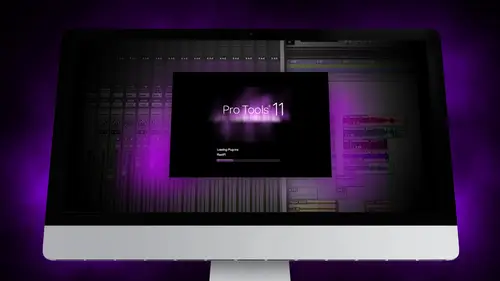
Lesson Info
7. Segment 7 - Composing with Pro Tools
Lessons
Day 1
1Segment 1 - Creating a Loop with Elastic Audio
21:57 2FreePreview: Editing Piano with Elastic Pitch
14:08 3Segment 3 - Editing Acoustic Guitar with Elastic Audio
06:55 4Segment 4 - Editing Drums with Elastic Audio
20:14 5Segment 5 - Edit Window Overview
10:47 6Segment 6 - Recording and Editing MIDI
25:45 7Segment 7 - Composing with Pro Tools
08:09Segment 8 - Audio to MIDI Mapping of Drums
30:25 9Segment 9 - Setting Up for Recording
19:15 10Segment 10 - Tracking and Comping Vocals: Part 1
21:15 11Segment 11 - Tracking and Comping Vocals: Part 2
17:59 12Segment 12 - Editing Background Vocals
09:03 13Segment 13 - Keyboard Command Focus
07:09 14Segment 14 - New Session Setup and Templates
15:24 15Segment 15 - I/O Setup
14:57 16Segment 16 - Five Pro Tools Shortcuts
13:45 17Segment 17 - Managing Large Track Counts
09:38Day 2
18Segment 18 - Setting Up Tracks for a Mix Session
14:46 19Segment 19 - Aux Masters and Bus Sends
21:51 20Segment 20 - VCA Sends for Multiple Tracks: Part 1
20:28 21Segment 21 - VCA Sends for Multiple Tracks: Part 2
19:18 22Segment 22 - Master Bus Settings
10:11 23Segment 23 - Plugin Overview
20:26 24Segment 24 - Compressors and EQs
31:26 25Segment 25 - Digital Reverb and Convolution/Impulse Response
18:27 26Segment 26 - Live Automation Modes
15:52 27Segment 27 - When to Use Clip Gain
18:36 28Segment 28 - Purpose of Automation
25:17 29Segment 29 - Pro Tools Stems
24:26 30Segment 30 - Pro Tools Collaboration
29:52 31Tech Rundown and Recap
16:37Lesson Info
Segment 7 - Composing with Pro Tools
We're going to jump right into composing with pro tools now we've added one track with kind of see how we're going to edit that I mentioned right at the beginning that there's also ways that you can actually send multiple many tracks to the same instrument plug in on something like the x two for example expand too has multiple channels that you consent to so we're going to kind of see how you set that up so you got this one part maybe wanted to add a different parts so we're going to go ahead and again hit shift command and create a new mini trach this time instead of an instrument track um like I said, an intimate track is the same as a mini trach except a mini track you can send multiple many tracks to the same instrument track so we'll do that um pops up here is many were going mitt name this we'll call it a lead part was called lead for now and kind of see what comes up with um the important thing is we're going on the quartet, which is where it's being sent and if you see it gives...
me many options of where I want to send that many track I've got all these virtual instruments up and I want to know exactly where I'm gonna send it so brings up expand which is where I want to send it and if you see it also gives you the option of channel one through four, so we're going to send us to channel two so that it doesn't interrupt what's happening on channel one, and we'll switch this to channel to the b bank, and then we'll bring up a separate lead here and we'll try, like, a hard lead way. We'll try to be a little less. Ah, I think so, and a lot of these you can, you know, start with something don't feel like you have to have the perfect sound, right? Is your recording, sometimes you just want to get something you can live with right the part out and then go back and change you can kind of keep going back and forth. S so it's kind of cool for now, we'll start with that. So now you'll see the mini track is actually sending from here into expand. So we're going to kind of dive into that and see how that goes. Maybe we'll run ads and stuff to the chorus here wait sort of like kind of messing around and trying some different ideas. Nothing has to be, you know, exactly how I wanted to try to record something, then we'll see where that way. And again, I've recorded this part now but I want to go back and edit it so I'm gonna turn off the score here and I want to do the same thing I did before we're going toe first go through and kind of quantity is this just to kind of clean up the down beats? So what event operations and it quantifies this time a little sixteenth note on let's listen to some of these tracks some of them were pretty good but we wanted to try to fix a cup those notes change earlier ah wei, get rid of that before dragging cancel out no behind it wait and this last we want to bring down the velocity a little bit because we don't want that is loud wait a couple different parts and again I could add even to more parts to that same x stand plug in on two different channels you can continue to work on that once we have the parts kind of set what I'm gonna often do is on ly keep the actual virtual instrument in the session. Once I know that the part is good, I'm going to go and hide those many tracks because once there said I only need to see the master level it's sending off for them instead of having a whole bunch of extra many tracks and we'll talk a little bit about track management later this afternoon but we're getting pretty close. We've got some different ideas again. If we wanted to copy us to the second chorus, we're just want to make sure that it's all set to the same grid into the same region, so we're going bring us in, said the grid to one bar copy. We've got many merge on, so that I'm sorry, mirrored many editing, solidify copy to the second verse and make any changes that keeps the exact same changes on any adoration on. I could just keep doing that and start adding more and more tracks, changing the tones. And as I start to compose, you can start to kind of build the rest of your session using many stuff.
Class Materials
Free Downloads
Ratings and Reviews
Student Work
Related Classes
Sound Mixing