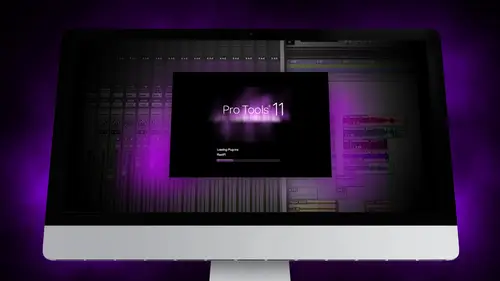
Lessons
Day 1
1Segment 1 - Creating a Loop with Elastic Audio
21:57 2FreePreview: Editing Piano with Elastic Pitch
14:08 3Segment 3 - Editing Acoustic Guitar with Elastic Audio
06:55 4Segment 4 - Editing Drums with Elastic Audio
20:14 5Segment 5 - Edit Window Overview
10:47 6Segment 6 - Recording and Editing MIDI
25:45 7Segment 7 - Composing with Pro Tools
08:09Segment 8 - Audio to MIDI Mapping of Drums
30:25 9Segment 9 - Setting Up for Recording
19:15 10Segment 10 - Tracking and Comping Vocals: Part 1
21:15 11Segment 11 - Tracking and Comping Vocals: Part 2
17:59 12Segment 12 - Editing Background Vocals
09:03 13Segment 13 - Keyboard Command Focus
07:09 14Segment 14 - New Session Setup and Templates
15:24 15Segment 15 - I/O Setup
14:57 16Segment 16 - Five Pro Tools Shortcuts
13:45 17Segment 17 - Managing Large Track Counts
09:38Day 2
18Segment 18 - Setting Up Tracks for a Mix Session
14:46 19Segment 19 - Aux Masters and Bus Sends
21:51 20Segment 20 - VCA Sends for Multiple Tracks: Part 1
20:28 21Segment 21 - VCA Sends for Multiple Tracks: Part 2
19:18 22Segment 22 - Master Bus Settings
10:11 23Segment 23 - Plugin Overview
20:26 24Segment 24 - Compressors and EQs
31:26 25Segment 25 - Digital Reverb and Convolution/Impulse Response
18:27 26Segment 26 - Live Automation Modes
15:52 27Segment 27 - When to Use Clip Gain
18:36 28Segment 28 - Purpose of Automation
25:17 29Segment 29 - Pro Tools Stems
24:26 30Segment 30 - Pro Tools Collaboration
29:52 31Tech Rundown and Recap
16:37Lesson Info
Segment 5 - Edit Window Overview
Okay, so this next section we've covered elastic audio a little bit we've been able to use it to build some loops tio adjust the pitch of some instruments to edit some acoustic instruments we've looked at the numbers between beat detective and elastic audio on drums now what we want to do is just spend a little bit of time going over some of the basics of the edit window andi I've been using these this whole this whole segment but I want to make sure that everyone's on the same page when I know that some people have you know, a lot of experience in this some people might have not seen it before so we're just going to do it just a quick overview is that we all know that we're talking about the same thing so there's two windows and pro tools there's the edit window which contains all the tracks and we'll go ahead and um bring these up really quick you can see the edit window it has every single track that you're using in the session and uh the mixed window if you switch the mix window it...
shows all those same tracks but you actually have the mixer and you could bring up inserts all that kind of stuff we're going to talk about the end of that window a little bit and then tomorrow we'll get into mixing and busing and all that kind of stuff the edit window looks a little daunting at first, especially as you get an approach is to start editing a lot of the stuff you like him I ever actually going to use. All this is really helpful to know this stuff, so we're just going to spend a little bit of time making sure we know some of the basics of editing. The first thing is that you really want understand that there's four editing modes and pro tools, and they're really important as far as how you know how they behave sort of the default mode is called slip moan and it's, right up here in the left hand corner where you choose which mode you're working in a slip mode. If I'm editing a track and let's say, I grabbed this part from this synth part if I add it just the since part right here and let's say a chop out of section, it just leaves the rest of the track completely by itself. It doesn't slide anything around it's on ly editing the region of time that I'm selecting the same as if I used the book into and drag back or or forward the region specifically stays the same in this shuffle mode, which is up here. That's not the case what shuffle mode does is as I delete regions of time from a region it adjusts the entire track by making up for that time lost so if I delete this whole section of time right here had the lead if you noticed the rest of the way form slid back to compensate for the miss time now you might be thinking like why on earth would I ever want to do that and it's a great question the most common thing that I've used this for is if there's a section of a song where let's say in mixing we get to the end we decide the bridges just entirely unnecessary I don't want it I don't want to have the bridge anymore we're going to cut out the bridge I can go in and select from the beginning of the time the bridge starts until the end and hit delete and the rest of the song will slide back up and start right where the song left off. We've done this a couple times I have to keep in mind that um it doesn't work perfectly you have toe adjust each of the tracks individually to make sure that whatever like symbol bleed or guitar renounce maintain the fade from those sections but that's the best use for a shuffle mode yeah, that shelf remote slip mode grid mode which we've been using quite a bit you can see is similar to shuffle mode or slip mode except the only difference is that it snaps toe whatever you set the grid value at. So if I try to click anywhere in the timeline, it won't let me click in the middle and only collects to the nearest grid point whether that's an eighth note a quarter note a whole bar whatever I said it too says really, really helpful especially your editing rhythmic instruments or moving stuff around you could very quickly slide things from section to section without them getting too much off time they maintain their their time value there's also two different grid points is absolute grid, which is what I use almost all the time and there's relative grid which if I was to start in the middle of a song are in the middle of two beats and I'm on relative grid mode. It will only allow me to select the nearest region of time difference between those instead of going to the nearest point it's yeah, it moves exactly one quarter note later instead of moving to the next quarter note I've never really used relative grid mode absolute greed mode is almost entirely what I use that's probably the best to focus on zoom settings this is really helpful is you start to work on big tracks and big sessions the zoom features are all right here you have way form zoom and many track zoom, if you can see, is I click down the wave forms, get smaller sums, zooming horizontally with those, and it works the same with many tracks. There's no many tracks in the session, but you could do the same with those zooms in on the key border out and there's different zoom zoom modes that allow you to zoom in or out, or you consume vertically manually by clicking on the left and right that's kind of zoom area. We're going to learn some keyboard shortcuts later today for zoom, especially in keyboard command focus mode that allows you to quickly navigate zoom without thinking about it. Zooming is one of those things that if you start to do a lot of big edits with big track counts, to start to get a little bit confused as to how everything's laid out, and sometimes you get lost in a session, zoom settings quickly allow you to sort of, like, recalibrate where you're at in a session and find where you're working. Um, ok, now we get to the tools which are right here, and the tools are pretty, pretty simple. There's, the zoom tool that allows you to click and zoom anywhere I highly recommend you select single zoom, which means that as soon as you've clicked, zoom, if you, uh as soon as you click, zoom once it goes back to whatever tool you're using, so you don't have to go back up in recent elect, which is really helpful, you've got the book and tool that allows you to adjust regions. We've seen that of those book and tools you have sort of four modifiers the time compression and expansion it's somewhat like elastic audio, it allows you to stretch time out if you have a region that the link the time you can make it slow down or speed up, I'll show you an example of this real quick will pull out since part right here, if I wanted to slow that down, I could separate that choose the time depression, expansion and soups slide this across american speed it up so it's the same as elastic audio just allows you teo one specific region instead of analyzing it. Um, scrub mode allows you to listen while you're scrubbing or while you're adjusting the boundary, you can find the exact and that sometimes useful, and we've already talked about the loop tool. Um, the times selector tools really great, this is what allows you to select regions of time the hand tool is really helpful, it allows you to grab and move regions around if you have the separation tool. Modified on the hand tool that even if you have a selected region of time that is it separated from that region when you click and drag it automatically separated, and sometimes that can be really helpful when you're editing um and then the object to allows you to grab entire objects and move those around as well, especially many objects most the time I keep it on the separation toward the hand tool scrubbing is really helpful to sometimes you want to try to find a specific part of a song that seems to be making a click or a pop so you could scrub the pencil tool as you go through and when you get really really close to away form, you can actually draw out transients or make changes usually that's only useful for like if you have some tiny little click or pop in the recording that you want to get rid of that's really helpful over here you have your transport section that just tells you what you're looking at as faras bars and beats minutes and seconds all that kind of stuff start and end of the selection how long it is your grid point you can select whether or not you want quarter notes eighth notes have notes an entire bar on then the nudge value so that's kind of like your whole toolbar appeared pro tools is how you use all those selections when she starts to get used to using them especially with keyboard shortcuts you learn that there's a lot faster ways than clicking on those that they're always up there if you I have a few needed switch tools manually some of these things were going to cover when we talk about keyboard command mode there really helpful like zoom toggle if I'm zoomed in really close and I want to just quickly look at the whole section aiken whole session I can click zoom toggle toggles back and forth between the last two zooms I was that um tabb the transients we're going to get into in the next section and talk about what that does this afternoon when we talk about loop recording and making playlists we'll talk about mirrored midi editing um automation follows at it will talk about tomorrow we talk about automation linked timeline and at its selection so if I have a region of times selected in in the region it also select that in the time line if I turn that off then it keeps the timeline selected where it wass and I can select different edits without that remaining the same and so that's sometimes helpful to us and we'll talk about when you use that um an insertion follows playback if I'm playing a song when I hit stop it goes back to where the cursor was if insertion follows playback is on um that's right still selected it just stops wherever it stopped and keep going. Kind of like a tape deck would mean sometimes that's, helpful, especially in tracking. Um, for each of the way form of you're free to the track views, you'll see that there's way form view on. We'll get into some of this tomorrow. There's volume and trim automation all the same controls that you have in the mixer window, and you can edit those by going up to view on choosing edit, view options and showing which ones you want to see. If you want to see instruments, or if you want to see, insert, sometimes that's helpful. It just depends on how you want to set up your mixing window. Over here, you have the tracks that show all your tracks, and we'll talk a little about that this afternoon, as faras. I'm hiding in viewing tracks to be able to understand and see bigger sessions on your group's down here.
Class Materials
Free Downloads
Ratings and Reviews
Student Work
Related Classes
Sound Mixing