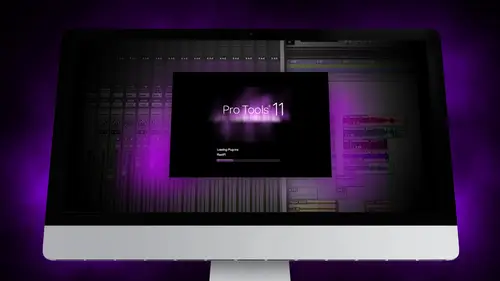
Lessons
Day 1
1Segment 1 - Creating a Loop with Elastic Audio
21:57 2FreePreview: Editing Piano with Elastic Pitch
14:08 3Segment 3 - Editing Acoustic Guitar with Elastic Audio
06:55 4Segment 4 - Editing Drums with Elastic Audio
20:14 5Segment 5 - Edit Window Overview
10:47 6Segment 6 - Recording and Editing MIDI
25:45 7Segment 7 - Composing with Pro Tools
08:09Segment 8 - Audio to MIDI Mapping of Drums
30:25 9Segment 9 - Setting Up for Recording
19:15 10Segment 10 - Tracking and Comping Vocals: Part 1
21:15 11Segment 11 - Tracking and Comping Vocals: Part 2
17:59 12Segment 12 - Editing Background Vocals
09:03 13Segment 13 - Keyboard Command Focus
07:09 14Segment 14 - New Session Setup and Templates
15:24 15Segment 15 - I/O Setup
14:57 16Segment 16 - Five Pro Tools Shortcuts
13:45 17Segment 17 - Managing Large Track Counts
09:38Day 2
18Segment 18 - Setting Up Tracks for a Mix Session
14:46 19Segment 19 - Aux Masters and Bus Sends
21:51 20Segment 20 - VCA Sends for Multiple Tracks: Part 1
20:28 21Segment 21 - VCA Sends for Multiple Tracks: Part 2
19:18 22Segment 22 - Master Bus Settings
10:11 23Segment 23 - Plugin Overview
20:26 24Segment 24 - Compressors and EQs
31:26 25Segment 25 - Digital Reverb and Convolution/Impulse Response
18:27 26Segment 26 - Live Automation Modes
15:52 27Segment 27 - When to Use Clip Gain
18:36 28Segment 28 - Purpose of Automation
25:17 29Segment 29 - Pro Tools Stems
24:26 30Segment 30 - Pro Tools Collaboration
29:52 31Tech Rundown and Recap
16:37Lesson Info
Segment 26 - Live Automation Modes
You know, we're kind of getting up to the very end of the segment here or thiss approaches class and we're going to kind of wrap with this whole concept of automation we're going to talk a little bit about automation and some shortcuts on how you can bounce stems easier and pro tools eleven how you could deliver final mixes all that kind of stuff on, and then we'll wrap up with just sort of a run down of all the technical details and looking pulling up some menus and kind of finishing up some stuff, so we're kind of kind of coming in towards the station here in the end, this next section on automation and short cuts, we're going talk about automation modes, there's, several different live modes of automation that each track can be in we're gonna talk about automation with your ears, which is a big important thing of really understanding what it is that you're doing and why you're doing it and thinking through a process before just using the tools. We'll talk specifically about how to b...
ounce stems and we'll look at the mountains process in pro tools differently with eleven hd has been in the past allowing you to save time and get better at getting your tracks done so you could get back teo the creative process, so the first thing we're going to talk about is automation modes and this is an approach als really hasn't changed much since the very beginning of pro tools the mixed window there's there's been very little change it's all based off of most councils on dh just a little bit of a a precursor to this is that, for the most part, recording in pro tools, they try to mimic the real world they try to mimic an analog council as much as possible. Automation on analog consuls has come a really long way from, you know, digitally controlled analog haters to machine control, and now we have a lot of control services that are just basically controlling what's happening in pro tools. A lot of these processes aren't nearly as used as much as they used to be or are as important as they used to be back when we were mixing an analog councils a lot of the live touch and latch modes for automation. We're extremely important as far as knowing specific work flows when you were working on an analog desk because you wouldn't have a lot of control as far as making things, making changes on the fly or pulling things off line. But approach was a lot of that stuff has really gotten a whole lot easier and simpler, and it allows you to do a lot of that editing offline instead of trying to do it in real time within the mixer window. Still, there are ways that you can use the live automation modes in different situations that will help you save time and we're going kind of walk through some of those and what they are and I'll show you how they work, so if you look at the mixer window right underneath the io settings, you have the automation moan and sort of the default mode that everything on this auto read so we're going to click on this and you can sort of see the different different automation modes that air their possible. The first one also is off if you want to turn off automation it's really helpful? Sometimes if you've written a bunch of automation for a track you're trying to go back through and solos and things we want to find something to be apart in a song you could just turn off automation really quick without having to delete it or override it. I think you should know about is once you've written automation on the track, you cannot touch the fader anymore, you can try to move it, but it'll slide back wherever it wass and I'll show you how this works so we're gonna go and pull up a vocal track um and um automation within the edit window which we're going to get to in a second you pull up the way form button right here on the track list and you can see all the different automation since that you could do this is yesterday where we found the warp mode on and also where we got to play lists so we're just gonna go to volume automation and I'm gonna write really quick right click and add a couple automation points once there's one point of automation on the track if you notice now if I go to that vocal track and I tried to change it which one was it here right here? Um if you knows uh was that one you go down so if you notice as soon as I tried to move it while it's playing it slides back if I move it when it's not playing and hit play back to where the automation motives so if there's already automation written on a track, I can go up here and I'm just turn it off and then that doesn't work anymore. The other thing I could do to is if there is any automation that I'm not keeping is just delete any of the points and the fastest way to do that is to switch to automation mode click on anywhere in the track and all command a selecting the whole thing and delete, and that just make sure that every single point of automation that had been drawn is now gone, allowing you to use the fader so it's really important to think about this in advance, to make sure that well, you're mixing in the mixed window. You're really thinking about what the change is there going to be, and you sort of get to a point in your mix. When you decide to start writing automation on driving, animation becomes a very detail oriented, time consuming process. Depending on how specific you want to be, we're going to get into how that stuff works. Ok? So let's, keep going through these modes to the first mode. If I want to write automation, I'm going to pull up the automation. Um, master control right here. You can see these are all enabled. It allows you to manually right specific parts or right. As soon as it stops, you can capture certain points. Or you can preview what something would be. We're gonna go and try to write some automation in real time. Really quick on a vocal track. Now, keep in mind. A lot of this is way easier and way better if you have a control surface, so something like the c twenty four has twenty four failures, or even just a single fate, or sometimes or a bank of favors helpful to use that you can use something to be able to control whatever it is that you're whatever fate or you're using, using your mouse to click and drag is definitely not ideal. As far as being able to write live automation votes, I typically don't do a lot of live automation modes for most things, but they're helpful for things for me like fade outs or sometimes, like fading in on a certain track, or even going into a chorus. Sometimes that helps save time, and we'll talk about some of those modes that you can use. Ok, it's the first one we're going to do is we're going to show that see the vocal track, we're going to show, um, touch mode, so in touch mode for automation. As soon as I hit play, it doesn't start writing automation yet until I touched the track. Now, as soon as I touched the track, it starts writing animation. As soon as I let go of the track, it stops writing automation and goes back to whatever it was before I started writing automation so that's kind of the key thing for the touch mode, so again, now, if you see this automation curve that was written it followed assumes that was touching innocence I let go if it goes back to the original mode so let's try the next way, which is called lash so touch our latch mode as soon as I click once on the fader it is now writing automation and continues to write automation no matter what it is that I do after that until they hit stop again so again, touch mode doesn't start writing animation until he touched the fader latch mode doesn't once it starts writing, it keeps writing on doesn't go back like it did before the next one is called touch latch and I'll show you what happens there so as you can see now what happened is as soon as I let go it went back to where it was writing but continues goes back to the original point on dh stops writing automation until it gets to the next point when I start writing and again so it's basically a combination of touch and latch it's touching us and is I touch the fader and goes back, but it doesn't stay latched until I hold down and make another automation move andan the final notice just right and this is basically a soon as I hit play it's writing automation leave off wherever I left so touch and latch are usually the most commonly used because you don't want to just constantly writing over automation accidentally on day, like I said again, a lot of this stuff is much more helpful. If you have a physical control surface that you're using, you can also globally turn off or suspend automation uncertain tracks by just going up to suspend, and it basically turns off all automation, or you can specifically turn off right automation on specific things like plug ins, volumes, pans, stereo pans, mutes all that kind of stuff so that it doesn't allow you to accidentally overwrite automation that you've done before again. A lot of that stuff mirrors the live animation process on a physical council, which, when you were doing everything in real time and you don't see what you're changing, sometimes you could be writing over automation on another track and not realize that you did it. So sometimes that's really helpful to use. I don't find those global tools and much more useful now that you can edit things off line. Um, so let's, go through and talk about when you would use automation before we get started. I just kind of want to pull up a mix of this song really quick so we can get sort of a general sense, it already sounds really good, we've got a bus compressor on. The drums that we had from the last segment, we're going to pull up the breast compression on the guitars and vocals and just kind of get everything sort of in the pocket a little bit just so we can start using automation and show how you use it effectively. Wait, wait, wait. Have you noticed there's already? Some sense of automation written on the snare? And this is another thing that keep in mind when you've pulled up a session, you might not know what automation exists, so it's usually a good idea to go through and just sort of see what's already going on. You can see there's some automation dips throughout the song here, and I'm guessing this is more musical for a section it looks like this might be between hits to avoid bleed aziz air kind of some individual stuff. We're gonna go ahead, just delete all the animation to make sure that nothing is there and you don't have to do some every track but it's, good to kind of check you can tell these tom's or sort of automated up here again, that automation of tom's I wouldn't need to do necessarily if I had brought out each of the tracks individually. And while we're doing this, it's probably good time to talk about clip gain, we're going to talk about in just a sec, I'm going to go through and just kind of make sure that all the automation is off these tracks. That one looks good from the guitars here, like little peaks here and there, and all the stuff is stuff that they had done when they were mixing the track, so it is definitely helpful to see I get, if you remember from yesterday, I'm gonna go ahead once I get this done, I want to sort of decrease all these tracks and shift their sorry control option down so that each of these tracks are minimized just one one level down and I can start to see a little easier that I throw a compressor on the base. I think I did, yes, I did, so we're going to throw a compressor on the vocals really quick just to kind of get some tone here last year, mark on giant lips, I want to pull up and eke really quick, and we're just going to try, um, cleanup that broke a little bit so you can hear it pop a little more before we really start diving in the last you mock calm guy lives come july, lips break away from the fingertips. And the nice thing about a vocal like this is that it has a lot of high end presence already in the mix so I'm already thinking about automation cause I'm thinking about where am I gonna have tohave this vocal pop out a little bit how am I gonna have it come out of the mix and tryingto like make it seem like it's really there without making it really too loud and in your face on bits all stylistic you know this type of music vocals or not the prominent thing were looking for kick drum guitar energy vocals or more like a part of the compositional process unless a part of like the prominent instrument but if you think about like you know pop country for example vocals are like ninety percent of the makes it's like the most important thing in fact a lot of pop music in general vocals are usually pretty loud so even when I'm mixing already thinking about what automation I'm gonna have to do after aii cuban compress if you look at what's actually happened in that and the dynamics I'm changing quite a bit of the dynamics just with this compressor if you can see in the game reduction ah I mean a lot of them are actually I'm getting you know more than ten b b of gain reduction which I'm doing to get tone I want that specific tone or that kind of like at energetic, in your face kind of sound. But those are all dynamics that I'm taking out of the performance that I'm gonna have to reintroduce with automation. So we'll talk about that a little second, too.
Class Materials
Free Downloads
Ratings and Reviews
Student Work
Related Classes
Sound Mixing