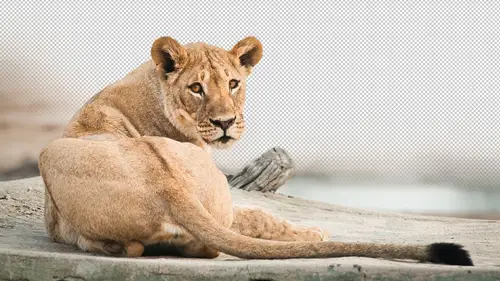
Lesson Info
1. What is a Layer Mask in Photoshop
Lessons
What is a Layer Mask in Photoshop
05:39 2Painting a Mask to Reveal in Photoshop
07:24 3Using Masks for Multi Layer Images with Different Exposures
06:55 4Using Selection Tools with Layer Masks in Photoshop
11:20 5Using Layer Mask with Adjustments In Photoshop
14:25 6Weaving Layers in Photoshop
10:44 7Scaling an Image in a Layer Mask in Photoshop
26:05 8Layer Sets in Photoshop
01:28Lesson Info
What is a Layer Mask in Photoshop
So layer mass we can do all sorts of stuff with layer mass and we're going to learn it I'm going to start off on some things that are relatively basically it'll ramp up to things that are more intermediate and advanced and in the process well, learn about all sorts of things related to layer masks, so I'm just gonna open an image to start with and let's just look at basically what is a layer mask? And then we'll see some of the applications we can use them for in my layers palate if I want to add a lair mask, I go to the bottom of my layers palate and I find an icon that looks like a circle inside of a rectangle it's just to the right of letters fx that's the layer mask icon and you'll find that oftentimes if you have an older version of photo shop, it will be great out just not available because an older versions of photoshopped you cannot add a layer mask to the background layer and it's very common to open an image that has a background layer. All your jpeg files and things like tha...
t will come in as a background with the new version of photo shop they've made it so you can add a layer mask when you're working on the background layer and all it does is it renames the background layer for you whereas in previous versions of photoshopped you would have to double click on the name called background and type in something different, then you'd be able to add a lair mask but just so you know, in the current version you could just tap it and all I did is rename it for me. So if I do that this is a layer mask which all layer ask is is a grayscale picture attached to a layer and the only thing that layer mass khun dio is limit where the layer that is attached to show up in any part of the layer mask that is filled with white leaves the layer alone it just shows up is it usually would in order make part of it disappear we need to do something to it introduce him black into that layer mask and black will hide layer it won't throw things away in the layer is just hiding them we could always bring them back, so for now I'll just grab my paintbrush tool I'll make sure my foreground color is set to black, you know get on okay size brush let's just see what happens when I pain as a paint you notice the image disappearing and the checkerboard simply indicates an area that's empty you don't see the paint anywhere because I haven't released the mouse button yet, but the moment I let go the mouse button you'll see it in the layers panel, and I'll do that right now. You see the black so layer mask is just a grayscale image attached to a layer where areas that are white allow the layer to show up areas that are black hide lair, uh, men, that's the essence of it. Remember I added the layer masked by going to the bottom of my layers panel and that's, where I found this icon that looks like a circle inside of a rectangle. If it's ever great out, look at the layer that's active in see either doesn't already have a layer mask, and therefore you're asking it to add one when there's already one there, or is it the background layer? And you have an older version of photo shop where you need to manually double click on the layer and changes name before you can add one. The reason why it doesn't allow you to add a layer master the background layer and older versions of photo shop is the background layer cannot contain anything that looks transparent anything, it looks like a checkerboard, and so they just don't allow the layer mass there until you've changed the name. Now, when you have a layer mask, you have to be aware of what's active, so if I grab the paintbrush to a where's, the paint going to go is the paint going to go into the layer mask or is the paint actually going to appear on my picture? Because sometimes you want to paint on your image, so if you look at the layers panel, you can tell what's active by looking at the corners of the thumbnail images that are there and you see this little kind of brackets around the the corners that tells you what's active and you can just click between these two items to change what's active. So if this is active and I paint, we get black paint right on my picture, whereas if that's active it goes into the mask makes sense now with a layer mask it's nice because unlike using the eraser tool or selecting an area in hindi and delete key, which can also make your image look like this, we're not throwing anything away. We're just hiding it so in layers panel, you'll always see the rest of the pictures sitting in there and all you have to do to bring any part of that picture back into view is switch what color you're paying with in paint with white so if I paint with white, I'd simply need a double check that the mask is active and not the picture itself and then if I paint with white I can bring things back it is not limited to painting, you can fill the mask with black or white. However, you'd like. You can make a selection, go up to the edit menu and choose filled, and you say, fill with black. You can apply filters, and eventually I'll show you how you can even paste pictures into it. So there's all sorts of ways of getting stuff in there, but just always remember that black hides things. White shows things some people like to to make raimi things about that black conceals and white reveals. I don't liketo talk like that. But if it helps you feel free.
Class Materials
bonus material with purchase
Ratings and Reviews
J.R. Wheatley
The best instructor I have seen on Creative Live. Unlike so many other courses, there's no fluff here. He doesn't waste time showing you examples of his work to impress you with how good he is. He doesn't tell you stories about how crazy or funny or frustrating any of his photo shoots have been. He just gives you practical information in a perfectly understandable way. Creative Live could use more like him.
Steve61861
Ben is definitely one of the best Photoshop instructors on Creative Live, or anywhere else. He seems to teach more per minute than anyone, and this class is no exception. I love the little gems of useful, often priceless information that he is constantly dropping into the course. Great class, highly recommended.
Jeff Porcaro
Ben does a great job with Photoshop and is very good at explaining Layers and masking. Ben is a good instructor and keeps the course interesting.
Student Work
Related Classes
Adobe Photoshop