Shoot: The Model Shots
Lesson 4 from: From Shoot Through Photo Editing: Building a Composite in PhotoshopAaron Nace
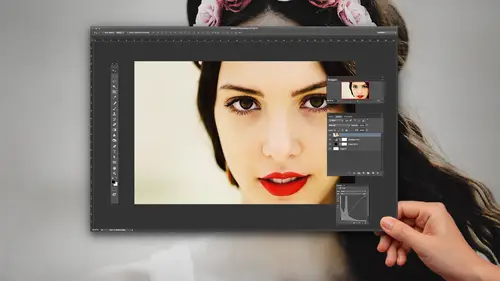
Shoot: The Model Shots
Lesson 4 from: From Shoot Through Photo Editing: Building a Composite in PhotoshopAaron Nace
Lessons
Class Introduction
07:08 2Shoot: The Book Scene Background Shots
24:51 3Setting Up and Testing for Model Shots
24:00 4Shoot: The Model Shots
17:11 5Culling Images and Merging HDR Shots
13:31 6Compositing Background Images
15:39 7Compositing Model: Cut out and Color Matching
23:43 8Making Shadows Realistic in Photoshop
25:03Lesson Info
Shoot: The Model Shots
John asked if we want to try this with or without the strobe, and I'm gonna try it a few times with just the modeling light on, rather than the strobe light firing, which'll get a little bit of the ambient light in from the room, but at the same time, our original book photo had ambient light in from the same room anyway. So I think that as long as they match, that's our end goal there. (laughs) All right Adrian, you ready? Aaron, we're gonna bring in a spotter. That's a great idea. (man speaks indistinctly) Okay. Just in case. Great, and then Johnny, could we maybe raise the Profoto just about a foot here? Maybe raise it a little bit more, John. There we go. (shutter clicks) This is gonna look amazing. I'm so excited about this, guys. (shutter clicks) All right, Adrian you're doing really, really good already. (shutter clicks) No direction required. All right, are these coming in? (man speaks indistinctly) They are, okay. Cool. (shutter clicks) Adrian, look towards the camera ...
a little bit more if you don't mind. (shutter clicks) Perfect. (shutter clicks) All right, and (shutter clicks) I'm just trying to match up our framing here. (shutter clicks) Let me zoom out just a little bit there. (shutter clicks) (shutter clicks) Okay, John, do you think we could move the Profoto back a little bit more? Just so it's not so close to his hand. Sorry, back, yeah, back that way, second option there. Yeah, we want to make sure... Very cool, that looks great. And then, is the LED light on in the... Ah, no, there we go. There we go. (shutter clicks) All right, Adrian would you mind putting the lantern back toward that wall a little bit? There we go. It was just blocking your face a little bit. (shutter clicks) Do you want him looking at camera or... (shutter clicks) Right what he's doing is perfect. And maybe looking towards the lantern would be nice. (shutter clicks) (John speaks indistinctly) (shutter clicks) Very cool. This is looking so cool. And then, let's do a few... Would you mind, John, turning the Profoto off? Adrian, you can stay where you are for just a minute. Just, yeah, if we can just turn the Profoto light off. This way I'll be able to get an exposure... There we go. (shutter clicks) Beautiful. All right, guys, let's take a quick break. Adrian, good job. We'll take a quick break (laughs) He's like that was really easy. And take a look at the shots. Now the reason I wanted to get some photos there without the Profoto in there, is because that was lighting the front of his hand, right, and we want to make it look as though the lantern is lighting the shots. So the lantern, you know, if the lantern's hanging here, it's not gonna be lighting the front of his hand. So the Profoto did a really good job lighting his face, like the lantern, but we want to make sure we have a photo there that makes sense without a strobe light lighting his hand there. All right, cool. Looks like we're pretty dark here without our strobe. All right, so our shutter speed here, yeah, looks like, it looked good there in the composite but I do need to make my shutter speed a decent bit slower here. Let me just zoom in to make sure we're in focus here, and we don't want any motion blur in the shot. Okay, that looks great there. Next thing I want to make sure that I'm doing is shooting with a slow enough shutter speed to fill in my shadows. So we're gonna do another round. That's the only difficult part with shooting in an overlay like that is I was not able to see my exposure very well. So I wasn't actually aware that I was shooting that underexposed. All right, so I'm gonna go from F9 to about F5. (John speaks indistinctly) Yes please, yeah. We're gonna do about the same thing here. All right, so now that we feel, you know, we've done a pretty decent job here with the overlay and the angles. Now we're gonna focus on working with Adrian. We'll turn the Profoto back on as well, and we'll make sure we get the right exposure here, and we're on our way to making this awesome composite. Beautiful. Adrian, would you mind putting the lantern just... Here we go, perfect. (shutter clicks) All right, cool. And we're kinda zoomed in here, John. Is there... Yeah, there's a little slider up on the top right of the window, right there yep, just click and drag that to the left there a little bit. That's gonna help. Yep, perfect. All right, so we changed our aperture there? And then, can we zoom out a little bit more? Yep, that got right there. Cool, I just want to make sure we're... (John speaks indistinctly) We can zoom in all the way there. Looks a little soft on the eyes. Little bit soft there? Okay, cool. All right. So I'm gonna refocus... (shutter clicks) Recompose. (shutter clicks) Adrian, would you mind looking towards the light there. (shutter clicks) And back hand out just a little bit so I can see some of, sorry, your... Yep, just a little bit there we go. (shutter clicks) Beautiful. (shutter clicks) What's your shutter speed? What's that? What's your shutter speed? Oh, currently my shutter speed is 30th of a second. It looks soft to me out here. Looks a little soft? Okay, I'm gonna increase my shutter speed. So I'm gonna go from 30th up to 60th, and I'm gonna increase my ISO from 400 to 800. So, I've lessened a stop of light coming in with my shutter speed, so I added a stop with my ISO, and I'm using a 5D Mark III, so ISO 800 for this sort of stuff is definitely acceptable. (shutter clicks) And this is a, for those of you guys who are curious, this is a 24 to 105 image stabilized lens, and I have my... Looks better. And I have my image stabilization on. (shutter clicks) All right, beautiful. And we'll just do a few more of these, Adrian, if you don't mind. (shutter clicks) Perfect. And our exposure looks pretty good here. What do you think? All right. Do our shadows need to come up a little bit brighter maybe? Yeah, maybe I'll make my shadows a little bit brighter here. And is there any way we can reduce the brightness on the Profoto head? All right, so to bring our brightness up a little bit, I'm gonna change my ISO from 800 to 1000, and we're gonna reduce the brightness of the Profoto head just a little bit, and that should help our balance a little bit more so we have... There we go, that looks pretty good. So we'll have a little bit better balance here, balancing between our modeling light here and our ambient light. (shutter clicks) Yeah, that looks great. Good job, Adrian. (shutter clicks) (shutter clicks) (laughs) This is gonna be such a cool photo. (laughs) I'm so excited. (shutter clicks) All right, perfect. And then John maybe we can zoom this out so everyone at home can see, (laughs) could actually see what we're capturing there. All right. Very cool, guys. Well, I'm gonna take a quick break. John, you can... (laughs) Adrian, you can take a quick break too. And I just want to make sure that what we've got going on with our, the photos we just captured, I'm gonna turn the overlay feature back on here in Capture One. You wanted on with the light off too, right? Oh, yeah, from that I can actually take the hand that I already captured with that, and that'll just be a simple layer mask to capture. But thank you for the reminder. Cool, so I just want to make sure, this will actually tell us what's in focus here in Capture One, which is really nice. We have a focus mask. So we're able to see what is in focus there. And I'm gonna turn my overlay on. All right. Now the other thing that I can do... There we go. Very cool. And because we did a HDR shot, I'm able to also move my background here, if I need to move my background to kinda match those things up. I can move my background to kind of fit into place, which is, if I had my camera on a tripod out there, all those shots would have been in the same place and I could have kinda matched those at the same time there. So, all right, yeah, and I feel like, I mean the lantern itself is really close to the LED in the original shot, which is really, really nice. And yeah, there we go. Looking pretty good. Let's do, you know I would love to do just a couple more shots here, just to try it out, instead of having the reflector on the Profoto, shooting that bare bulb, yeah, I wanna see what that does with our image there. Just getting a couple more options. Yeah, this is awesome. Super setting. You guys feel like you could actually do something like this now? Like seeing it happen in real life? It's like, oh yeah, I could probably actually do something like this, which is, it's super cool to see this happen in real time. I wish I was watching someone else do it. (laughs) I mean I'm happy to be doing it too, but like, wow, this is actually cool, I would love to learn this stuff. (laughs) Learning by doing, I guess. All right, cool, let's do a couple more frames, and we'll be good to go. Yeah, okay. So, can reach it up there, okay. Yep, little bit higher if you don't mind, John. (shutter clicks) All right, John, would you mind lowering that light? Adrian, you can stay exactly where you are, actually. Yep, come on down a little bit lower. We're gonna use this to light the lower half of Adrian as well. (shutter clicks) All right. Great, I think we got everything we need, guys. So now it's gonna be time to take all of these different pieces that we captured here in camera, and then put them together using Photoshop and we may even use Lightroom to combine our exposures in HDR as well, which would be really cool. All right guys, well that does it, let's give a hand for Adrian, our awesome model today. (class applauds) Cool, and we have time for a couple questions. So this one come in from Cosmob, who said, "I see that the LED is quite red. "Would you ever use a color or gray card "to match the colors in the composite pieces?" So in this one, or in general. Yeah, that's actually a really good idea. I've never done that before, (woman laughs) I don't know why, probably because I've never thought of it before, but yeah, using a gray card would be a great idea. I'm also, because we shot raw, I'm also able to change the color temperature of it, it was pretty red to start with. We're definitely gonna be changing that in Photoshop as well, but yeah, using a gray card, that's an awesome idea. Cool. And then the internet is full of ideas, of course. Tim K says, "Could you do this purely mathematically? "Measuring the angles and the distance from the miniature, "and then applying the scale factor to those results "to get the exact or close to it numbers?" Is that, would you take it to that level? Yeah, you could do that, for sure. I actually have done that before. Before I found out about the overlay feature in Capture One, I actually did used to calculate things mathematically. And you can do it just with the Pythagorean theorem. Protractor. Yeah, get your protractor out. (woman laughs) But yeah, you can most definitely do it. I mean if you can measure the distance between, you know, the distance from your subject as well as the height of the camera in the original shot, then you can figure out your hypotenuse, which will give you a slope, and then you can just use the exact same slope and multiply your distance. The tricky part in this case, because we are using a miniature in the original one, would be matching the perspective of the camera, more like the focal length. You're gonna get some perspective distortion if you shoot wide. You don't get the same type of distortion if you're shooting long. So that, I don't know how to calculate that mathematically, but as far as the distance and the height, you can most definitely do that. So cool, Aaron. We just in 90 minutes, saw you create this shoot of what we're then gonna see you go into Photoshop and do. What are you most worried about, or not worried about, but going into the next part of this class, we're gonna see you create the composite? Man, I tell you, I'm not too worried, I feel pretty good about it. (woman and class laugh) I got 90 minutes, you know, Right. And that's nice. If I had 20 minutes, I'd be pretty tight on time, but yeah, so what we're gonna do, we're gonna start off getting the background exactly how it needs to be, and that's gonna be a combination of Lightroom, we're going to be making some manual HDR images to get our background perfect. We're going to be getting rid of the LED, as well as getting rid of the figure in the original one, and then we're gonna be cutting out Adrian and putting him in the shot. And as I was talking, I was like, why did I just say I'm not worried about anything? Now it's gonna totally (class laughs) blow up in my face, and it's gonna look like crap, and I'll look like an idiot 'cause I said I wasn't worried. I doubt that, I doubt that, Aaron.
Ratings and Reviews
Steve61861
Tremendous course. Loved getting an advanced course from a great teacher. I learned a ton of useful things in this course and am certain that I will be viewing this course over and over. Worth twice the cost! Thanks Creative Live!!!
AmandaReese
Love love love this class! So much fun and informative.
Isabelle Currie
Student Work
Related Classes
Adobe Photoshop