Editing Images Within The Layout
Lesson 10 from: Create a Blurb Photo Book with the Book Module in LightroomJared Platt
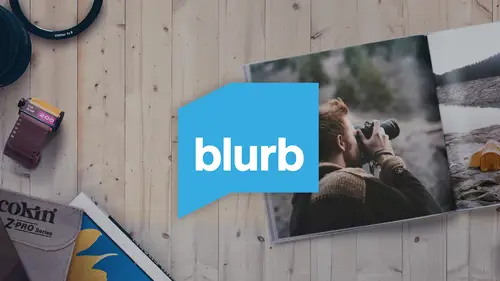
Editing Images Within The Layout
Lesson 10 from: Create a Blurb Photo Book with the Book Module in LightroomJared Platt
Lessons
Class Introduction
03:24 2Selecting And Organizing Images
19:06 3How To Order Images To Tell TheStory
03:49 4Understanding The Book Module
04:00 5Formatting The Book
05:08 6Auto Layout And Page Design
11:08 7Editing Layout And Page Design
16:08 8Adding Text To A Page
08:21Lesson Info
Editing Images Within The Layout
So now let's talk about what we do with photographs after we've laid out our book. So I'm going to go back to my grid and look at the way I've laid out this book. Now, I took a little time to do a full layout so that you didn't have to watch the entire process, but you can see that I've styled the book and every page has a different style to it, but they all work together. So you can see that these light photographs are all put together in two different spreads, and as you go to one of them, you can see that I've got some text over on the left-hand side, and I've got the photograph on the right-hand side, and of course right below this area where you're viewing your spreads, you can just kinda toggle through your spreads and you can see, here's that print that we worked on. It said, "The laughter is the child... The laughter of a child is the light of the house", and there's the photograph. So we've done a lot of style work on these but now let's look at some pages that maybe need a li...
ttle extra help, simply because I didn't photograph the two photographs together, and so maybe I wasn't thinking about the way they would work together originally. So, when I came and photographed these two images, when I finally put the spread together, I liked the way these two worked cause here's this little boy leaning his head over on this older brother's shoulder, and then I get the same sense from this photograph here, but it's a very different feeling photograph. They look very different from each other because one has one style and this one was photographed years earlier or later, and it's a completely different style. And so as a result of that we have to deal with that difference because they don't look good together on the facing pages, unless I do something to one, or the other, or both of them. And this is where the beauty of Lightroom comes in. The fact that I'm able to choose my images and work on my images, and then build a book, and then I'm able to go back and work on the images, and they will automatically update within the book, that's a huge time saver and it also allows me to be really really creative within one single space. So what I'm gonna do is I'm gonna click on this image here and I'm gonna go back to the Develop module. So when I'm in the Book module, if I just click on the Develop module and I've got my image selected so I've selected this image, if I hit the Develop module option here so if I go to the Develop module, you'll see that I've been taken back to the original raw photo of this image. Now, the image itself is already adjusted so it's fine exposure wise, but now it's just a matter of adding some kind of style to it. So in this case, I'm gonna go into one of my presets, and I'm just gonna choose a style that I wanna add to this photograph. And so in order to that, I'm gonna go to a collection of styles and if I turn the Navigator on, I can actually cycle through my styles and see what it's going to do to the image and there, you see that style? It's kind of a warm film look. If I click on that, my photograph changes to that style, and then with just a little bit of work, maybe a little temperature increase, now that photograph is gonna feel very much like the other photograph. So when I go back to my book module, you'll see that the two photographs have changed and now this has a warm feel to it, and so does this. And I could play back and forth with the two of these until they work perfectly, but you can see how it's very useful to be able to take one image that doesn't quite fit into the page, and make it fit by working on the image itself, so that the two start working together. And you can go through and look for all sorts of instances where that occurs across the book where you think oh, well both of these images are different here and they need to be changed, so I could go in and change them both to black and white, or I could come over to this one and say okay, I have a serious issue here cause I have a photograph spread where I have a black and white, and a color, and they don't necessarily work together. So it's just a matter of taking this one and turning it back to color because it's still a raw image. So I can go back into the Develop module and I can turn it back into color, work on the color tone, add some of that warm film to it, and now it's gonna start to feel much more like the original image that it's facing next to. And so I can keep working on that until those two work together, or I can turn this one to black and white. The idea being that now you have the ability to run back and forth between images, and make sure that your facing pages actually work together, because sometimes you'll have one image that's black and white, and one's color, and they just don't work together. So it's important whatever tool you're using to be able to be creative in the flow of making your book, and in this case, it's super easy to go from the Book module to the Develop module, do a little retouching, do a little adjustment, and then go back to the Book module and continue that process of making your images look good together. The value of working inside of Lightroom is that you have the ability to do all of your selection, and your adjustments, and your book design, and then back to adjustments, and all of that happens within one workflow tool. And so you can be completely creative and you're free from the problem of going from one program to another, or from re-exporting images to fix a problem where the two images don't layout perfectly side by side. And so you can be much more creative when you're freed from those kind of constraints and that's why I love working inside of the Book module when I'm making my books with Blurb.
Ratings and Reviews
Marnie
This was fantastic! I've been using Blurb for years but somehow never made the connection between Lightroom and Blurb via the Book module. This streamlines the process brilliantly (well done, Adobe!) and Jared's excellent instructions are clear, concise and it's super easy to follow his logical steps through the entire process. Great presenter. Thanks, Jared.
a Creativelive Student
A very informative class. Jared did a good job getting me excited to start printing some books of my travels. One thing I found surprising however, was that particularly at the end, there were multiple sections that should have been edited out (where Jared started, made a mistake and restarted. I don't know why these weren't removed. Other than that a good class
Georgette
I have been looking for a new “publisher” for my grandchildren’s birthday books and my photo trip books since My Publisher was absorbed by Shutterfly. Neither of these two offered me the photographic control I have in Lightroom. Blurb looks like a flexible option and Jared’s class has given me the courage to start publishing again. Many thanks!