Understanding The Book Module
Lesson 4 from: Create a Blurb Photo Book with the Book Module in LightroomJared Platt
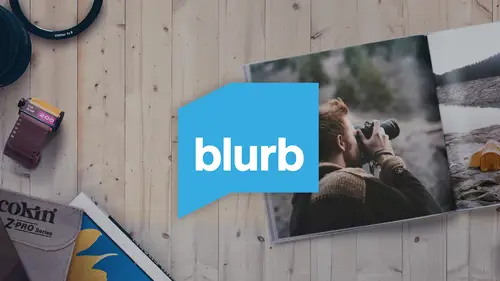
Understanding The Book Module
Lesson 4 from: Create a Blurb Photo Book with the Book Module in LightroomJared Platt
Lessons
Class Introduction
03:24 2Selecting And Organizing Images
19:06 3How To Order Images To Tell TheStory
03:49 4Understanding The Book Module
04:00 5Formatting The Book
05:08 6Auto Layout And Page Design
11:08 7Editing Layout And Page Design
16:08 8Adding Text To A Page
08:21Lesson Info
Understanding The Book Module
Once you have your images organized and you're ready to create your book, what you need to do, and remember, you've already got them in a Collection, and they've been organized here. So now we need to create the book and to do that, all we simply need to do is go to the Book module itself. When I hit Book, up here, click on the Book, it will take me to the Book module, and I want to introduce you to all the pieces within the Book module. Over on the left-hand side, you'll see a Preview of any page that you have selected, and I'm gonna close that, because most of the time I don't use the Preview area, but then below that, you'll see that all of your collections are available to you inside of the Book module, so you can actually move back and forth between various books and various collections without having to go back to the Library module, and then on the very bottom, you'll see there's an Export Book to PDF. Now the Export to PDF is an option for you if you create a book and you want ...
to view it, and see what it's really gonna look like, you can create a PDF, and that will allow you to look at it on your computer without actually having to order it just yet. It's a good way to live with a book for awhile, before you actually send it off, and spend money on printing that book, and then on the top area up here, you'll see that it says Clear Book and Create a Saved Book, and this is important to know these two options, because sometimes, when you come in to the Book module, there will already be a book made, and you don't want that book, or maybe you were working on a book and you want to scrap it, you need to click on Clear the Book, and it will get rid of all of the images in the book, and it'll reset you back to the original starting point where you would create a new book. Also, this button here, Create a Saved Book, that's a really important button to know, because when you click on Create a Saved Book, it's actually going to create a little collection, and it's called a Book Collection, and you can see what they look like, right over here. If I zoom in, you'll see that a Collection looks like this. It's got like, it looks like two little stacked photographs, and a Smart Collection, looks like two little stacked photographs with a little gear on 'em, but a Book Collection looks like a book, and again, it's a virtual collection of images, there's no folder location for this, it's just telling Lightroom what you did with the book, and if you click on that, so I'm gonna click on a book here, so if I click on it, you can see, that the book is already designed, and it just brings it back in. Now we're not actually looking at a real physical book or a real digital book, we're looking at a bunch of instructions that tells Lightroom, here are the images, these are the things we did with them, and we put 'em on these specific pages, so this is what it would look like. But, if we go back over to our original Collection, notice that that book disappears, because now we're back in the collection of images that we wanted to use to start our own book. So, if I go down to the bottom, here, so we were at the top, now if I go down to the bottom, you can see that I have the strip, the photo strip, that's always available to me. So this is the Film Strip, if I click on this little triangle, way down here, I can open that Film Strip, and so now these are all the images that are available to me to use inside of my book, because those are the ones that are inside of this collection.
Ratings and Reviews
Marnie
This was fantastic! I've been using Blurb for years but somehow never made the connection between Lightroom and Blurb via the Book module. This streamlines the process brilliantly (well done, Adobe!) and Jared's excellent instructions are clear, concise and it's super easy to follow his logical steps through the entire process. Great presenter. Thanks, Jared.
a Creativelive Student
A very informative class. Jared did a good job getting me excited to start printing some books of my travels. One thing I found surprising however, was that particularly at the end, there were multiple sections that should have been edited out (where Jared started, made a mistake and restarted. I don't know why these weren't removed. Other than that a good class
Georgette
I have been looking for a new “publisher” for my grandchildren’s birthday books and my photo trip books since My Publisher was absorbed by Shutterfly. Neither of these two offered me the photographic control I have in Lightroom. Blurb looks like a flexible option and Jared’s class has given me the courage to start publishing again. Many thanks!