Order, Share, And Sell Your Photo Book
Lesson 12 from: Create a Blurb Photo Book with the Book Module in LightroomJared Platt
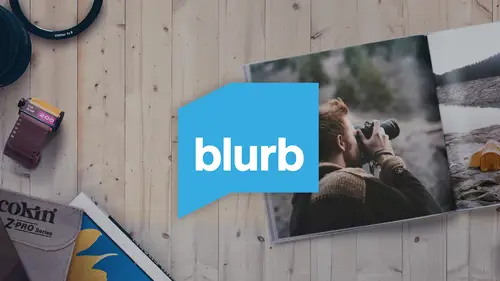
Order, Share, And Sell Your Photo Book
Lesson 12 from: Create a Blurb Photo Book with the Book Module in LightroomJared Platt
Lesson Info
12. Order, Share, And Sell Your Photo Book
Lessons
Class Introduction
03:24 2Selecting And Organizing Images
19:06 3How To Order Images To Tell TheStory
03:49 4Understanding The Book Module
04:00 5Formatting The Book
05:08 6Auto Layout And Page Design
11:08 7Editing Layout And Page Design
16:08 8Adding Text To A Page
08:21Lesson Info
Order, Share, And Sell Your Photo Book
So now that we have our book designed, we went through and chose our images, we organized them inside of our collections and then we brought them in and auto designed a basic layout. And then we went through and changed the order of the pages and manipulated the order of the images and even played around with adding text. And we adjusted how big our images were and what their crop was. So we went through all that and then we made a cover. So we're all ready to go and we like the way it looks. And of course you can live with this for a while and cycle through the pages. Look at 'em full screen, and that's really important. Every time I'm making a book, before I ever send it off to Blurb I'm always gonna through it and look at it page by page by page. And when I say page by page, I actually mean spread by spread. And to do that, I simply click on a spread and click on the spread option down here on the bottom left hand corner. And I'm going to go page by page and look at every single pag...
e and make sure that there's all the text is correct and make sure that all of the photographs look good together on each page so I know the book is good. If you really wanna live with it for a while, remember that on the bottom left hand side of the book module is an option to export the book as a PDF. Export that as a PDF and either print it out on your printer and make some notes on it, or just open it up either in your iPad or open it up on screen and really live with that book and make sure. Especially when you're doing something that's this big. And it's a fairly expensive book. And it's a beautiful book, but you don't wanna mess it up. So print out that little PDF, export the PDF, live with it for a while. Make sure you like what it looks like, make sure there are no errors. And then you can always come in and fix those errors inside of Lightroom. But let's assume that we've done all of that and we're ready to go. Then all we need to do to publish this book is simply go over to the right hand side where all of those options we've been playing with are, and at the very bottom is a book, at the very bottom is a button called send book to Blurb. That's it. Now the beauty of Lightroom is that I don't actually need to worry about having some kind of a profile because Lightroom takes care of all of that internally. So it's going to send it to Blurb with the profile that is necessary and Blurb's gonna see it correctly and they're gonna do everything that needs to be done with it. And Lightroom will tell you if there's any problems with the photographs, for instance if they're missing, or if I were to zoom a photograph way way too far in it's going to give me a little exclamation point that says nope, you can't zoom in that far because you don't have the resolution. So it's always going to warn you, it's very easy to make sure that everything is correct because Lightroom and Blurb are going to warn you about all of that. And Lightroom takes care of all of that color management for you, presuming that you have calibrated your monitor in the first place, and that's a really important point. Make sure you do that. So once I click on send book to Blurb, it's going to tell me in the first place if I have any logos on the book itself it's going to tell me that I don't have the ability to have transparency. So that's a really important point about the book module, you can't use transparent PNGs or TIFFs or anything like that. So, but in this case, my logo is on the back page. You know what? I need to... Step back. Let me... I think that's detail that doesn't even need to be there. About the transparency? Yeah, I just don't think it needs to be there. Let me just... There. Okay, I'm gonna go back to sending to Blurb. Okay. Okay. So once I'm ready and I click on, let's see it. I think this is the way I said it. So once I'm ready to send this to Blurb I simply go down to the right hand side and say send book to Blurb. And once I do that, you'll notice on the left hand side, well actually you're gonna get a little question mark as to what you wanna call this. I'm gonna do that again. I didn't expect the popup. Okay. Okay, alright. So once you're ready to send this to Blurb, you just simply click on the button that says send book to Blurb. And when you do that, its going to start to produce this book for you. And it's gonna ask you what you wanna call it. Now, it's telling you, hey by the way, this is gonna cost $196.34. So, that's a pretty expensive book. But remember, I chose all of the most expensive options because I apparently have expensive taste. And so I chose the pearl lined uncoated paper, I chose hardcover, I chose the largest book that they make, I put a lot of pages in it. And so I am going to expect a little bit more expensive of a book, but it is a marketing piece. And also, when I make these in general, I make these books for my clients and I'm charging them obviously more than that. So I'm going to name the book. So my book title is Child Life. I'm telling it who the author is, which is me. And the subtitle is Portraits by Jared Platt. When I click on upload, the book module inside of Lightroom is going to start uploading the book to Blurb. So I don't have to do anything additional. I don't have to go the Blurb website and tell it to upload certain files. What's happening right now is that Lightroom is creating the JPEGs necessary for every single one of these pages. And it's uploading 'em to Blurb, and then Blurb is going to reconstruct them on its side, and I'm going to have a book ready to print online. So let's go there now. (clicking) Just cut that out, whatever that was, make a note. Okay (laughs). It was an error. We don't wanna deal with them. Yeah. Okay. So let's go there now. Now obviously it takes a little while for it to make all those JPEGs and upload 'em. And we're not gonna wait for that, so I'm showing you this book as its already been uploaded online. Now, when Blurb gets your book from Lightroom it's going to pop open your website. It's actually gonna go straight to blurb.com and it's gonna go to your account, and it's gonna ask you if you'd like to buy that book now. You don't have to buy it right then, you can always save it for later. But remember that if you don't buy it within the first 14 days, they'll actually remove it from their servers and you'll have to re upload it. So make sure that you purchase it within those 14 days so that it doesn't drop off of the Blurb website. But once you've ordered it it's always gonna be there and it's gonna be ready for you to order more, or to even sell it. Now you can see the options on my book here are the pearl lined paper. And I can also choose the uncoated paper. So there's two different options there. I can only choose from the pearl lined papers because that's what I created is a book with the pearl lined papers in it. And then I can also choose the in sheets. The in sheets are basically the paper that's on the inside cover of both the back and the front cover. And you can choose either to have black, white, charcoal, light gray. In my case, this book here has white. So you can see that it's got a white white sheet in there. But you can make that a black sheet or a gray sheet, so that's really up to you. And then of course you can choose the quantity and add it to your cart and purchase it. The other thing that you can do inside of Blurb is to put more information in about the book and then sell and distribute it online. So if this were a book that I was trying to sell, which it isn't because it's just a promotional piece for me, but if it was a book I was trying to sell maybe it was of my landscape photography or it was an art book of some sort. At that point then I would go into these tabs, both to sell and distribute, to promote where I can actually get links and create social media sharing options. I can customize the way that the store version of this book is gonna look. I can show people the first 15 pages of the book so that they get a taste of what they're gonna get if they buy it. So all of those options are there to help you sell that book. And then of course there's a tab for book metrics that'll give you an idea of how your book is faring on the store. So all of that stuff is available to you as well and take advantage of it. If you would like to sell your book online this is a great place to do it. And then of course you have the ability to not only sell it on Blurb's store, but you can also sell it on Amazon as well. Now, if you would like to create something other than a photo book there are other books and magazines that Blurb makes. But those cannot be made inside of Lightroom at this time. So Lightroom is not equipped to create anything but a photo book. You can also make magazines, you can make trade books, and those are actually less expensive products to make as well. But they have to be made through either InDesign or Blurb's own software that you wanna design your own book in. And then you can actually create any of the book styles that you'd like. So either through using book write, what is it? BookWright. BookWright? BookWright, W-R-I-G-H-T. It's BookWright, yeah. There we go. So either through using brook... (blowing a raspberry) (chuckling) So either through using BookWright or through using InDesign, you can have access to print a magazine or a trade book or a photo book. But in Lightroom at the moment, the only one you can make is the photo book. But it's a really great option. It makes it... But it's a really great option and it makes it really easy for a photographer to take his images and do something with 'em. And here's the deal, when you have images and they're sitting inside of your computer, they're not doing you any good. So either they need to be out on your social media channels or they need to be in print in front of people, or they need to be in books. Because people need to actually see your images. And that's, no matter whether you're a professional or you're just an enthusiast, you really need to show people your work. And a book is a really great way to do that. And it doesn't matter if you're doing an expensive book or an inexpensive book, the important thing is that people can hold it, they can touch it, they can see it, they can enjoy it. And the thing I love about a book is that it's a passive experience. It's something that someone can sit down on your couch and just open up a book and flip through it and really get a sense of where you were, or what kind of experience you were having. And they can feel the emotion of the photographs that you've made, but you don't have to go through any big ordeal to get them to see those. You don't have to turn on a TV and have 'em sit down and watch it. You don't have to send 'em to a specific website to find your images and look at 'em. It's just something that people can touch and feel and experience. And I'll tell ya, there's so many people who have seen my work on airplanes because I provide a proof book to all of my clients because I want my clients to have something physical that they can touch. It's a big difference between someone looking over your shoulder at a phone, you don't do that on a plane. You don't look over and look at someone's phone. But you will kinda glance over at someone's photo book that they happen to be looking at. And so it's an experience that they get to share with other people that are around 'em. People take these to work. It's a great calling card to have books that you can present to people. And it's not a big ordeal to do that. So as I said, it's a passive experience. It's something that people can share very quickly, very easily. And you will find that your images are going to have a bigger impact if people can look at them without having to go through a big process to do so. So I'm a staunch proponent of having printed materials, and a book is the easiest, fastest, most economical way to show your images to people in a printed form.
Ratings and Reviews
Marnie
This was fantastic! I've been using Blurb for years but somehow never made the connection between Lightroom and Blurb via the Book module. This streamlines the process brilliantly (well done, Adobe!) and Jared's excellent instructions are clear, concise and it's super easy to follow his logical steps through the entire process. Great presenter. Thanks, Jared.
a Creativelive Student
A very informative class. Jared did a good job getting me excited to start printing some books of my travels. One thing I found surprising however, was that particularly at the end, there were multiple sections that should have been edited out (where Jared started, made a mistake and restarted. I don't know why these weren't removed. Other than that a good class
Georgette
I have been looking for a new “publisher” for my grandchildren’s birthday books and my photo trip books since My Publisher was absorbed by Shutterfly. Neither of these two offered me the photographic control I have in Lightroom. Blurb looks like a flexible option and Jared’s class has given me the courage to start publishing again. Many thanks!