Formatting The Book
Lesson 5 from: Create a Blurb Photo Book with the Book Module in LightroomJared Platt
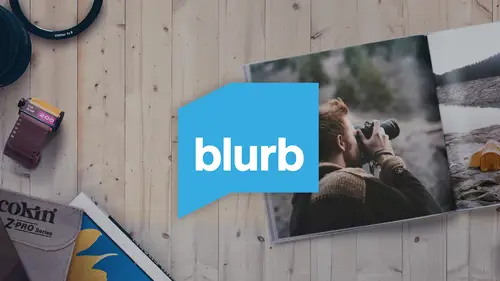
Formatting The Book
Lesson 5 from: Create a Blurb Photo Book with the Book Module in LightroomJared Platt
Lessons
Class Introduction
03:24 2Selecting And Organizing Images
19:06 3How To Order Images To Tell TheStory
03:49 4Understanding The Book Module
04:00 5Formatting The Book
05:08 6Auto Layout And Page Design
11:08 7Editing Layout And Page Design
16:08 8Adding Text To A Page
08:21Lesson Info
Formatting The Book
When you open up the book module on the top right hand corner of book module is an area called Book Settings. And in the Book Settings are all of the options that will decide what you're going to get out of the book module. So inside of there, the first option is Book. What kind of book are you going to create here. And the first option is Blurb and that's how you'd actually get a physical book published. And then of course you can create a PDF or you can create a JPEG set of pages that you could use to send off to someone or you could print them yourself and make your own book. But we are going to be using Blurb, and when we choose that option to use Blurb we have all of their size options available to us. So let's take a look at some of these and you'll notice something interesting right at the very bottom of this panel is an estimated price. So that's your staring price, and we are starting with a small square book at seven inches square. And when we're on a small square book with a...
soft cover and with standard paper and with the logo page on, that means that Blurb gets to put their little logo at the very end of your book. The estimated price for your 20 page book is going to be $14.99. So you can make a fairly inexpensive book right here from Lightroom, but I'm gonna make a more expensive book. I'm actually going to change this from seven inches square to 12 inches square. And it's going to, any time you do that, it's going to tell you, I have to change the size and layout of your book, are you okay with that? And I'm gonna say, yes. So it changed that and you'll notice now when we're over here that our price for those first 20 pages has changed because now I have a much bigger book. But I'm not gonna start there because I'm also going to change the paper type. So notice when I went to that large square option my changes. See if I'm at seven by seven, and again I'm gonna have to change that layout, then when I click on here I have a Softcover option, I have a Dust Cover option and Hardcover. Now this, right here is a soft cover book so it's flexible. That's a soft cover book. This is a hardcover image wrap. So you can see the image is actually printed on the book itself and it's hard, it's a hard cover, so it's one that you'd find at the bookstore. Okay so when I go to the 12 by 12 option some of the options change, like for instance I do not have the option for a soft cover, so I'm gonna to choose the Hardcover Image Wrap. But then I'm not going to stop there because I really want this to be an amazing little work of art. So I'm going to create instead of Standard paper I'm actually going to go into the ProLine papers. So there's Premium and then there's ProLine. And the ProLine papers are my absolute favorite paper so I'm kinda a paper snob, so I really, really, really like my paper. So I'm gonna use the ProLine Uncoated paper. And that ProLine Uncoated paper is a really toothy paper. It's got a nice texture to it. If I wanted to I could create a book where I wanted to write on it and it's perfect for writing in. So it's a really, really beautiful paper. It holds the ink really well. It's nice and thick, so anytime I'm creating a work of art for my client, I want to use that absolute perfect paper. So the ProLine in my favorite. And then I'm also going to turn off the logo because I'm selling this to a client, I'm creating a one-of-a-kind piece of art for them and so I want them to have an experience without logos and all that kind of stuff. If any logos gonna be on it, it's gonna be my logo. But if you wanna save some money you can turn on the logo and it discounts it by about, I think about $10 is the, let's see. Something, around ten-ish dollars, okay. So that's the price for my starting point on this book. Now remember, I'm not trying to sell this to the masses and I'm not trying to make this is just a book for me, I'm actually selling it to a client so I will then take that book and sell it to them or, in my case of this one, I'm going to be putting this on my studio bench so that people can look at it when they come over to the studio so this to me is a sales piece which means it needs to be really, really, really perfect. And that's why we're going really high dollar with it.
Ratings and Reviews
Marnie
This was fantastic! I've been using Blurb for years but somehow never made the connection between Lightroom and Blurb via the Book module. This streamlines the process brilliantly (well done, Adobe!) and Jared's excellent instructions are clear, concise and it's super easy to follow his logical steps through the entire process. Great presenter. Thanks, Jared.
a Creativelive Student
A very informative class. Jared did a good job getting me excited to start printing some books of my travels. One thing I found surprising however, was that particularly at the end, there were multiple sections that should have been edited out (where Jared started, made a mistake and restarted. I don't know why these weren't removed. Other than that a good class
Georgette
I have been looking for a new “publisher” for my grandchildren’s birthday books and my photo trip books since My Publisher was absorbed by Shutterfly. Neither of these two offered me the photographic control I have in Lightroom. Blurb looks like a flexible option and Jared’s class has given me the courage to start publishing again. Many thanks!