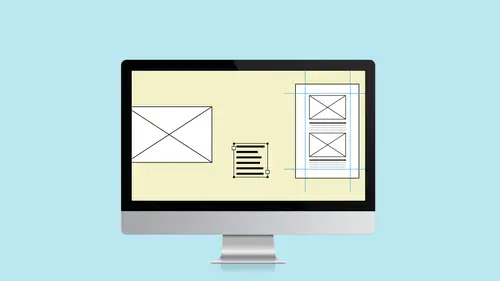
Lessons
Class Introduction
03:41 2Set up the Document
12:15 3Add Structure with Guides to the Document
11:14 4Edit Master Page for the Document
15:41 5Add Text to the Document
15:43 6Add Text Styles to the Document
17:29 7Work with Color in the Document
18:12 8Edit the Header, Footer & Columns
16:03Lesson Info
Class Introduction
Well we're going to jump in and design our first newsletter with InDesign. And, first thing I want people to think about is even if you're not designing a newsletter, this will apply to you. A newsletter is a nice, easy way to ease into InDesign. Everybody kind of knows what a newsletter is. A newsletter can be something simple, a 1-page newsletter, it could be a 12-page newsletter. So we can make it more and more complicated and add in everything. And a newsletter kind of has a little bit of everything, usually some text, some photos, maybe we've got some designs. In another class we did some simple designs in Illustrator, and we can kind of populate our InDesign document with those as well. So again, we have kind of a range and that's why a newsletter is a good starting base for learning a lot of basics for InDesign. Now we're not going to go through everything that's in every dialog box, all the tools, everything about that. But what I hope to show you is that, how we can put things...
together, how we start putting text onto a page, how we set up that page, and that's super important. I think that's a step that a lot of people skip. So we want to make sure that we have it set up and we know where it's going and then we start putting the items together, and that will give you that sort of base knowledge of the tools and what's possible. And then on your own you can start exploring and seeing what other things you can do with those same exact tools and really getting into, what does this setting do? How do I change that? How do I manipulate this to something else that's beyond there? So like I said, a newsletter, so don't automatically count it out just because you're never going to make a newsletter. Put in your own word in here, how to make your first flyer in InDesign, how to make your first book in InDesign, and all these tools will be really helpful for you no matter what it is that you're doing in, InDesign. And in that same kind of vein, whatever you're doing in InDesign, whether it's printed or digital. And that's something that's huge right now, is that a lot of people need to make something that's going to go to print and then also that item is going to then be delivered digitally, or you're just doing print or just digital, but these sort of principles apply across the board no matter what the output is. So, we're going to learn a lot of basics here, we're going to learn how to put things together. And by the end you'll have a finished product that you know that you can actually do something useful with, whether it's printed or distributed in some way. So let's go ahead and jump in. We're going to look at some of the things like setting up the document. This is like I said, very important and a lot of people skip this step. Well they don't really skip it, they just open the document and start going. But they never think, what happens to this final piece when it's done? Where is this thing going? Where is it going to be delivered in the end? And that's super important because there's so many things you have to choose in the beginning that affect what happens on the other end. If anybody's coming from Photoshop, it would be like just opening something up, not realizing you were working in 72 DPI and you needed to print it and need to be higher resolution. And that's when you find out you can't just add resolution to a Photoshop file. Well, there's a lot of things you could do in InDesign, but it's going to change everything you've done if you haven't set it up from the beginning. So my first thing is always, where is this going, down the line, final thing, how do I get this to whoever's going to be reading this? Will it be delivered to be read, say on an iPad? Or will it be printed? So we need to be thinking about these things. Is it going to be both? And that's generally where I'd say a good chunk of at least people I deal with, they're delivering for both. So, keep that in mind because one of the first questions we're going to answer is, what is the intent of this finished piece?
Class Materials
Bonus Materials
Ratings and Reviews
karlafornia
There are a lot of excellent instructors on Creative Live, but I think Erica's teaching style is the best. She is very easy to follow, completely thorough and methodical, and very pleasant to watch and listen to. Everytime I watch one of Erica's classes, I am inspired and feel confident to create something with the program tools she explains so well.
R. Best
Love classes like this. Straight to the meat of the topic so that I can get started on a project right away. Now I feel comfortable enough to tackle a newsletter from scratch! YAY. Erica explains things in an easy to follow style that is perfect for my style of learning. I don't have to weed through minutes of dialogue to get to points that I need to revisit! THANK YOU!
Marsha
Tons of info and she presented it in a manner that without ANY knowledge of InDesign I was able to follow along and felt I could design a newsletter myself! Erica is a fantastic instructor and I will watch any class that she offers! Thanks to CL.
Student Work
Related Classes
Design Projects