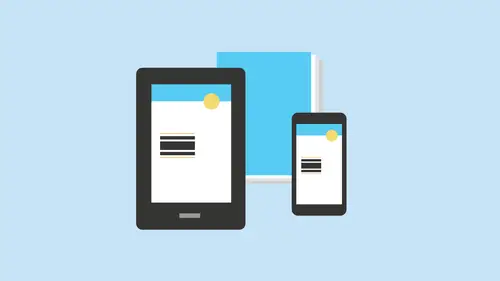
Lessons
Class Introduction
04:28 2Learn Reflowable Layouts in ePubs
18:08 3Understand Fixed Layouts in ePubs
05:23 4Create Bookmarks & a Table of Contents
11:33 5Build Simple Interactive Presentations
17:19 6Add Hyperlinks & Buttons
28:37 7Add Rollovers & Pop-ups
33:17 8Embed Video & Audio links
17:55Lesson Info
Class Introduction
So here we are today, going through what we can do within design and digital publishing. E Books Interactive Pdf's You may not be familiar with everything that in design conduce oh, from a digital publishing standpoint, but many people are familiar with what it can do from a print standpoint. Well, the interesting thing is, is that doing an e book or an interactive PdF or anything that's going to be interactive? Roll up pop rollovers, pop ups, hyperlinks that's already built into in design. So if you already have a layout and you want to go and make it into an E pub digitally, publish it, published it online. Create interactive Pdf's that's we're going to do right now. So I want to start off today with a couple layouts that I have done. And my goal is to create an E pub. And people are like, Well, what's any pub? Well, and he pub is literally an electronic publication, and you download these to your Kendall, your IPad, your tablet, and they're all over the place to see people reading t...
hem on the planes. And originally when they came out there pretty much all text and so it's laid out very much like a book would be where you've got text and your electronic device just simply shows the text. One of the things that these first original electronic publications would dio is it would fit any device that you had. So whether it was horizontal or vertical, larger, small, the type would simply re flow and fit whatever device. Well, that's why it's called a re floatable pub is going to fit the device. And this was fine because when they first came out, it was all just text. We didn't even have imagery coming into some of the first basic tablets and e readers. And then, as time went on, we wanted to introduce images into these layouts, and then people wanted to do very nice layout, and then they wanted to make him look exactly like that with pictures. And so then we start doing layouts like this, and it's like, Yes, that's the kind of a pub that I want pictures full on books, talking people, animations, birds flying across the screen. And it's like, Oh, so you'd like a movie and they're like, Well, no, I just want it isn't just a e book because I'd like to publish a book, but I want all these things As time has gone on, we have started out with a pub one point. Oh, and then 2.0, and three point. Oh, and they've generally progressed. As the technology has gotten better, so has the ability to reproduce all of our content digitally. So we're gonna start off today with how you actually set up any pub in a file and how you go about putting all your content in. I started by creating a document, and in this case, this document was six by nine. And is there a particular size that we have to have? No, because the reason why this is called a re floatable a pub is that we don't really care what size the pages, because it's going to go on. Multiple different devices and devices are not set up to be a particular page size, hence re floatable. It's going to flow and is going to match the size of your screen on. It's going to be shown differently on every screen. It's literally going to flow. In this case, we're going to use this for print as well as for any pub as well. And we decided that we're going to set it up as six by nine, which is completely fine. And then we have several pages in here all the way up to Page 20. But again, we don't really have physical pages on an E reader. If you have a Smalley reader, this 20 pages worth of information, they go over 50 pages. In your E reader, you have a very large E reader. We only only have 16 pages of this book. All the content is there, and it's completely scalable. You can go in an increase or decrease the font size. You can read it better. And so this is just a very basic way toe. Lay it out so that we know what is going to look like. And we have a lot of choices here, but it's also a pretty simple format. So there's some things that when we go on, we put content in here and may not work out the way we plant
Class Materials
Bonus Materials with Purchase
Ratings and Reviews
user-8d447e
Jason Hoppe is great instructor. I learned so much about how "The Trinity" of Adobe products work together to produce amazing results. I can't look at InDesign the same away ever again. Thank you Jason for a great class!
a Creativelive Student
Jason Hoppe is a fantastic teacher. Clear explanations and instructions. Great content. Thank you!
Cindy Graham
Jason Hoppe is a great instructor. He thoroughly knows how to use InDesign. He has a great way of making little things "the best thing ever"! I watched this several times and picked up something new every time. And he reminds me of Nathan Fillion (FireFly, Castle) so I could listen to him all day long.
Student Work
Related Classes
Adobe InDesign