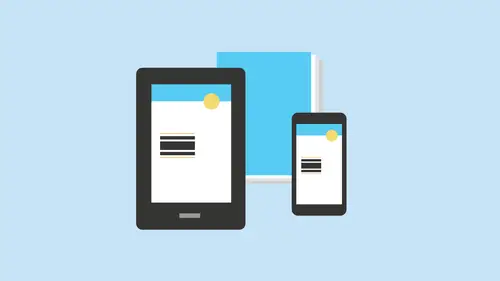
Lessons
Class Introduction
04:28 2Learn Reflowable Layouts in ePubs
18:08 3Understand Fixed Layouts in ePubs
05:23 4Create Bookmarks & a Table of Contents
11:33 5Build Simple Interactive Presentations
17:19 6Add Hyperlinks & Buttons
28:37 7Add Rollovers & Pop-ups
33:17 8Embed Video & Audio links
17:55Lesson Info
Embed Video & Audio links
so going through and doing all sorts of buttons. Pop ups, hover overs really cool fun stuff to Dio turn these things on. Turn these things off. But there's some other interesting actions that we can actually go and do as well sound and video. Because wouldn't that be cool if when you cover over a particular item, not only does the item change actually, a sure it would be perfect for that, wouldn't it? Not only does the item change when you roll over it, but when you roll over, it pops up and then couldn't do, like, a click or something. When you roll over that so not only does it change when it rolls over, it pops up and it clicks, you know? Well, yes you can, because we can do audio and video in here is well and a little bit more tricky with the audio and video. Simply because when you do audio on a document like this and you use it as some type of item, like on the event here, you can go in and you can play sound. A thing with this is that that sound file has to exist on the page tha...
t you're using the sound. I can't just bring into the document someplace. I gotta have it on that page. So that's a little tricky, because then you got to hide the sound file and make sure it's there. But if I have two pages, I want to play it on both pages. I have to have that sound file on both pages. So what? I'm bringing in any type of sound or video file, you place it like you would anything else in in design. So as I go under file place, navigate back to my digital publishing and I've got all of my media items right here, and I've got all these sounds that I could bring in. That's like, Wow, you know, wouldn't it be fun to go ahead and have this? How about a single click right there? What? Use open? I place it in there and there's my sound that's going to go ahead and play OK, but it's like I'm gonna see that black box. You can actually shrink that down to, like, virtually no size whatsoever because it doesn't matter what size the sound is doesn't get louder, the bigger it gets so I can actually go in. And I could make that like, super tiny right there, so you couldn't even see it. Park it someplace long as the sound is on the page there. So now I go to my item here and this is gonna be my trigger. And I say, OK, on rollover. I would also like to go and play a sound. So I go in and I there's my sound on the page and I go to play the sound. It's like there's no sound. It's like I did that file. Well, here's where file formats come into play because not all file formats are going to be supported when used buttons and rollovers. So when I brought this one in, I had gone in and I had chosen my piano here, and I have a way file and I have an MP four. Of course, it can't remember which violate brought in. But let me do that. So many under file place do an MP four. There is my MP four right there. And so if I do my trigger and I say OK, I want to play a sound file, it doesn't recognize an MP for when I'm using a button as a rollover device. But I take that same sound file and I do it as a wave file that all of a sudden tells May. Oh, if you export this is a flash, it doesn't recognize a wave wave file. Here. You have to go when you have to save it like this. It's like, OK, but if I do away file now and I use this trigger and I go into play a sound all of a sudden, it's like, Oh, I confined the way file. So it's kind of this, you know, disconnect between what works and certain formats and what doesn't work. So now if I were to go in here, I could happily say on Rollover, it's going to go ahead and play this sound file and the wave file just gives me this. I'm actually gonna believe this right there. So there's my sound file. I don't actually see that if I were in preview mouth, that's how my sound file. But look, you see anything because it sound so it's on the page, you know, back into my preview mode. It's on the page someplace so If I want to listen to this, I could go under by window menu under interactive here. Gonna make sure your sound is turned on and I want to play the media. So when I go through here, I can go in and say, Okay, how do I want this to play on page load? It's like, Wow, you know, I don't really want to play it on page load here because I wanted to trigger on this, and I don't want any image to show up where this actual sound file is. The poster is the image that appears. Now, if I was doing a presentation and I wanted somebody to click on this sound files, I'm doing some type of presentation that I could go in and actually put an image in this sound container so that could just be any type of pictures so that somebody would know how to do that. But I would want to go in and listen to this, and I could actually go in and press play, and I could hear that. Hear that little click? Several little cliques in there. You hear that? So this is how you can go ahead and test your media to see if it actually works in your file. Now, a lot of times you're going to get files that when you try to place these files in here, it will tell you Oh, I'm sorry. You can't go ahead and place that file because when you place that file, it's not going to be what you want. And you have to go ahead and change that. Adobe knows that there's always these conversion issues. So Adobe actually has Theodore B. Media encoder Here, let me go. And it's a recent item. The Adobe media encoder actually will take any type of sound or video file. You don't hunt it down online to get this free spam where, you know, file conversion that, you know, doesn't really do anything. So Adobe actually has part of the creative cloud. Is this media encoder on? That's all part of the creative cloud subscription. When you go into your APS right there, there's the adobe media encoder right there. So you can encode any type of audio or video into any other type of file that you want. Does it automatically? Um, the interface probably isn't the most easy to understand with it what the media encoder is actually something that you have. And so if I have a wave file an F four v file and it's pretty simple, I take my file. I go with that file, and if I want to convert that into something, there's my wave file. I can drag it in here. I can set the format for which I wanted to be converted to. The weird thing is, there's no save button. There's no say. There's no nothing. This is what you dio weird, but good to know It took me forever to figure this out. So there's my file. Choose what is going to be and then the I'm going to output the file to this is my output to Yeah, right, I would have known that. So I go when I click that and it's like, Okay, I'm on export this to my desktop as you know this file, cause that's what I chose there. And then in order to export it, you don't click, save our export or anything. You press play that goes through and it encodes it. And now it is dropped This on my desktop. Yeah, as an encoded file that's now encoded the way I want to. And it's like, Right, well, it's nice that it's in there, but certainly not anything that I would definitely figure out on my own. But I did anyway, so that's how you could go in and convert files. So if you have a file that's not working and you get that alert message there, that's going to give you the ability to do that. And that's called the Adobe media encoder. So with that file on my in my in design file now, when I go in and I use my buttons or forms, this is my trigger. I go and I play the sound. Now there's another thing you got to pay attention to when you're doing this type of interactivity. What do you want to have? First, do you want to have the button to show up and then play the sound file? Because you can rearrange these these in different orders here so you can play two sound first of the button. Second, all these actions actually happen in the way that you have him showed up here. So if all goes good on roll over. It should go ahead and play my little variety of little pings that I have here if it all works out. Okay, So I'm gonna go under file export when export this as an interactive Pdf because I know we can do audio and video and a pdf as well. So I click, Save, do that. And if all goes good, I want to include all the media here. Fingers crossed. Not only should do the roll over on the pop ups and everything. Good. I turned my layers on. Okay, I know the rollovers work, and it's like up flashes disabled. Okay, there it is. There's lots of little sounds in this whole thing. Yeah, you do breaking glass. You do all that pretty awesome, isn't it? And they just keep going. There's multiple sounds in this file. By the way, folks, isn't it awesome overkill? But it's like, Well, let's try that again. So not only can my little highlight ring happen, it plays the video. It does the pop up and then unroll off it like all this stuff. The best thing I ever did was when I was working at an agency I sent out this interactive PdF years ago when you could first do this and I got a little Microsoft Outlook Ding and it was absolutely hysterical because every time somebody opened a PdF went over, they thought they got mail on, they would immediately switch over. And it's like you just walk around, you record the video and people click on Stop and it's like Ding and they're like, Stop and go Look at their male dingo. Stop and look at their mail. It was fantastic way, actually, years ago when Creativelive was really small, we actually did an April fool's one of all the stuff that you could do to prank everybody. It was great. That was one of them, you know, fun stuff. So not only can we do audio in here is well, and audio doesn't need to be something that's there when it's triggered. You can actually have the audio file in here or a video file that you can just using a presentation where you could just click on that and have it go. We don't have to have it triggered by any particular element, but if I wanted to go in and I wanted to do some type of video in here as a page in my document. Instead of having you know an actual image here, I can go in and I can place a video file just going under file place, and I can have any type of video file here. In this case, it's going to be a flash based file and I can take this. I can place it in here. There's my flash file that will play or my video Aiken, do an MP four video. Not a problem. But what I'd like to do is I want to be able to set my controllers for this video. So I need to go. And I need to go into the interactive under my media here and see what actually happens. So I can call this up and I can play this and I can actually have a poster here in the poster is what's gonna show when I export this file. Now what's nice with this is actually actually choose an image from my hard drive or actually can just take a snapshot of the current frame that's going on, and it just puts it right in there so that when you export this, it isn't a black screen, and then you have to press play on here. So that's kind of cool having the ability to go ahead and do that, and this is what it looks like. It's just a flash based file of snow happening in there. It's like, OK, so I'm gonna export this as a interactive PdF export that view at all. It looks like they can also hide a video to that. When you hover over something, a video then pops up in shows in a window as well, through my file, right there. Click to activate. There it is. There's a pdf, and we're watching a flash based file or a video. I could also do on audio clip, click on it, place audio through the whole thing. And it's like, Wow, you know, why wouldn't I use this for all my presentations? That's funny. I dio so much better, so don't shy away from audio and video here. I mean, there's not a lot you can do with it, but you can scale its size. It put it in there. You can have it as being part of a little button feature to trigger that be able to go in. And but any type of video in their download videos, YouTube videos linked to the videos and bed them right in there. And these are actually embedded right in the pdf file. Right there. Right there. Now, will it work if we go ahead and export this to a fixed lay out a pub? Don't know. Let's find out, shall we? You know, we could do everything else, and we can't do our little appearance of our button roll over there. It doesn't like that, but yeah, it was a flash based file work. We will soon find out. Don't wait up. Okay, there it is. Opens it up. Looks good so far. Scroll through. No way. Look at that When the possibilities are endless with this. So it's like I could do rollovers, pop ups, buttons, hyperlinks, everything. And it's like all this digital publishing I know. I'm sure people online are saying no way, very cool stuff. So now I can take any one of these items any one of these e pubs of these pdf's and be able to upload them Teoh or send them share them to be with people as well. A couple things when you're doing any type of a pub here, most a pub formats are pretty standard. Amazon has their own. He pub format is called Moby. Amazon has a converter that you can take any pub. Take any pub, drop it into Moby, and it converts it to a Mobi format. But it all starts off with a knee pub, anyway, at any pub. By the way, folks is just a pdf that's got a special little coating on it, and that's exactly what it is. But if you have any pub, super easy to dio super, I mean just look at all these features that you can have in here. I have a question just again. For folks at home, there were a number of questions about that sort of the the functionality and compatibility. So this question had come in from Amazing Sky. So our interactive PdF's compatible with IPads um, android tablets kindle color tablets? Or does that depend on flash Oh, are their only suitable for desktop? Sometimes what about mobile devices? So here's the biggest thing when you have an interactive pdf, one of the things that is out there on a lot of devices. They have a lot of pdf readers that will read a pdf. However, the pdf readers do not necessarily have the full functionality of Adobe Acrobat reader. So when people say, Oh, I got this. Pdf it didn't work Well, what were you opening it with? Because not all Acrobat Adobe pdf readers are the same. I can have any type of file, download or application that will allow me to download and open up a PdF. But there's certain functionality that's lost with it. Flash will not work on a apple device, a handheld device, a phone. They just disabled the whole thing. I don't know about Android. I don't know how that's going to work, and I also don't know how each and every tablet is going to handle on E pub. I know that any Kendall device, the Kindle fire, such like that they require a Moby. And I don't know if there's much translation difference because this stuff changes all the time. So all I can tell you is test test and test. Don't assume that because it works on yours is gonna work on anything else the same way So the answer to that question is yes. No, maybe sometimes Try it out. Figure it out. I mean, this is always changing. This is constantly changing but interactive. Pdf's have been around for a long time. I first started doing him. I want to say, nine years ago and it was pretty cool back then. We didn't have all these features, but we had a lot of the links and stuff like that, so I would definitely test it. And one of the cool things you can actually just plug your device right in to your machine. And when you go and you export these files to an E pub, lay out one of the things that you can actually dio. When you go into your settings right here, you can go to your viewing APS and you can actually add multiple applications. So if you have Android or Moby right now, this is just the default app to go ahead and view this on the Mac. But that doesn't mean that you're stuck with viewing it Onley in this. There's multiple applications out there that will allow you to test this before you actually have to go to the actual device If you plug your device in. I know when I plug my device in at home, the IBooks actually will then pop up on my IPad as well, so I can see it on screen and it'll actually propagate right to my IBook on. So I contest it right there. I always test it on the device that I'm going to be displaying it on this I book is gonna is great for a quick little preview for this class. Never assume that is going to work the same on the end device. Use it on your friends. Use it on your enemies devices used on everybody devices by every device out there. You know, make sure it works. And then even then, that's a great way to know that it's gonna work on most devices most of the time. Yeah, just like Web browsers. There's always something slightly different always, but you can go in and you contested on multiple devices as well
Class Materials
Bonus Materials with Purchase
Ratings and Reviews
user-8d447e
Jason Hoppe is great instructor. I learned so much about how "The Trinity" of Adobe products work together to produce amazing results. I can't look at InDesign the same away ever again. Thank you Jason for a great class!
a Creativelive Student
Jason Hoppe is a fantastic teacher. Clear explanations and instructions. Great content. Thank you!
Cindy Graham
Jason Hoppe is a great instructor. He thoroughly knows how to use InDesign. He has a great way of making little things "the best thing ever"! I watched this several times and picked up something new every time. And he reminds me of Nathan Fillion (FireFly, Castle) so I could listen to him all day long.
Student Work
Related Classes
Adobe InDesign